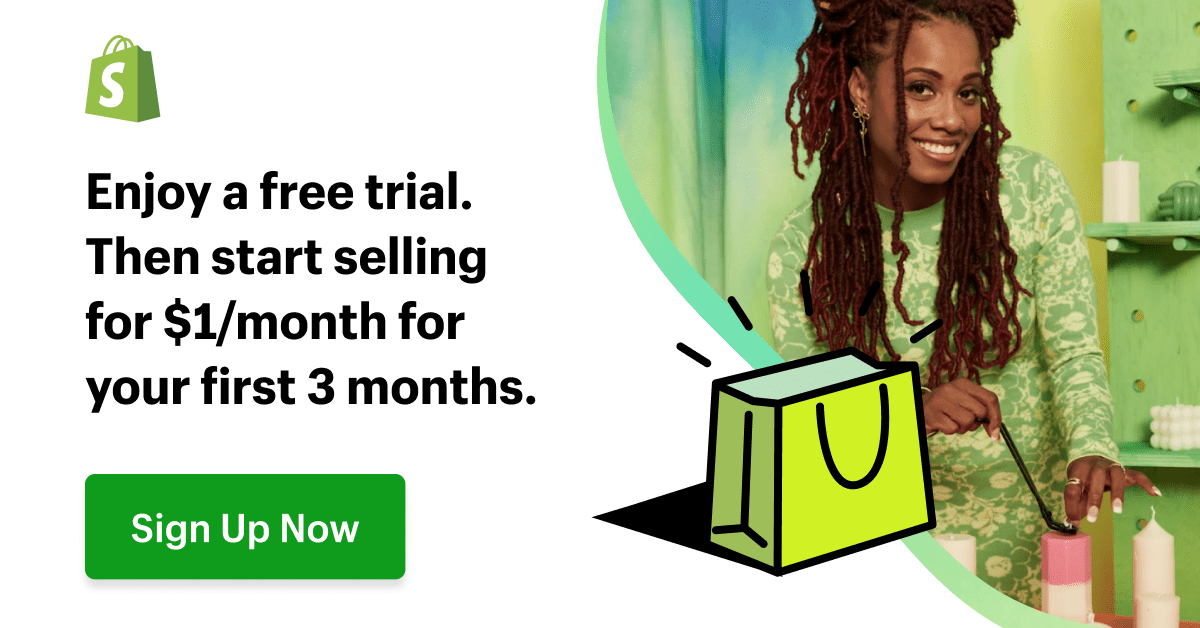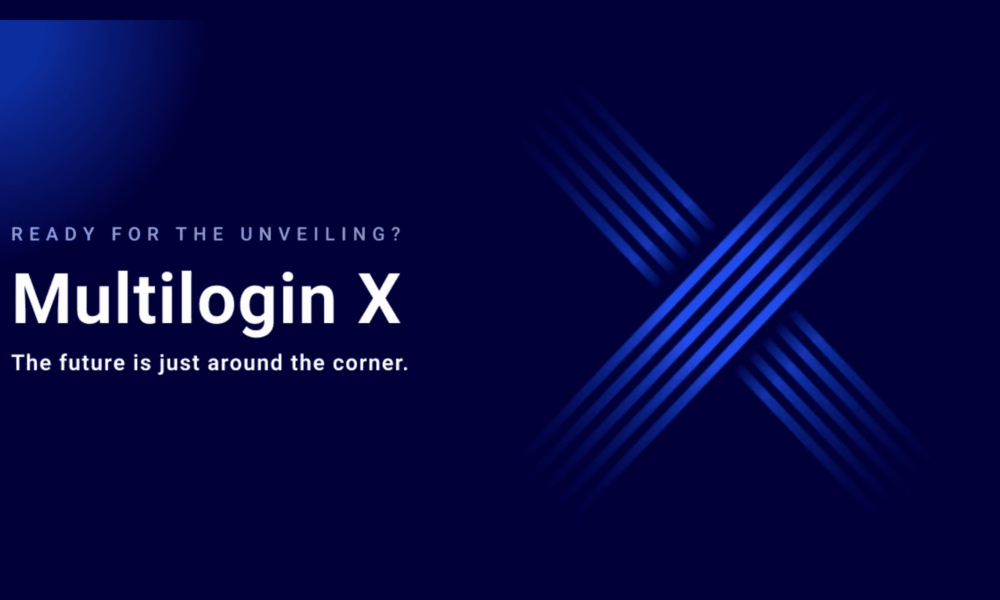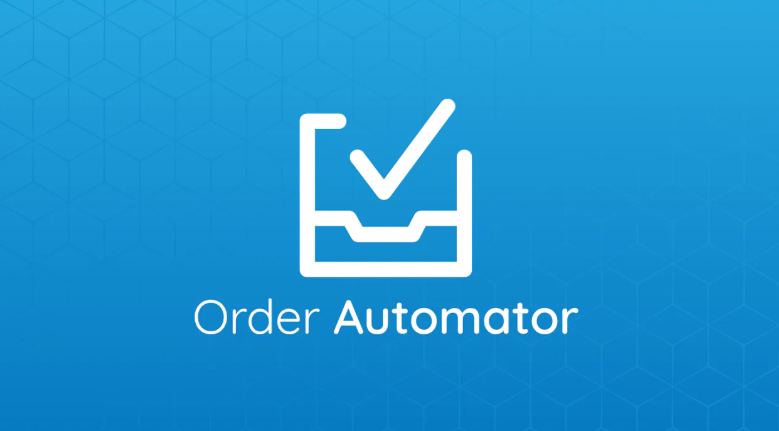If you've ever felt the frustration of managing multiple online accounts, whether…
The Best Shopify Preorder And Backorder App With Alerts 2025
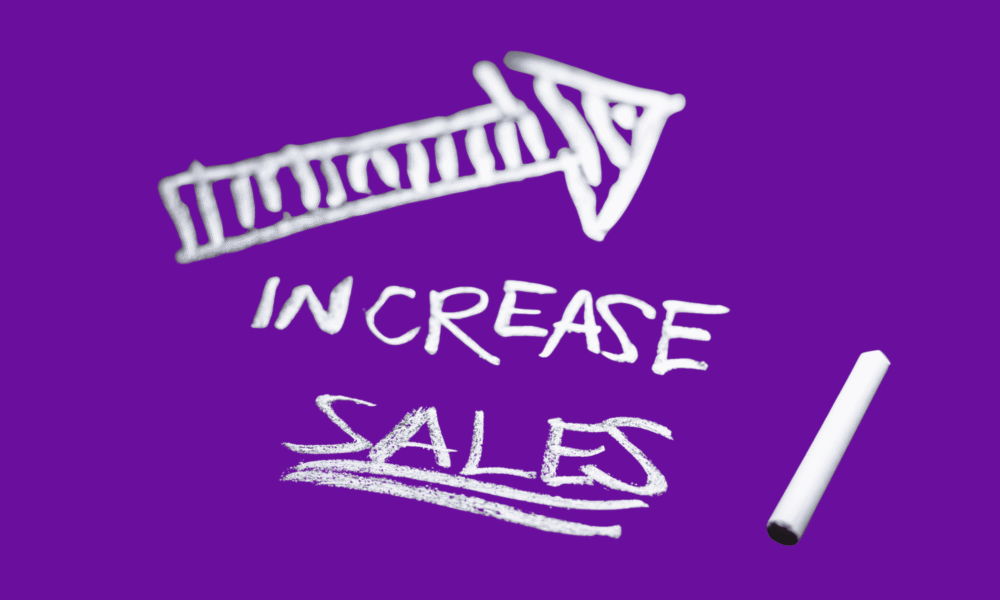
Every Shopify store owner eventually experiences the painful moment when a customer suddenly leaves the store because a product they were interested in has sold out. Despite that, the traffic never stops with new customers coming to the store, and you feel every second of the revenue slipping away.
Out-of-stock situations are inevitable, but lost sales don’t have to be. The relief of knowing there is a solution, and it’s within your reach, can be a game-changer for your Shopify store.
By implementing preorders, backorders, and back-in-stock alerts on your Shopify store, you gain the power to maintain momentum even when your inventory is low or in transit. This sense of empowerment can transform your store’s performance.
Instead of leading your customers to a dead end, you’re offering them a solution. They can secure their products now or join the waitlist to be notified the moment the product is back in stock, showing them that their needs are a priority.
This action alone converts inventory gaps into a planned marketable part of your sales mechanism.
In this blog post, we’ll unveil what each term means, how they differ, and specifically how to implement each on your Shopify store using the dedicated Shopify preorder and backorder app, STOQ.
This app, with its built-in Email and Sms alerts, is designed to help you manage your inventory effectively, reduce lost sales, and keep your customers engaged.
STOQ offers a variety of widget customizations, seamless integration with email marketing software, advanced analytics and reporting capabilities, and support for multi-location and B2B businesses, making it a powerful tool for your Shopify store.
Table of Contents
What is a Shopify Preorder and Backorder App Function?
Preorders and backorders can often be confusing, even though they serve slightly different purposes.
Preorders apply to products that are not yet available in your store, such as new store launches, seasonal drops, or products under production.
Customers opt in early by placing orders or paying a deposit, and the store owner fulfills the order only when the release dates arrive.
Backorders refer to products that were previously available for sale but have sold out and will likely be restocked soon. Customers can place their order now and receive the product replenishments.
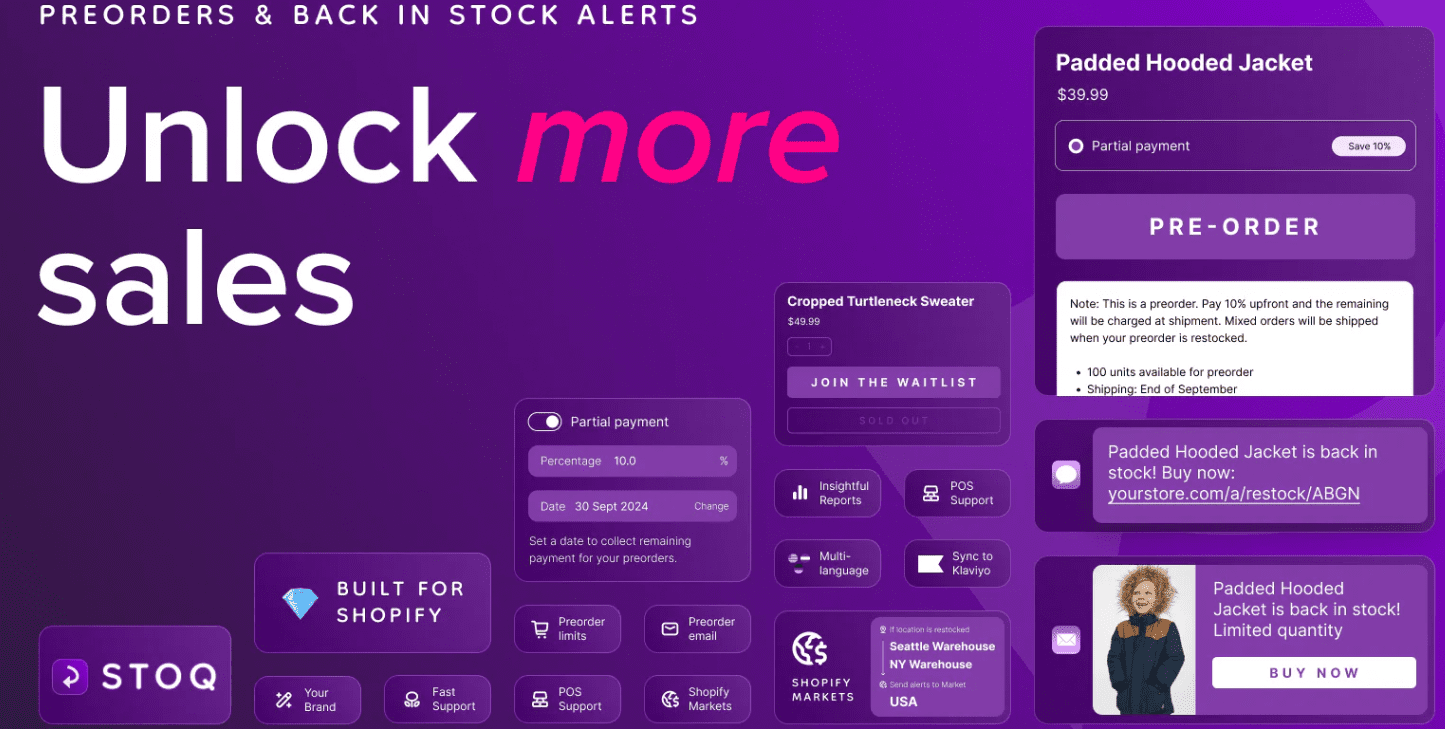
Both preorder and backorder offer a smooth cash flow, preserve demand, and provide valuable data for forecasting.
The only slight difference is that the preorder focuses on the ‘coming soon’ feature, while backorders emphasize the ‘returning shortly’ feature.
Your product and app pages should mirror that difference so customers’ expectations remain crystal clear. Clear communication is a responsibility that can foster trust and loyalty with your customers.
This app works with almost all niches, from digital downloads and print-on-demand to dropshipping books.
Why Add a Preorder & “Notify Me” Button to Your Shopify Store
When a specific product runs out of stock, most customers don’t return on their own; they typically bounce, compare alternatives, and forget about the product.
A preorder option and a ‘Notify me when available’ widget on your store intercept that drop-off. The ‘Notify me’ button allows customers to express their interest in a product that is currently out of stock.
When the product is back in stock, the customer receives a notification, increasing the chances of a sale. This feature is handy for high-demand products or when you anticipate a restock soon.
You have two options: either capture the sale today (preorder/backorder) or capture the customer’s interest today (waitlist) and convert them tomorrow via an automated alert reminder.
These simple UX improvements in your Shopify stores compound across your entire catalog; the traffic you’ve already paid for is recycled and retargeted into revenue or added to a qualified list that you can later remarket to as a custom audience.
When you implement the options above in your store, it sends a strong signal of transparency and organization to your customer; they feel informed, respected, and prioritized, which increases the repeat customer rates and trust.
Key Features of a Powerful Shopify Preorder and Backorder App
When you land on a good app, it should feel more like an extension of your store rather than a bolt-on banner.
It should offer a variety of widget customizations for modals, buttons, and other elements that match your store theme and branding. It should also offer partial payments or deposit options, which are essential when you want to commit your customers without full cash up front.
The App should also have native back-in-stock alerts via email and SM, which helps with A/B testing or different options, and keeps you from juggling separate tools.
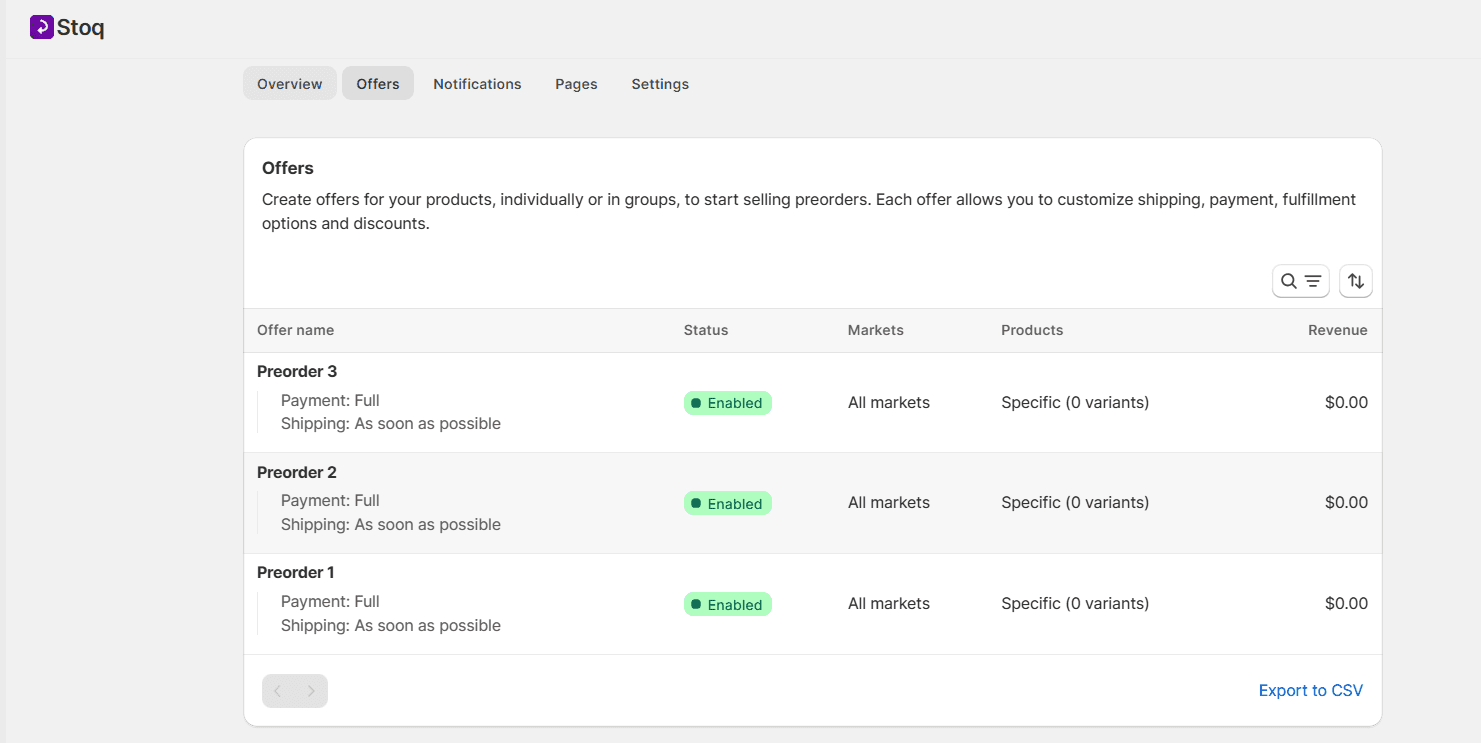
Integration with email marketing software, such as Omnisend and Shopify Flow, should be seamless for segmentation, automation, and tracking.
The App should feature advanced analytics and reporting capabilities, including preorder revenue, waitlist size, notification delivery, and conversion analytics. It helps with planning, rather than relying on guesswork without actual data.
If you plan to operate on a wholesale basis or intend to utilize multiple suppliers or warehouses, a multi-location and B2B support feature should be integral to the App, helping to prevent operational friction and assist in routing demand effectively.
How Back-in-Stock Alerts Boost Repeat Sales
Back-in-stock alerts are intended to meet an explicit intent at the exact right moment on your store.
A customer raises her hand, and your system responds instantly as the inventory is updated.
The psychology behind this is critical and straightforward: scarcity, or the perception of limited availability, raises attention.
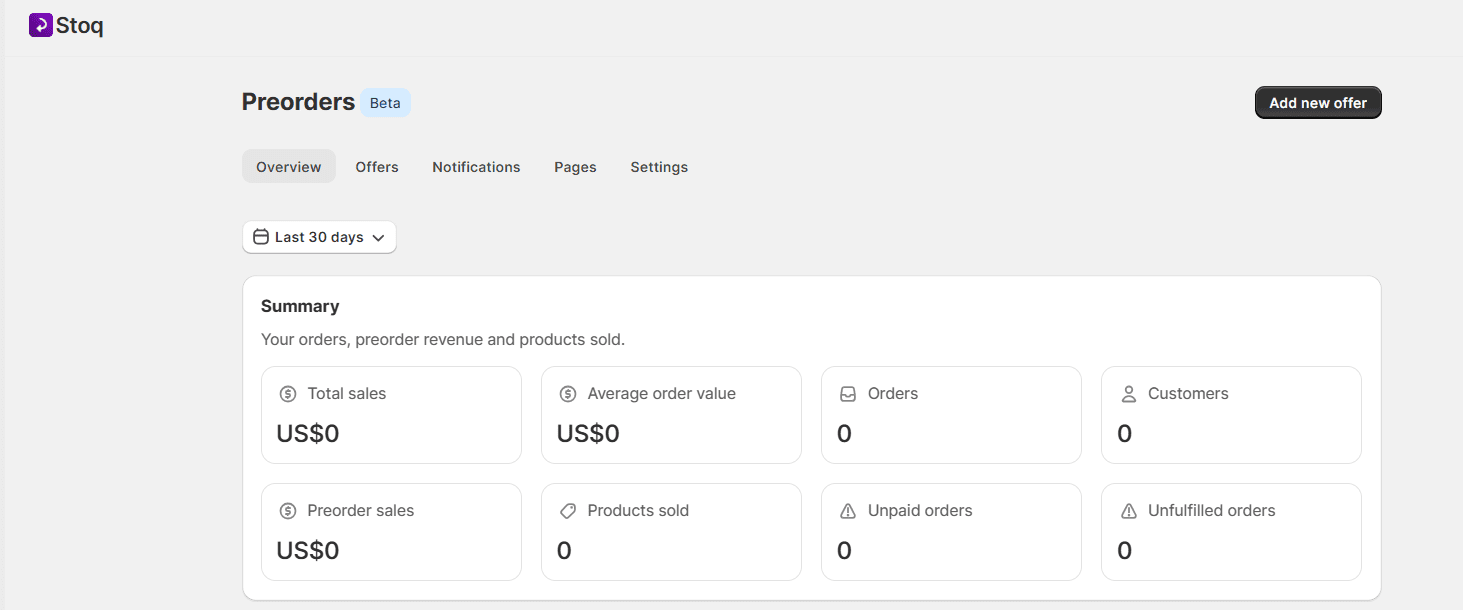
When a customer receives a back-in-stock alert, it triggers a sense of urgency, eliminating friction. Personalization, such as variant, product size, name, and image, raises relevance.
Conversion rates spike when alert buttons and call to action are immediate and to the point, e.g, words like ‘ Buy Now, or complete your order.’ These triggers impulse buying even without discount codes.
If implemented correctly, they become a flywheel. Every sale builds a list of notified customers, every replenishment converts a chunk of that very list, and every conversion validates your reorder quantities.
How to Install & Set Up the STOQ Shopify app on Your Shopify Store
Installation and configuration should be methodical and test-driven. Start by installing the Shopify preorder and backorder app. In this case, we will install the STOQ Shopify app, also known as restock Alert.
The installation and configuration of the STOQ app is a simple drag-and-drop process, but it may occasionally require some coding. We’ll guide you through the process step by step to ensure a smooth setup.
STOQ Shopify app installation and configuration is a simple drag-and-drop process; however, it often requires coding.
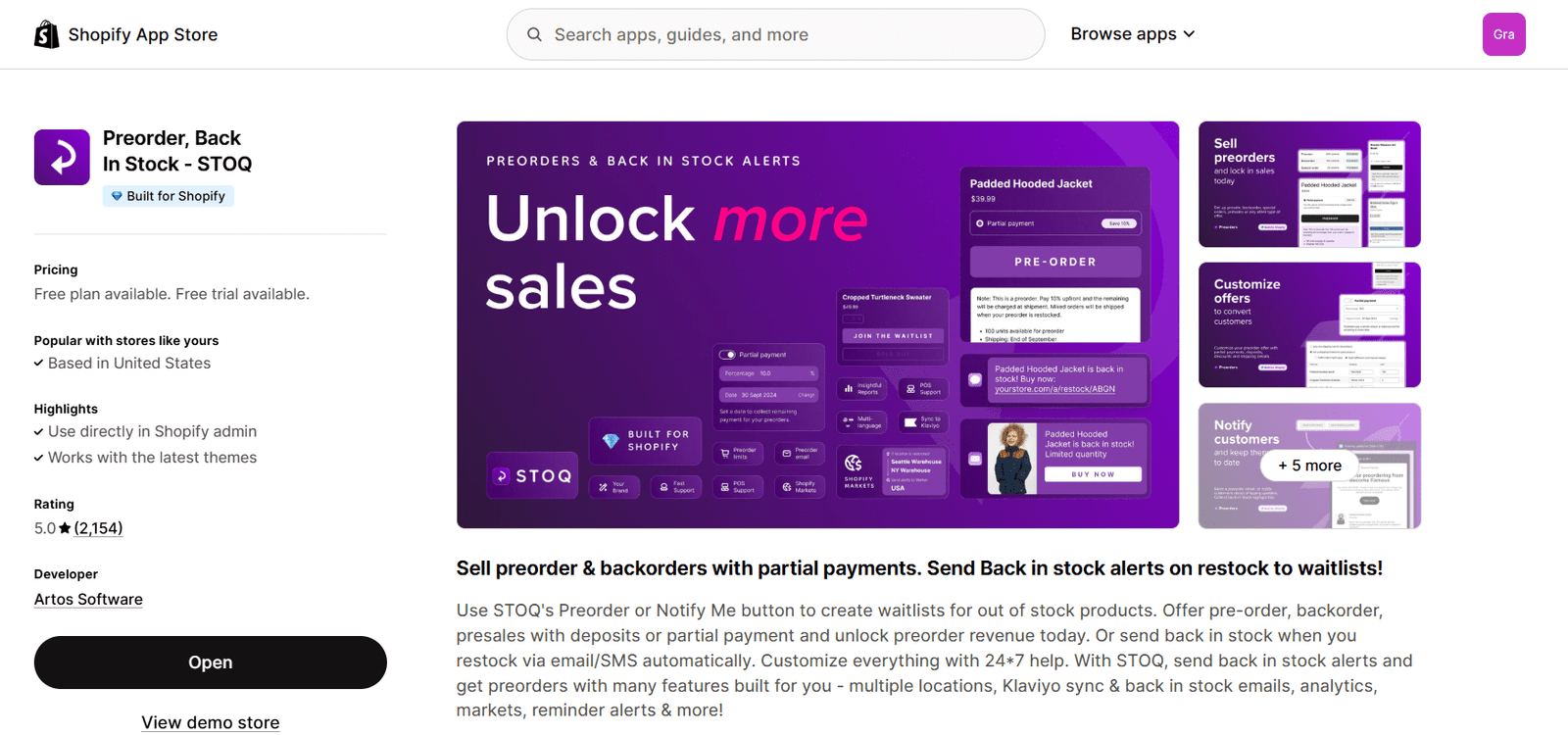
In just a few clicks, you can have the preorder Call to Action button and back-in-stock alerts up and running on your store pages.
To install the App, click here. It will take you directly to the official Shopify app store, where you will then need to install the App.
After you’ve clicked ‘ Add App, you must approve the installation process in your Shopify dashboard.
Ensure that you are logged into the correct Shopify store to which you want the App added.
Enable the App Embed
By default, STOQ uses Shopify’s app embed feature. It is a prerequisite for the preorder and notify buttons to appear on your storefront at specific locations you want them to.
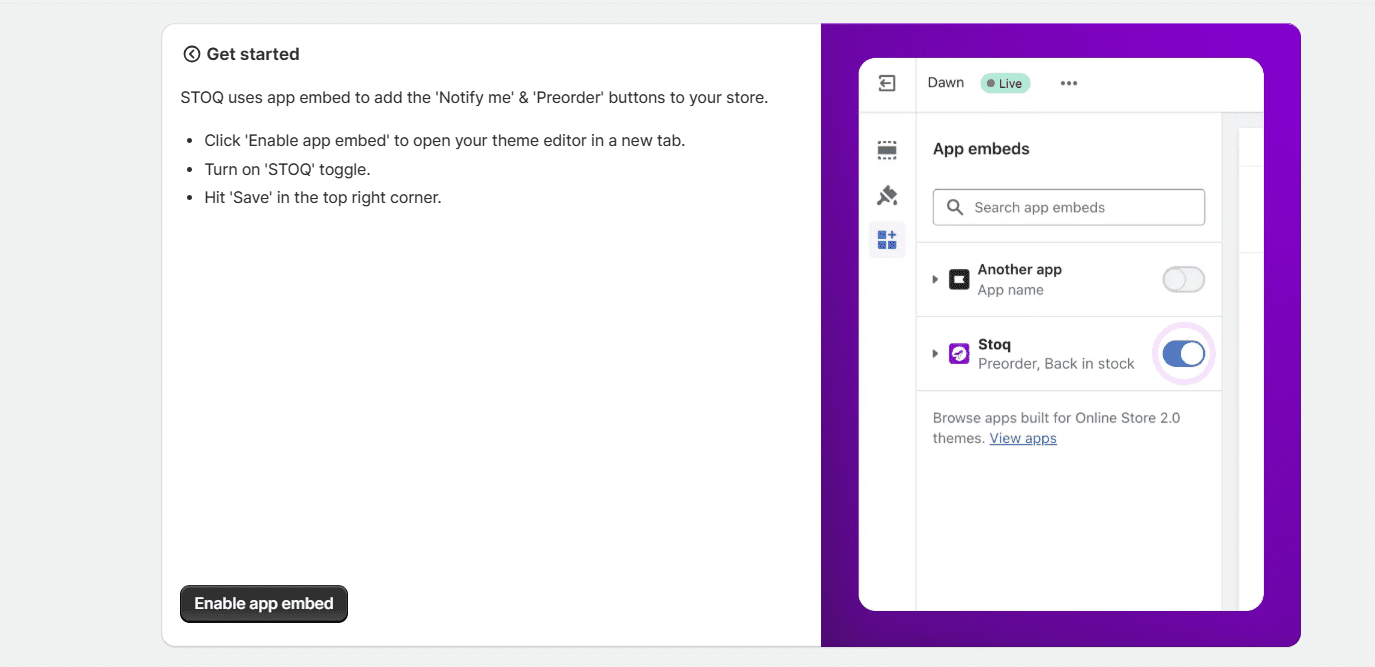
So when you open the STOQ, you will be required to click on ‘ Enable app embed. ‘ This alternatively opens the theme editor, switches the STOQ toggle, and clicks on Save in the right corner, and you are good to go..
How to Set Up a Preorder Offer
In this section, you decide what kind of selling or alert options you want the App to provide to your customers.
To create an offer in your STOQ dashboard, do the following:
Select either preorder, back-in-stock notifications, or backorder. Customize each section to fit your needs; you can choose the options that best suit you.
Now, head over to your preorders section and click on ‘Create a New Offer‘. You can name it for your internal use as either Preorder 1’, which helps you track every preorder you create.
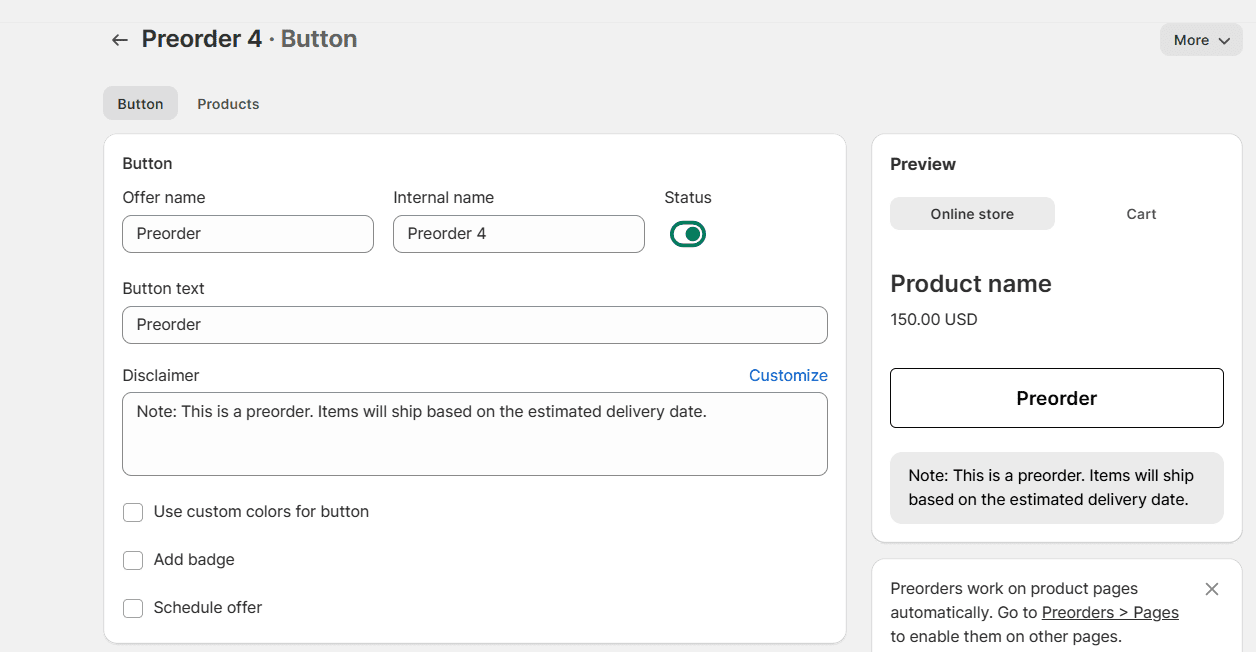
You then need to set the call-to-action text on the Button. This is what customers will see before taking any action.
Ensure the text is short and memorable, like ‘Preorder Now‘, etc.
It’s essential to add a disclaimer to alert customers that this is a preorder and that the order will ship at a later date. Transparency is everything, as it helps you build trust with your customers and meet the expectations of your managers.
Now, decide how you want to handle payments from the customers under the ‘ Payment type‘. Decide when they should pay partially or in cash, as most Shopify sellers prefer customers to pay in full, so cash flow isn’t delayed. However, in reality, partial payment captures more leads.
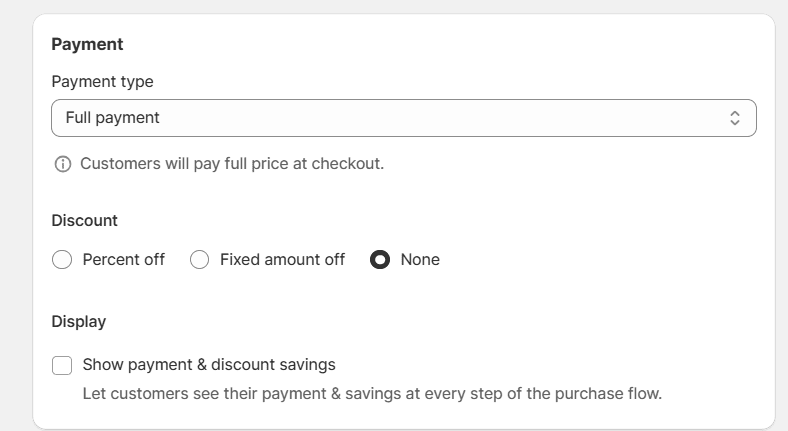
You can also offer your customers a discount to incentivize early orders; this can be a fixed amount off or a percentage.
Additionally, enable the ‘Show Payments and Discount’ option on the STOQ app, which allows customers to see their savings before checkout if they decide to preorder a product from your store.
Once you have completed the payment settings and are fully set up, you can choose the ‘As soon as possible’ option for preorders that will ship as soon as stock is available, or set a specific shipping date for individual products.
Enable the fulfillment timeline display so your customers know when to expect their product delivery.
However, if you’re selling both in-stock and preorder products in your store, only enable split fulfillments so that customers receive what’s available now while they wait for the rest of the products.
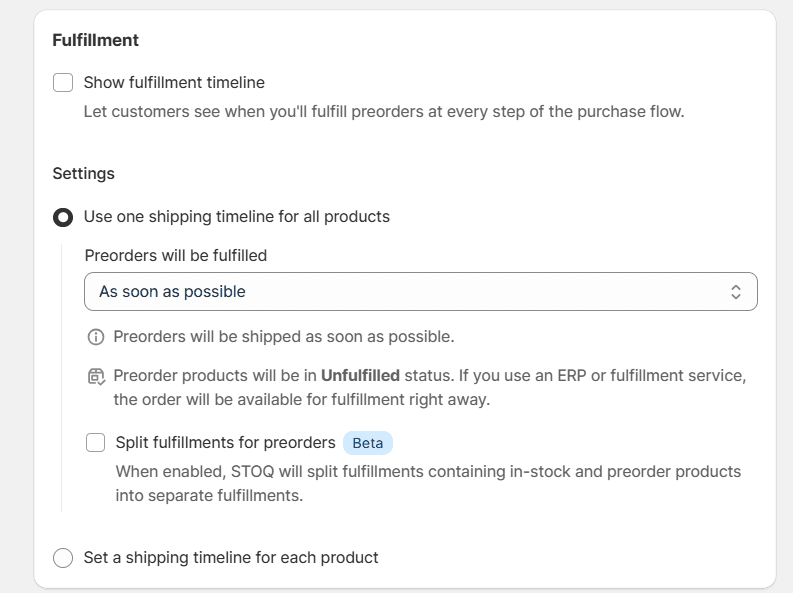
Through your STOQ dashboard, you can control inventory visibility and choose where your preorder offer is available.
You can also build urgency by simply tuning in to the show units available, so your customer can see the preorders remaining.
You can also set your preferred location for your preorder, either to show in a specific market or restrict it to certain regions or countries.
Make sure to add an order tag, e.g, STOQ-Preorder.’ It helps make it easy to track conversions and file pre-order sales later. You can seamlessly integrate the tags with other systems or workflows of your choice.
Finally, before going live, preview all the changes you’ve made to ensure the preorder button is functioning correctly and the disclaimer appears on the product pages you’ve selected, as well as in the cart.
Once everything is set up and you are happy with the setup, click ‘Publish Offer’.
Congratulations, your preorder button is live, and it will replace the normal ‘add to cart’ Call to action.
New orders will automatically be marked as unfulfilled until the products are shipped.
How to Select Products for Preorder
Once your preorder preferences are ready, you then need to select the product you want included in the offer you just created. So, head over to the product selection you want. You have three options to choose from, which include:
Specific products: You can manually select individual products or variants that you want to sell to your customers as pre-orders. The products can either be in stock or out of stock.
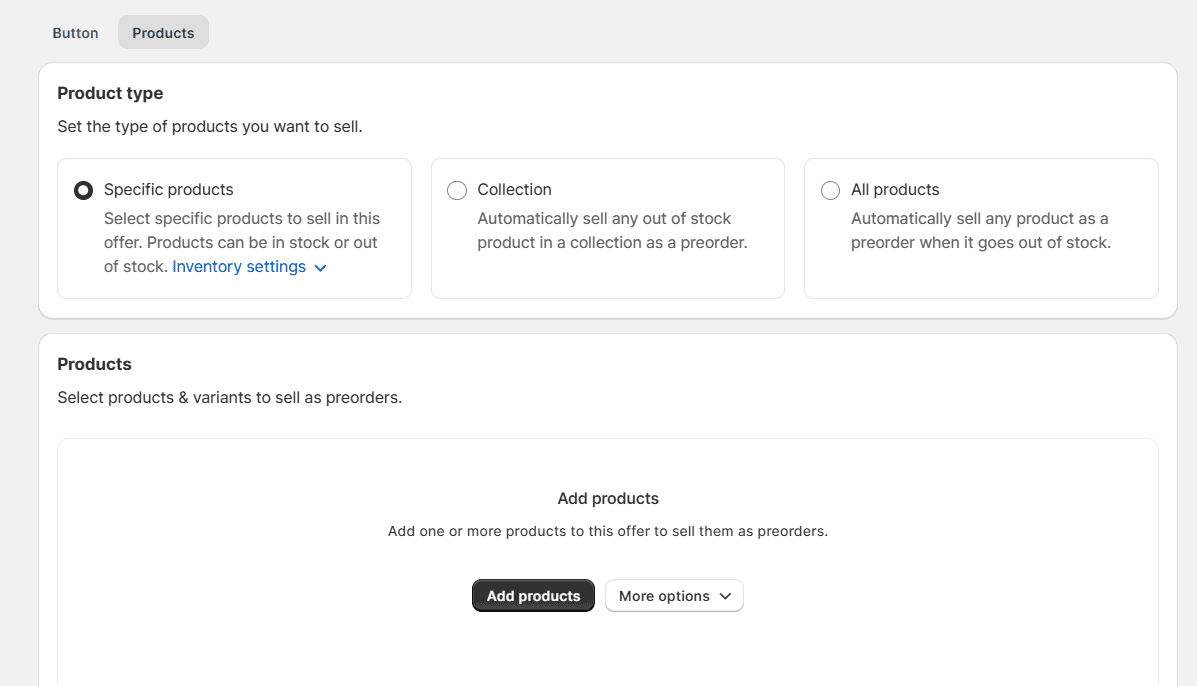
Collection: You can link an entire product collection. It will ensure that any product out of stock will automatically switch to preorder mode.
All products – You can also apply the offer store-wide, so that any product that sells out is immediately available for preorder.
This flexibility allows you to control your preorder strategy, whether you want to test demand on a few products, handle entire collections, or put your catalog on preorder automatically when stock runs out.
How to Customize and Finalize Your Preorder Offer
You can fine-tune any preorder offer, changing its functionality and appearance.
Ensure your offer name and internal name are fields to keep your campaign organized, review them, and edit if possible.
You can edit and adjust the call-to-action text on the Button, e.g., ‘Reserve’ or ‘Preorder now’. You also need to edit the disclaimer to clearly inform customers that the product is a preorder and that it will ship later.
The Button can have your brand colors or add a visual badge to make your preorder offer stand out on your store’s product pages.’
For advanced setups, you can create custom cart attributes and integrate developers’ options.
Setting Up Customer Notifications
The next important step is to keep your customers confident and informed, so it’s essential to set up customer notifications after your preorder offers are configured.
Head over to the notifications tab to control the SMS and email messages sent throughout the preorder process.
First, set up the preorder confirmed notifications. These notifications are sent to customers after checkout, ensuring they are informed that their order has been successfully processed.
You can also customize the email template to match your brand’s voice and theme, including shipping timelines, payment information, and disclaimers.
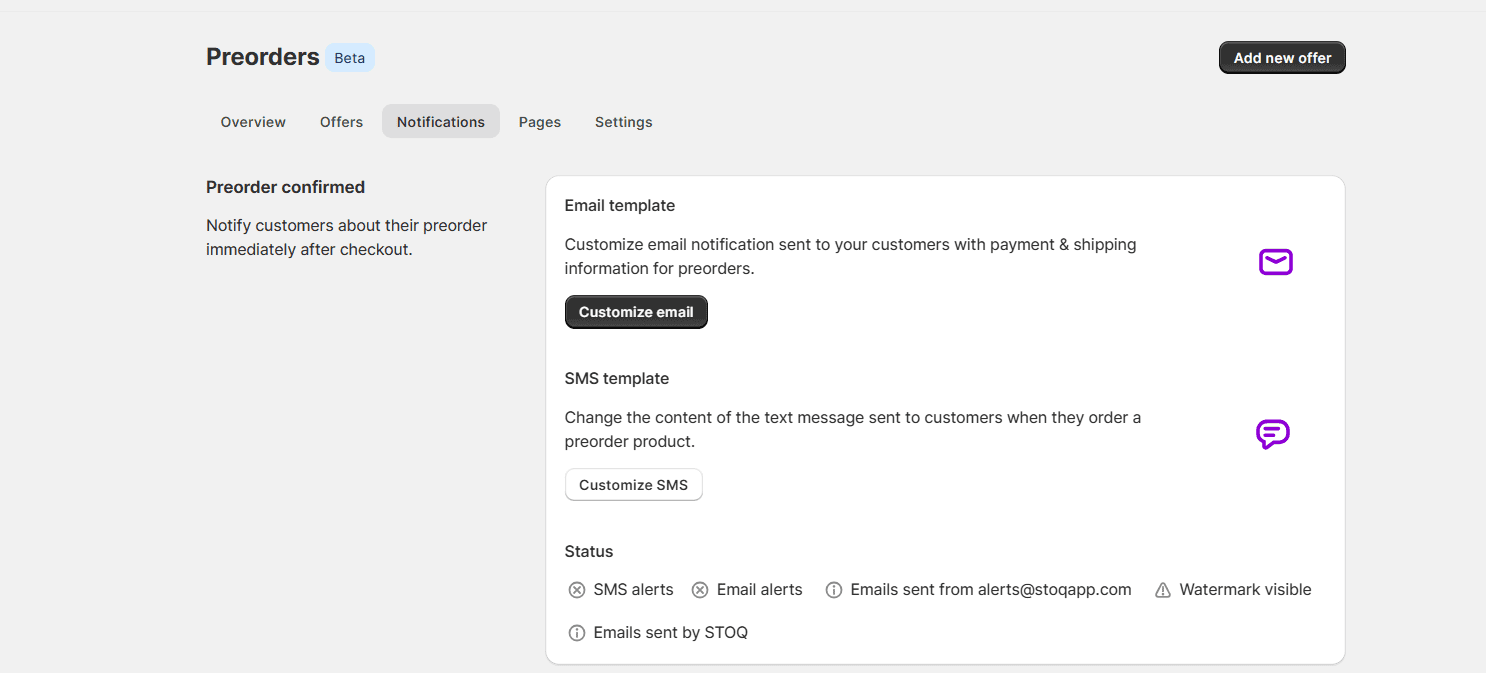
If you want to send a text message, ensure you edit the SMS template and include brief information, such as the store name, so your customer can quickly identify it.
If you need to adjust your shipping update emails, you can do so. It will send notifications to your customers when there are any changes or delays in delivery.
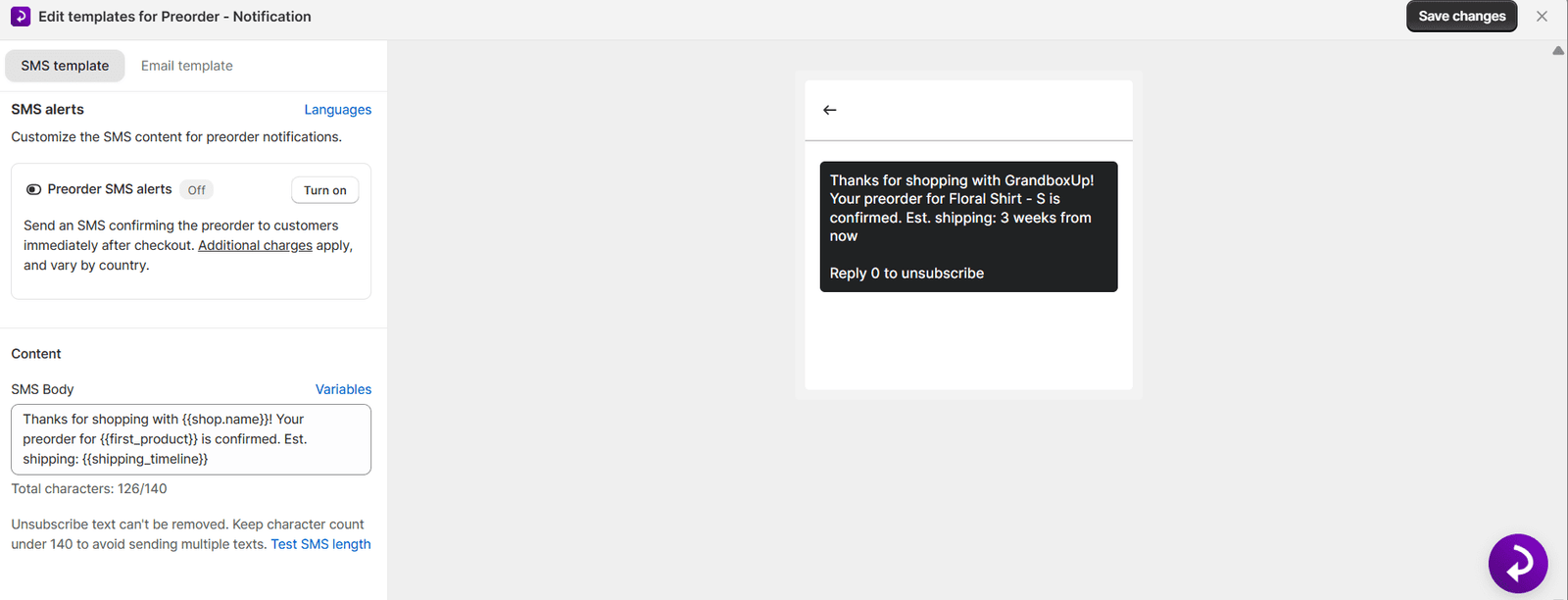
You have the option to customize the email sent when payment collection fails. This is especially necessary when using a payment or balance collection workflow. There is a need to customize the failure email.
You can also change your default Button text from ‘ complete payment’ to something more catchy, like Secure Your Order or Pay Now’.
Under the status setting, you can either turn off Emails and SMS alerts or edit both templates to make messages more personalized and professional, aligning with your store’s tone.
Adding the Preorder Button to Your Store Pages
It’s time to move to the pages after customizing your notifications. This tab determines where your preferred notifications appear across your store.
By default, the preorder buttons appear on individual product pages, but you can also adjust the settings to extend them to other areas of your store, capturing more sales.
If you have custom pages for unique collections or campaigns, you can integrate preorder buttons,
Configuring Global Settings for Preorders
Head over to the settings tab and set up how your entire preorder system works, making store-wide adjustments accordingly.
You can either pause all your pre-order campaigns or use the master switch to turn them on or off.
You can also turn on Flow Triggers if you are using Shopify Flow to automate tasks.
It allows you to create custom workflows whenever a customer places an order or subscribes to a back-in-stock alert.
Setting Up Back in Stock Alerts
The Back in stock alerts help you to recover lost sales when a product sells out. It allows customers to sign up to be notified automatically when a product they want is available, and it automatically sends direct checkout links so they can purchase the products right away.
For customers to register for alerts, you must turn on collection Registrations; it activates the system.
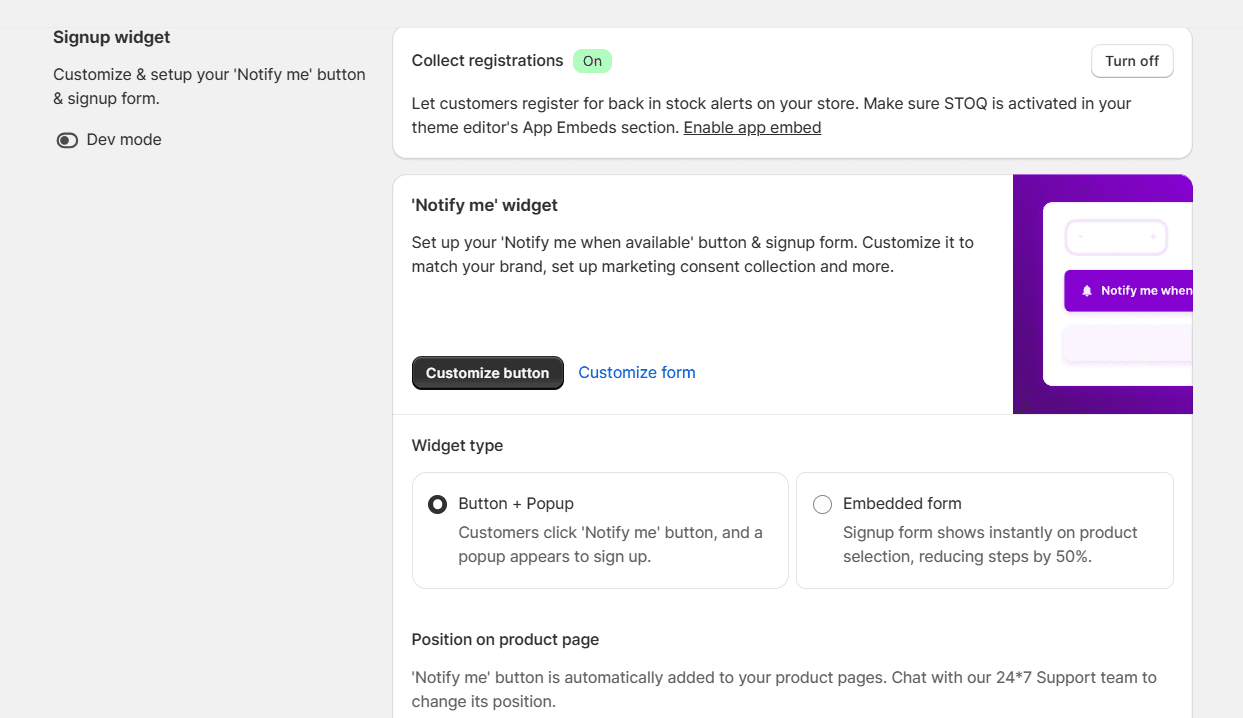
You can also adjust the Button’s position on the product page.
By default, the STOQ Shopify app Preorder appears in the product area, but you can support if you want it placed in a different section to match the store’s theme and layout.
You can collect marketing consent during sign-up if you want to grow and build your email list while capturing restock alerts.
Setting Up the Back-in-Stock Notification Sequence
Use the notification sequence to send multiple alerts to customers and lift conversions after a restock.
Turn on When you restock → Send Automatic Notification On—this sends the first Alert when the inventory is updated in your Shopify store.
Enable the two reminders; Set t Wait 1 day → Send Reminder Notification 1 On, and Wait 1 day → Send Reminder Notification 2 On. Spaced a day apart.
Set up your delivery settings, head over to product status, and choose to send a back-in-stock Alert when a product is restocked.
Final Thoughts
You’ve now seen how simple and easy it is to install the STOQ Shopify app for your preorder and backorder needs.
You can now turn your out-of-stocks and upcoming products into real revenue. Your customer stays informed with branded SMS or email updates. You utilize support queries by intentionally showing timelines and disclosures upfront, and build a long-lasting, reliable waitlist to purchase your product.
With just a few thoughtful steps, you can turn out-of-stock and upcoming products into real revenue opportunities. Customers stay informed with branded email/SMS updates. You reduce support questions by showing timelines and disclaimers upfront, and you build a reliable waitlist that’s ready to buy the moment stock arrives.
If you haven’t installed STOQ in your Shopify store, go ahead and install it, create your first offer, and start capturing sales now.
STOQ offers you one of the easiest moves you can make to future-proof your business and maintain consistent cash flow, regardless of what’s in stock at your store.
Bring your business ideas to life for $1/month On the Shopify Platform. Click the Image Below.