If you love WordPress CMS but you want the power of Shopify's…
How To Transfer a Domain Name From Square to Shopify

Have you ever wondered if you can transfer a domain name from Square to Shopify? Many online store owners face this dilemma.
Maybe you started with Square, and now your business is expanding. Or perhaps you want the extra features and flexibility that Shopify offers. Then, you might be wondering what to do about your domain name.
Now that it’s the web address you’ve carefully created and shared with the world, can you take it? Don’t fret.
Transferring your domain name from Square to Shopify is a possible and surprisingly straightforward process.
No one wants to abandon a great domain name because they are switching stores. This guide will walk you through transferring your domain name to Shopify, ensuring your customers can always find you easily, no matter where your business thrives online.
Table of Contents
What is a Square?
Many people know Square as a company offering those little white credit card readers, as seen at many small businesses. However, Square has its own game going in e-commerce in 10 countries. The platform is easy to use and designed for all, including beginners and small businesses just kick-starting.

Square is an all-in-one solution. It lets you easily create a website using their builder, add your products, and accept payments. If you’re a brick-and-mortar store owner looking to try online sales, Square is your best bet.
It’s also an excellent platform for small businesses, offering manageable product selection and general inventory.
The platform is straightforward, and that’s what makes it stand out. It is the most user-friendly e-commerce platform available, even for non-techies. Before committing to the higher tiers, you can start with the platform’s free plan.
However, it’s important to remember that the free plan has limitations and fewer customization options. As your business expands, you might need to use more advanced features, forcing you to upgrade to a paid plan.
Why should you migrate from Square to Shopify?
Migrating from Square to Shopify can be a new ballgame for your online business. Below are the reasons why you should consider switching to Shopify from Square:
More advanced features
Compared to Square, Shopify offers more advanced features, including abandoned cart recovery, a wide range of payment options, and advanced discounting options.
This feature helps e-commerce businesses succeed online. For example, the abandoned cart recovery feature allows online store owners to send reminder messages to customers who left their carts.
Having a wide range of payment options makes it easier for customers to shop at your store. Advanced discounting options make it flexible for businesses to set up promotions and sales.
High level of customization
Shopify offers endless customization options, allowing online store owners to create a unique online presence that reflects their brands. Businesses can create custom pages and templates and add custom HTML and CSS code to customize their stores fully.
Square limits its customization options, giving business owners less control over how their stores look or feel.
Integrates better with third-party apps
Shopify integrates well with third-party tools, including inventory management systems, shipping providers, and email marketing platforms.
Shipping providers integrating with Shopify include FedEx and UPS, and apps make generating shipping labels and tracking orders easier. Inventory management systems integrating with Shopify include TradeGecko and Stitch Labs, which help manage stock across multiple channels.
In addition, Shopify offers more than 8,000 apps in its app store, which online store owners can use for various types of meaningful business offerings.
Selling across multiple channels
With Shopify, online store owners can sell their products across multiple channels, including offline and online locations, such as social media platforms. This allows businesses to reach a wider audience, increasing sales.
Some popular social media platforms that integrate with Shopify include Facebook and Instagram, allowing online store owners to sell through their social media pages. Additionally, Shopify integrates with well-known marketplaces such as eBay and Amazon, making selling on Shopify’s multiple stores easier.
Support and resources
With Shopify, online store owners receive comprehensive support and unlimited resources, including tutorials, documentation, and customer support. For businesses looking to migrate to Shopify, the platform’s help center provides a wealth of information to help them get started, design their online storefront, provide maintenance services, etc.
A larger app ecosystem
Shopify offers a more extensive app ecosystem with Shopify plugin development and third-party apps that integrate with the platform to help add more functionality to your store. With these apps, you can easily automate tasks and enjoy improved marketing and SEO efforts.
On the other hand, Square also has an app ecosystem; however, it is not as extensive as Shopify’s.
Migrating from Square to Shopify
This section will look at how to migrate from Square to Shopify. This manual method is the most preferred since it is free and gives you more control. You can also use a third-party app to migrate from Square to Shopify. Here’s how to transfer your Squarespace domain to Shopify:
Sign up for Shopify.
The first step is to create a Shopify account and store. Skip this step if you already have a Shopify account. If you don’t, here’s how to do it:
- Sign up for Shopify.
- Create your store.
Set up the store properly and adjust the settings.
Start a free 3 Day trial and enjoy 3 months of Shopify for $1/month Instead of $39/month on selected plans. Sign up now
Select and add a Shopify theme.
The theme of your store matters. It says a lot about your store and contributes to its success. Shopify offers a wide range of themes, and you can also add a theme from its theme store.
Here’s how to do it:
- Go to the admin page and online store, then click on themes.
- Click “explore themes” to open a window of different themes.
- If you want to preview a theme, click on it and check out its features.
- Once you identify a theme that interests you, click the “add” button to apply it to your Shopify store.
Export data from Square
The next step is to export data from Square, such as products and customer information. To do this:
- Begin by going to your Squarespace “home menu,” then click “settings.”
- Go straight to “advanced” and “import/export.”
- Select the “export” option and choose all the products in the export menu.
- Click “download” to export your products.
The data will be downloaded as a CSV file, which you’ll use to import it into Shopify later. The next step is to export your orders.
But before you do this, make sure that you close any pending orders. Importing pending orders to Shopify will lead to missing essential orders. Pending orders are imported as completed orders in Shopify. Here’s how to export orders from Square:
- Go to the home menu on your Squarespace website and click “ecommerce.”
- Click “orders” and select the orders you want to export. You have three choices: “completed,” “pending,” or “canceled.”
- Click on “download” to start exporting your orders.
Be patient with this step, as it may take some time. Once the download is complete, you’ll save the file as a CSV file on your computer.
Import the exported Square data into your Shopify store.
- Go to the Shopify admin page, then to the “Apps” tab, and click on it.
- Find a tab called “store importer,” and then you’ll see a drop-down menu.
- Click “Squarespace” and then “Add files.”
- Choose the previously downloaded CSV files, then click “continue export.”
- Click on “Import” to start the process.
Review the product data you’ve just imported to Shopify.
Once the process of importing product data is done, the next thing is to review the data to ensure it is correct and successful. Make the necessary modifications and adjustments. Follow the below steps to review the data:
Go to the import summary page.”
Check for details of errors that may have occurred when importing the product data. You might come across any of the following notifications:
The store data you imported was successful.
If you see this notification, all your data was imported successfully
Some data failed to be imported.
When you see this notification, it could be products, customers, or orders. It’s important to note that Square has an export limitation of 2000 products, including variants. A variant of any product counts as a single product.
This means that if you have 4000 variants in your Squarespace store, 2,000 will not be imported because of the export limit.
Therefore, you’ll have to add the remaining products manually. Alternatively, you can go back to your Square, export the data that failed to import and repeat the import process on Shopify. No existing data will be deleted, and no matching products will be imported.
Products imported successfully but have failed to be published.
If you encounter this notification, you have set your Square product visibility to hidden. You’ll have to correct this and manually make the products visible.
Some of your product variants were not imported.
After completing the import process, you’ll receive this notification if some product variants are missing. Specific products were incompletely imported, and you must manually upload them.
Dimensions are missing from the imported data.
You’ll have to add them manually to your product description.
Your gift cards and digital products have not been imported.
You can’t export gift cards and digital products from Squarespace. Since these can’t be exported, you must manually add them to your Shopify store.
Customize your Shopify store.
Once you have reviewed your store and made the required adjustments, you must customize it. Shopify offers a wide range of themes. Select a theme that reflects your brand.
Transferring your domain from Square to Shopify
- Once you’ve successfully imported your products, customers, orders, and content and your store’s theme is set, the final step is moving your domain. To move your domain from Square to Shopify, you must be registered with Square for at least 60 days. Follow the below steps to transfer your domain:
- On your SquareSpace website, go to the home menu.
- Click on “settings” and then click on “domains.”.
- Choose the domain you want to transfer, and remember to uncheck the box that says “Lock domain.”
- After unlocking the domain, click on the button that says “Get the transfer key.”
- A transfer key or an EPP code will appear. Copy and save it for later use. To authorize your transfer, you’ll provide this code to your new domain provider.
The next step is to transfer your domain to your Shopify store. Here’s how to do it:
- Go to your Shopify admin page and click “online store.”
- Select “domains,” then “connect existing domains.”
- Click on “Transfer in your domain.” If you already have a linked domain, click “transfer domain.”
- Enter the domain you want to move without including the “www” part.
- Click “Next” and press the “verify domain.”
- You’ll receive a message that says “domain unlocked” if it’s ready to transfer.
- Click “Next” and type the authorization code (EPP).
- Select “Next” and click “buy and transfer.”
The domain provider will send you an email that you’ll use to approve the domain transfer. Click on that link and wait up to 20 days for the transfer to be completed.
Final Thought:
As businesses expand, their needs and demands must move to a more robust and reliable platform. Shopify is one of the most popular platforms to do this.
Square is a more limited platform, and if you want to grow your business, migrating to Shopify is a viable step. Although it can be time-consuming, moving your domain from Square to Shopify is straightforward. This guide lets you quickly and successfully migrate your Square domain to Shopify.
Start Shopify For Only

Try Shopify free for 3 days, no credit card is required. By entering your email, you agree to receive marketing emails from Shopify.
Frequently Asked Questions (FAQs)
- Is it hard to transfer the Square domain to Shopify?
Although it is not difficult, the Square to Shopify migration process can take a while. Your data must be exported from Square and imported into Shopify. However, plenty of online tutorials and tips assist you with the process.
- What data can be moved from Square to Shopify?
Data from Square to Shopify can be transferred, including orders, inventory levels, customers, and goods.
- Will I lose data when moving my domain from Square to Shopify?
While it is rare that you will lose all of your data, some data may not transfer over precisely throughout the migration process. Before starting the transfer process, you are generally advised to make a backup copy of your data, just in case.
- How long does it take to move from Square to Shopify?
The size and complexity of your store determine how long it takes to convert from Square to Shopify. While larger stores need several days to migrate completely, smaller stores might complete the process in a few hours.

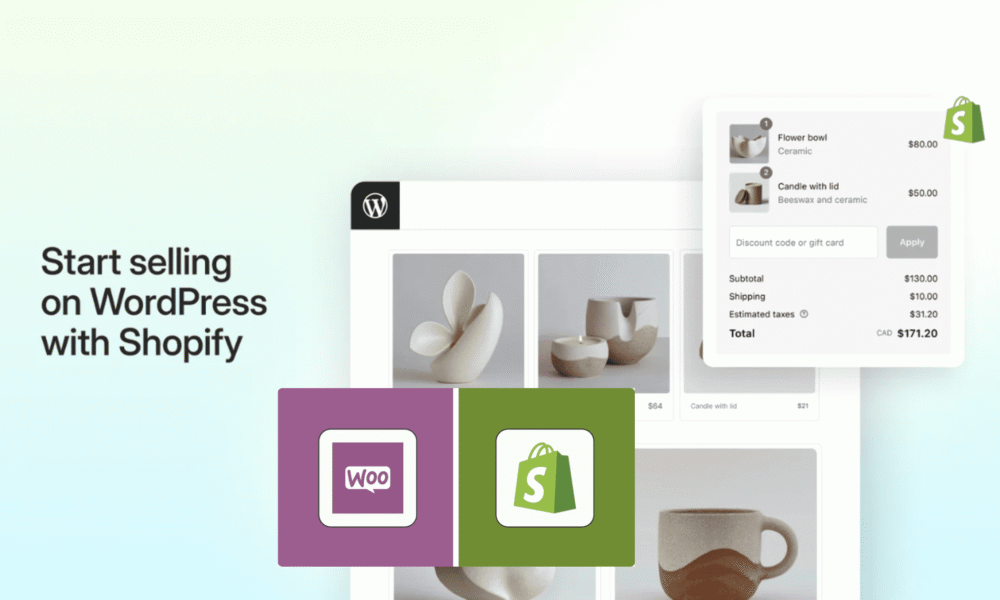


Comments (0)