If you love WordPress CMS but you want the power of Shopify's…
How To Edit Tags In Shopify Ecommerce Store

Do you want to know how to edit tags in Shopify? You are on the right page. Creating and editing tags is crucial for better inventory control when selling on Shopify.
Your customers won’t see the tags, but you need them to be able to categorize and search for your products when the need arises.
A tag usually links to a specific group of products in your store. When managing your inventory, you may find changes in certain items or mistakes you want to correct.
You can also remove some tags altogether from your store. These changes need to be made instantly to avoid further issues.
So, how do you edit tags? This guide will show you how to edit Shopify tags with just a few clicks.
We have provided a detailed step-by-step guide to help you easily manage your tags on Shopify.
Table of Contents
What are Shopify tags?
Before we proceed, let’s learn about tags, what they are, and why they are helpful. Shopify tags are simply a way of grouping products or items in your Shopify store. They label items such as orders, draft orders, transfers, customers, etc.
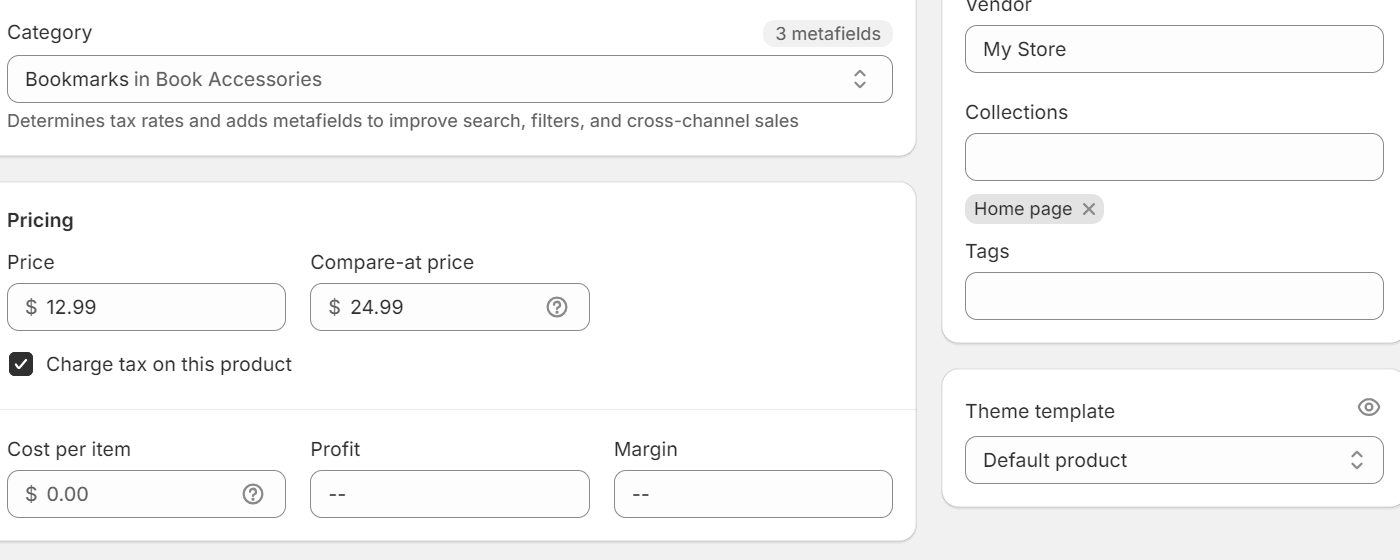
As your store expands, you’ll realize that finding and making bulk edits can be confusing and chaotic.
Tags help you quickly filter and search for an item by typing its name in the search bar. They also allow you to organize and manage your store’s products and information effectively.
You can also add tags for related items, such as products from the same supplier, to see them all at once.
What are the types of Shopify tags?
There are various Shopify tags, including product, order, draft order, transfer, customer, and blog post. For all the tag types, you are allowed to add more than one. For example, tags like “packed” or “test” can be used when managing orders, or “tax-exempt” or “wholesale” when managing customers. Let’s look at the types of Shopify tags in detail:
Product Tags
A Shopify store is more like a huge physical store with many items on the shelves. Therefore, you need to categorize these items to manage your inventory effectively. Labels for each product category would help; tags play this role in online stores.
You can tag a product with things like “summer sale,” “new arrival,” “gift idea,” or its color and size. This way, when you need to find all the red shirts on sale, you can filter by the “red” and “summer sale” tags. This makes managing inventory, creating promotions, and filtering product searches easy.
Transfer Tags
When running a Shopify store, you’ll realize that you need to move products from one location to another, such as from your warehouse to a fulfillment center. Transfer tags will help you easily keep track of these movements.
You can tag a transfer with details like “warehouse restocks,” “customers return,” or “exchange.” This allows you to see exactly where your products are at any given moment and identify any potential issues during transfers.
Order Tags:
Customers are different, and every order made at your store has a unique story. It would help if you had order tags to add details to these stories and quickly locate orders. You can tag an order with additional information such as “high-value customer,” “international shipping,” or “back ordered item.” This helps you prioritize orders, track specific customer types, and identify trends in your sales.
Draft Order Tags
Sometimes, you’ll find shopping carts that customers still need to check out. Like regular orders, you can tag draft orders with details like “custom product request” or “waiting for customer approval.” This helps you keep track of these incomplete orders and understand why they have yet to be finalized.
Customer Tags
Your customers are the heart of your business. Customer tags let you categorize your customers based on their purchase history or preferences. You can tag a customer with details like “repeat buyer,” “birthday month,” or “interested in product Z.” This allows you to personalize marketing campaigns, offer targeted discounts, and provide better customer service.
Blog Post Tags:
If you have a blog section on your Shopify store, tags can help people find the information they want. You can tag your blog posts with keywords related to the content, such as “fashion tips,” “sustainability,” or “new product announcement.” This way, when someone searches for a specific topic on your blog, they’ll quickly find relevant articles.
We also talked about how to Add A Password To A Shopify store; check it out
How to edit Shopify tags
There are various ways of editing Shopify tags, including creating, renaming, and removing tags. We’ll also give you tips on how to edit bulk tags using Power Tools.
Creating new Shopify tags
Adding tags to items in the Shopify store is done similarly. Let’s use product tags as an example, and the process is as follows:
- Select Add/Edit Products: On your Shopify store, go to the admin page and click on “Products” and then “All Products” or “Edit” the existing one.
- Enter the product tags: Go to the “tag” section and enter the product tags, separating them with a comma.
- When ready, save the changes.
Removing a Shopify tag
- Open a product page: Open a specific page, including product, order, transfer, draft order, customer, and blog post.
- You’ll see a small “x” next to the tag name you want to delete in the tag section.
- Click on it to remove the tag and save the changes.
Merging Shopify tags
Another common way of editing Shopify tags is by merging them. You may need to consolidate some tags into a single one. For example, you have two tags, “summer clothes” and “beachwear,” which describe swimsuits. You can combine the two tags to make navigation within your store easy. To merge tags:
- Choose the tag you want to keep. For example, let’s say that in our example, we want to keep the tag “beachwear.”
- Log into your store and find all products or other items with the tag you want to eliminate. In this case, “summer clothes.”
- In the edit section, add the remaining tag “beachwear” to these items.
- Once everything is tagged with “beachwear,” you can delete the “summer clothes” tag to avoid confusion and organize your data.
Renaming Shopify tags
Sometimes, a tag’s name might not reflect its content anymore. By renaming tags, you’ll keep your data clean and updated. To rename tags:
- Find the tag you want to rename.
- Go to the edit section and change the tag’s name to a new or more accurate term.
- This updates all the items previously tagged with the inaccurate word.
Prefixing or Suffixing Tags
As your store grows, you might need to add more specific tags. Adding a prefix or a suffix to tags is a great way to categorize within categories.
Add a term at the beginning of your tag for prefixing to denote a category. For example, you could prefix all color-related tags with “color,” e.g., “color-red,” “color-blue,” etc.
For suffixing, add a term at the end of your tag to denote a subcategory. For example, you could suffix all t-shirt tags with “-t-shirt,” e.g., “graphic-tshirt,” “v-neck-tshirt,” etc.
How to edit tags in bulk
Editing tags manually can be overwhelming if you manage a big store with hundreds of products. However, you can do it automatically with Shopify Power Tools.
Many online store owners appreciate this application’s ability to add, replace, and remove tags efficiently. The app helps store organization and management and can hide or publish collections. It is free to use, reliable, prompt, and helpful. So, how do you edit tags in bulk on Shopify?
1. Go to the admin page on Shopify and select “products.”
2. Select all the products you want to edit by ticking the checkbox beside each product.
3. Select the “edit products” tab and choose “tags.”
4. Edit the tags as required. You can add, remove, or modify to your liking.
5. Apply the selected changes by clicking the “save” button.
The bulk-saving features save you time and effort, especially when you want to edit tags across various products simultaneously.
Why it is essential to edit Shopify tags regularly
Editing tags in your store occasionally helps maintain accurate inventory levels and allows customers to place orders quickly.
It also impacts your store’s efficiency, profitability, and user experience. Editing tags more often translates to updated tags, which keep your store organized.
Also, your products are easily discoverable, helping you stay ahead of the curve in the e-commerce landscape.
Keeping accurate tags benefits your store in the following ways:
- Categorize products accurately: Editing tags ensures you keep products in their proper categories, translating to smooth stock management. Some products may also come up or change categories over time.
- Seasonal promotions: Editing tags on stores offering seasonal products and promotions is essential. Seasons change, and so should the tags. Edit tags for seasonal products and promotions to ensure they are highlighted or hidden as required.
- Search functionality improved: Editing tags regularly enhance the search functionality of your Shopify store. It ensures that products appear accurately when searched, improving customer satisfaction.
- SEO advantages: updated and well-organized content is the key to search engine optimization. Editing tags improves the SEO of your product pages, resulting in better organic traffic.
- Targeted marketing campaigns: Tags can group products or customers into specific categories. Keeping tags up-to-date ensures marketing efforts are relevant and targeted to a particular audience.
Final Thought: How To Edit Tags In Shopify Ecommerce Store
Now, you know the different types of Shopify tags and how they can supercharge your store’s organization. Also, you know how to edit, rename, replace, or remove tags. Editing tags in Shopify is easy. It is as straightforward as cleaning out your closet.
Add new tags like those recently bought trendy clothes to your wardrobe. You can also remove old tags like those on the tee you last wore for ages.
You can even rename tags, just like you might rename some of your clothes from “workout clothes” to “active wear” to reflect your new fitness goals.
Editing tags at Shopify is user-friendly. Once you log in, go to the product, order, customer, or whatever you need to edit, and you’ll see the “Tags” section right there. Add, remove, or rename tags, and click the save button.
Edited tags bring accuracy, which results in a well-organized tag system. They also save you time searching for items, help you understand your customers better, and make running your Shopify store smoother.
So edit those tags confidently, and watch your store become a haven of organization.
Start Shopify For Only

Try Shopify free for 3 days, no credit card is required. By entering your email, you agree to receive marketing emails from Shopify.
Frequently Asked Questions (FAQs)
- Can I edit tags in bulk in Shopify?
Shopify understands the pain of editing many tags individually. You can edit tags in bulk for products, transfers, customers, blog posts, and draft orders. This bulk editing saves you time and keeps your store friendly and organized.
- What’s the effect of tags on SEO?
Shopify tags themselves don’t directly affect your store’s SEO. This is because tags are more for internal organization within your Shopify store. However, using tags to categorize your products and blog posts makes your content more accessible for visitors to navigate. This can keep people on your site longer and engaged with your content, which is a positive SEO signal for search engines.
- Can tags be used for customer grouping?
Yes, you can use tags to group your customers. You may categorize them based on purchasing patterns, interactions with your store, or preferences. Customers’ segmentation enables more targeted marketing efforts.
- Can I automate tagging on my Shopify store?
Yes, Shopify and various third-party apps provide options for setting up automated tagging based on customer actions or predefined rules.

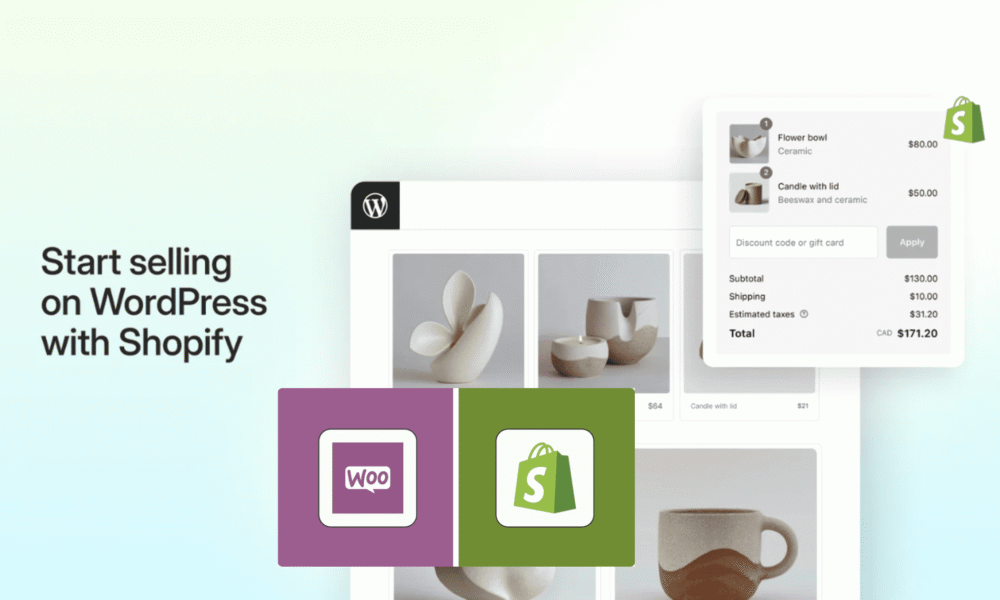


[…] Read Also: How To Edit Tags In Shopify Ecommerce Store […]