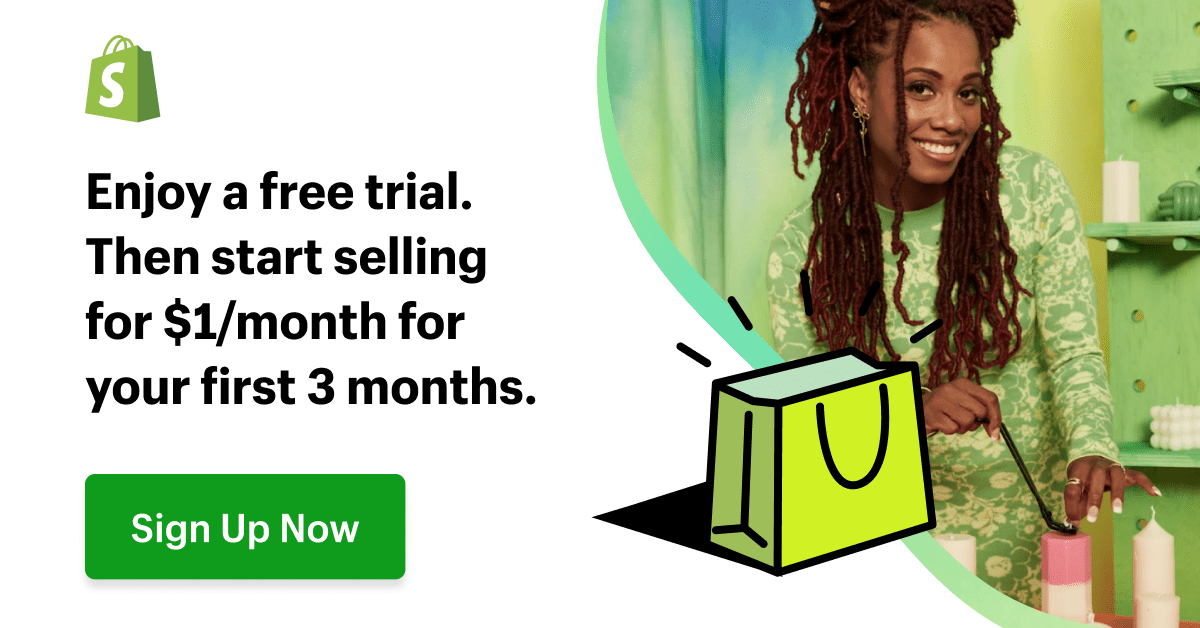Do you want to know how to edit tags in Shopify? You…
How To Sell On WordPress With Shopify Plugin
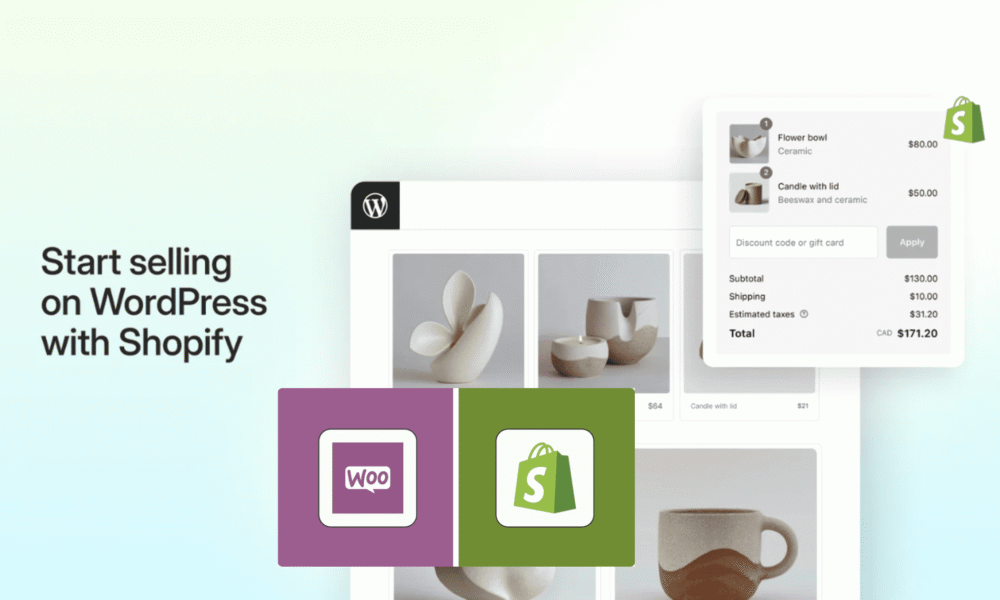
If you love WordPress CMS but you want the power of Shopify’s ecommerce machine, there is a new solution in town to help you integrate WordPress with Shopify seamlessly.
Shopify plugin allows you to sell on WordPress by inserting Shopify products or collections into your existing blog, pages, or a standalone new page. It converts your WordPress website into a fully functional online store without requiring you to migrate your entire WordPress website to the Shopify ecommerce platform.
It works perfectly for bloggers who want extra monetization for their WordPress sites, merchants already using WordPress CMS, or an ecommerce entrepreneur looking for ways to expand and reach more customers using new sales channels on their WordPress website.
In this blog post, we provide a detailed breakdown of everything you need to know, including how to set up the Shopify plugin on your WordPress site, customization options, and features that make the Shopify plugin the best alternative to WooCommerce.
Table of Contents
Why Use a Shopify Plugin to Sell on WordPress?
Traditionally, running an online store on a WordPress platform required users to install the WooCommerce plugin or other third-party ecommerce plugins to start selling on their WordPress website.
However, with the new release of the Shopify plugin for WordPress, the issue is solved by combining two of the most potent platforms — WordPress and Shopify — into a single, unified engine without compromising either.
With this new development, there are key things that matter;
With the Shopify plugin, you retain the flexibility of your WordPress site. You can continue using your current WordPress theme and content, while adding or customizing the Shopify plugin to suit your needs.
By using the Shopify plugin, you can offer your customers a secure checkout experience. With access to the world’s most trusted payment gateway options, automatic tax calculations, and optimized checkout pages, you can ensure that every sale is secure and prosperous.
Sync inventory automatically. Once you add products to your Shopify store, they are automatically and instantly updated and synchronized with WordPress, updating the products on your WordPress site as well, without requiring manual updates each time.
Advanced analytics & growth tools: You get to access Shopify’s built-in analytics, shipping discounts and coupons, marketing apps, and sales channels, plus other reporting that WordPress is not capable of providing.
Launch fast. It’s very easy to sell on WordPress using the Shopify plugin. It features easy-to-set-up configurations and doesn’t require complex coding or migration to start selling.
Hence, there’s no need for coding experience to use the Shopify plugin on WordPress.
It automatically qualifies Shopify plugins as the best WooCommerce alternatives for WordPress site owners who want to sell on WordPress with the best ecommerce backbone and solution without redesigning their websites or moving WordPress to Shopify.
Key Features of the Shopify Plugin For WordPress
The Shopify plugin has robust capabilities and features that make it easy to install and use; it’s not just an add-to-cart button.
1. Automatic Product Sync
Shopify plugins manage your products in your Shopify store and synchronize with WordPress to automate updates to the existing database.
A merchant will be able to synchronize the following;
- Product names, prices, product descriptions, and images
- The product Variants (like sizes or colors)
- Your Inventory levels
Whenever you edit a product in your Shopify store, it is automatically updated in WordPress, eliminating the need for manual work.
2. Collections & Catalog Pages
You can also sync Shopify collections in your Shopify store and create unique product categories and pages on your WordPress site, especially if your store has multiple product types.
3. Customizable Product Display
Shopify plugin gives complete control over how your products appear on your WordPress website. You can choose the following options;
- Quick View Popups allow your customers to browse your products without leaving the product page, where the products are integrated, on the blog post.
- Detailed Product Pages. Each product has its own dedicated, unique product page, complete with a dedicated permalink or URL that directs customers to it.
- Hybrid View: This option provides both quick previews and in-depth product details with a single click.
4. Seamless Checkout
Users on your WordPress site enjoy a seamless, secure, and high-conversion checkout for every sale, without needing to leave your WordPress site for Shopify; everything happens directly on your WordPress website.
5. Link & URL Rewrites
The Shopify plugin for WordPress not only helps you to sell products on WordPress from your Shopify store but also automatically generates SEO-friendly URLs for your products and collections on WordPress.
You can customize your permalinks to align with your website structure.
6. Seamless Deep Shopify Integration
All your active, fulfilled, and archived orders, customers, and analytics remain accessible from your Shopify admin dashboard. You still get access to everything Shopify offers, like Shopify payments, discount codes, shipping settings, and many more.
Requirements Before You Start Selling on WordPress with the Shopify plugin
Before you install the Shopify plugin on your WordPress, make sure you do the following:
- Give the app admin access to your WordPress for plugin installation
- Ensure your theme supports the block editor to help you add products and collections to your existing pages.
- Subscribe to a Shopify plan or the 3-day free trial to continue using the Shopify plugin.
Step-by-Step Setup Guide
Setting up the Shopify plugin is a straightforward process. Follow these outlined steps to connect Shopify with your WordPress site seamlessly:
Follow these steps to connect Shopify with your WordPress site:
1. Install the Shopify plugin on the WordPress website
- Log in to your WordPress site admin dashboard.
- Go to the plugin sections and select Add New Plugin.
- Click here to download the Sell on WordPress Shopify plugin
- Upload the plugin, install it, and then activate it.
2. Add the “Sell on WordPress” Sales Channel in the Shopify Store
In your Shopify store admin, navigate to Settings, then Apps and Sales Channels.
Click on the Shopify app store and search for Sell on WordPress.
Click ‘Install’ to add the Shopify plugin to your sales channel. You can then pin it.
3. Connect Shopify to WordPress
After a successful Shopify plugin installation, you’ll be prompted to sign in or create a new Shopify store. Go ahead and create.
Head over to the apps section of the sales channel and open ‘Sell on WordPress’. Scroll down and copy the Access token.
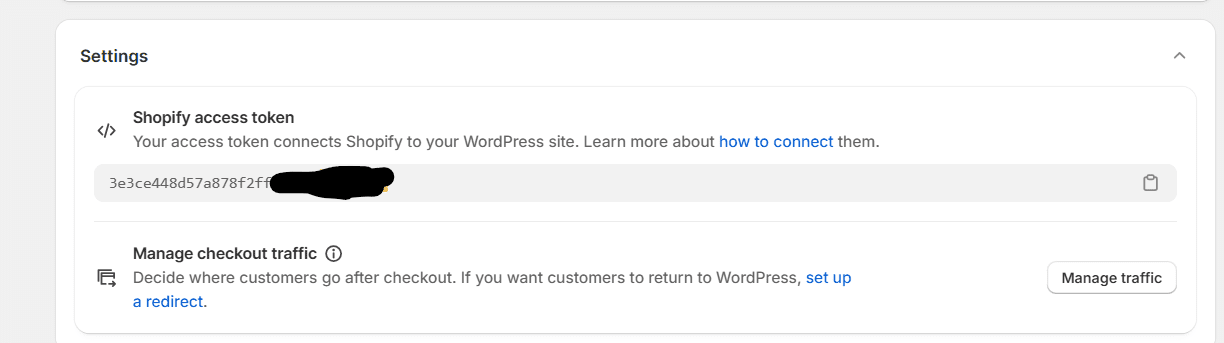
Return to your WordPress website, navigate to Settings, select General, and then paste the access token.
This will automatically sync your Shopify products with WordPress websites. Any time you update a product, the change will be reflected instantly on your WordPress website.
4. Complete Shopify Setup
It’s time to pick a Shopify plan of your choice. You can choose any Shopify pricing plan before you go live. Shopify offers a 3-day free trial, followed by a $1 monthly fee for the next 3 months.
Next, set up Shopify payments to start accepting credit cards and digital wallets. If you don’t have Shopify Payments, you can use alternative payment gateways depending on your location.
Before launching your toy products, review shipping rates and zones to ensure they align with your needs and the locations of your customers.
If everything is done correctly, proceed to remove the Shopify password so that customers can complete their checkout while your store is live.
Adding Products to WordPress
Once you have installed the plugin in both your Shopify store and WordPress, it’s time to place products in your WordPress site.
You can add a new page, edit an existing page, or create a new blog post. Using the block editor inserter, search for ‘Add Shopify Product’ or ‘Add Shopify Collection’.
Choose the one you want to display.
To display a specific product, search for it and select it from the search results.
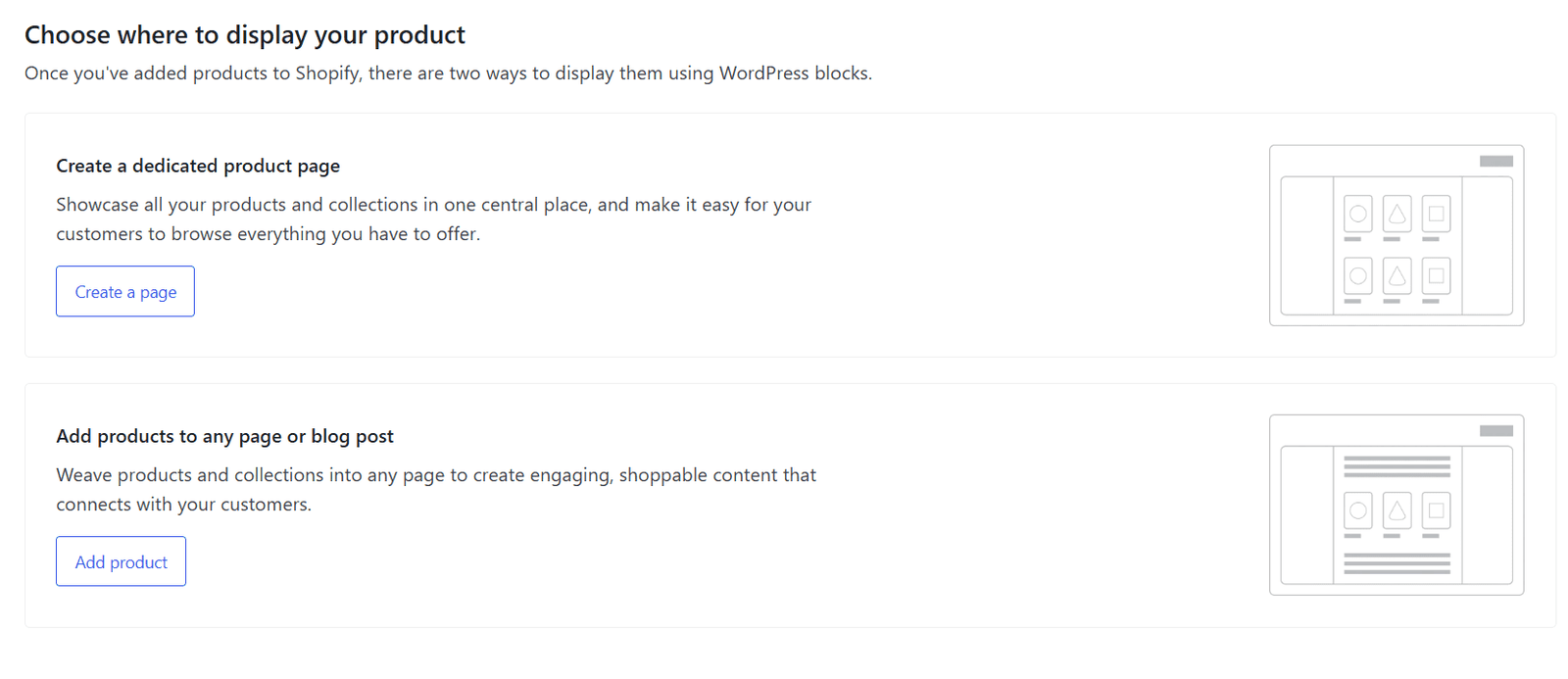
You can further customize the product displays, choose styles, change product card layouts, adjust quick view popups, or edit detailed product pages using your WordPress theme files. You can decide whether your customer sees quick view, full page, or both.
Final Thoughts — A Game Changer for WordPress Store Owners
The launch of the Sell on WordPress Shopify plugin is a game-changer for anyone who uses WordPress but wants the sales magic of the Shopify ecommerce platform.
You retain the SEO and flexibility of WordPress while gaining access to world-class ecommerce tools.
- If you want to start selling fast, this Shopify plugin offers”
- Seamless integration between WordPress and Shopify
- Simplified storage management systems and synchronization
- Scalable growth with Shopify’s ecosystem.
Ready to start selling on WordPress with the Shopify plugin? Download it now.
FAQs
Q: Can I use my existing Shopify store?
Yes, you can either sign up or use your existing Shopify store. Just install the Shopify plugin app and connect your stores; no need to sign up and start from scratch.
Q: Do I need a paid Shopify plan?
Yes, but Shopify offers a 3-day free trial, followed by a $1 monthly fee for the next 3 months. Therefore, you need to commit to a paid plan of $1 before launching.
Q: Will Aave have to manage two stores?
No, all your products are on Shopify, while your blog posts are on WordPress. All product orders and inventory management are carried out on the Shopify ecommerce platform.
Bring your business ideas to life for $1/month On the Shopify Platform. Click the Image Below.