If you love WordPress CMS but you want the power of Shopify's…
How Does Shopify POS Work For Your Business
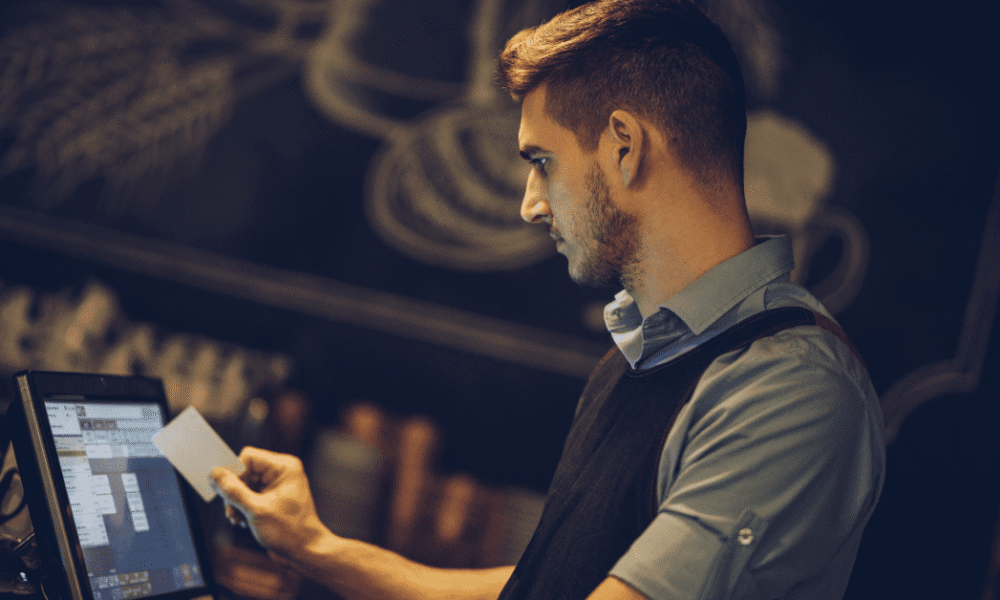
Over 1.74 million online merchants worldwide use Shopify to manage their businesses. But most don’t know that it offers a point-of-sale (Shopify POS) system to blend online and brick-and-mortar operations.
This tool allows customers’s information to sync across the platform, and business owners can generate reports from a single system rather than pulling them from multiple systems.
Shopify’s point of sale is one of the best systems for small businesses in the e-commerce market. It’s user-friendly and accessible for customers of all subscription plans.
Shopify POS includes stock and customer management tools that offer seamless omnichannel selling.
In this guide, we’ll examine Shopify POS, how it works, and what to expect from it.
Table of Contents
What is Shopify POS?
The Shopify POS is a point-of-sale application designed to unify online and in-person product sales. You can use it as a cash register in your brick-and-mortar store and checkout in your online store.
With Shopify POS, you’ll enjoy a seamless, industry-leading online integration to help you grow your business.
Using it is pretty straightforward: You only need to download the app from your app store to your mobile device.
From there, you’ll enjoy the benefits of effective POS technology from your iOS or Android device. This helps you avoid costly hardware and allows you to personalize the interface to match your business and customers’ needs.
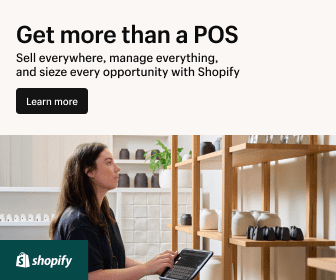
The good news about the Shopify POS is that it can integrate with the Shopify e-commerce platform. This allows you to manage sales and inventory in both digital and physical retail shops in one place.
With large customization opportunities such as setting up customer loyalty programs, offering personalized discounts, custom receipts, and much more, you can connect the customer retail experience to your brand.
You’ll need the following things to get started with the Shopify POS:
- A Shopify Plan
- A Shopify POS account and the app
- Shopify hardware to host your POS.
What are the main components of Shopify POS?
The Shopify POS system comprises the following key components:
Shopify Admin
When speaking about Shopify admin, you mean the control center where merchants complete most of their store management tasks. This is the home of all the information about your online store.
Here, the merchant manages every aspect of the business, including products, customers, payments, orders and fulfillment, and analytics.
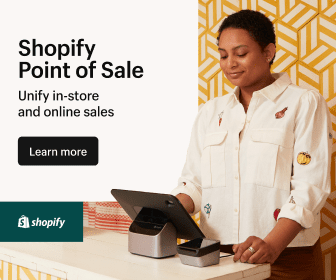
Merchants also manage all their selling processes, including how they sell on their social media channels, websites, marketplaces, and retail stores with Shopify POS.
Shopify POS App
Once you set up the Shopify admin, you must download the point-of-sale app on all the devices you intend to use to run your business.
Once you log in, the POS app synchronizes instantly with the Shopify admin. All the information linked to the POS will appear automatically in the app, including products, orders, discounts, customers, staff, etc.
Shopify Hardware
A Shopify hardware device is the gadget you’ll use to host your POS. The application is compatible with iOS and Android devices, so you’ll need to acquire one and pair it with a scanner, which can be a camera or a card reader.
However, if you are using an iPhone, no card reader is required. You can tap on Pay on the device, and the POS app will process the payment.
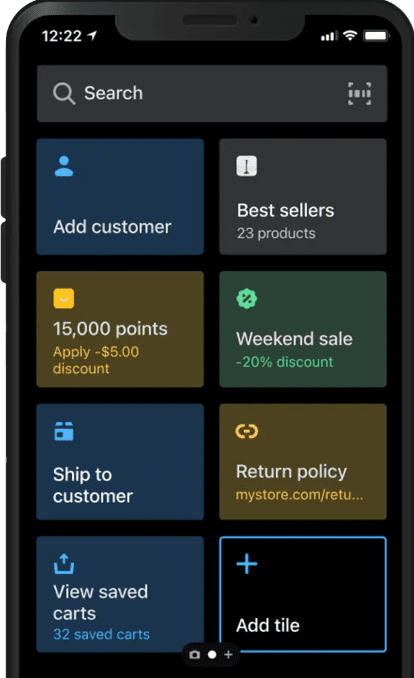
You can also use compatible third-party devices to host the app. Shopify offers various highly rated, compatible POS terminals and accessory options.
The Shopify hardware store sells anything you need, from barcode scanners to receipt printers to cash drawers.
Shopify Payments
Regarding Shopify payments, the POS is designed to work perfectly with the e-commerce platform. You don’t have to worry about transactions doubling up, and no payment reconciliation will be necessary.
Shopify payments come with the Shopify plan, so there’s no extra setup fee or the hassle of setting up a third-party payment provider.
Shopify POS key features and benefits
Because Shopify POS is the best point-of-sale system available, it’s incredibly feature-rich and a solution to streamline your business. Here’s what it brings to the table:
Comprehensive Inventory Management
Shopify POS offers extensive inventory management tools such as demand forecasting, inventory reports, stock analysis, and cross-channel syncing.
The app tracks and updates stock in real-time, better informing you of stock levels and sending notifications when products run low. This helps maintain the most favorable stock levels to meet customers’ demands.
Customer management
Shopify POS harnesses customer insights. By collecting data like customer details and purchase history, you can identify patterns in customers’ behavior and preferences.
Understanding your customers helps you tag and categorize user-profiles and develop a customer loyalty program.
Collecting crucial customer information also helps boost customer retention efforts, improve marketing strategies, and generally elevate the overall shopping experience.
Shopify POS businesses are witnessing increased customer satisfaction, loyalty, and repeat business.
Staff management
With Shopify POS, you can easily manage your team by creating their profiles with roles and permissions, time tracking, manager approvals, dedicated staff PINs, and payroll syncing. Most Shopify plans allow you to include as many accounts as you want.
Boost Sales
You can accept multiple payments through the Shopify POS, including debit cards, credit cards, Google Pay, Apple Pay, etc.
These diverse payment options allow you to embrace customer preferences and provide them with a smooth checkout experience. This reduces the barrier to purchase, increasing customer satisfaction.
Omnichannel sales
Shopify POS unlocks omnichannel success. Combining online and physical stores offers flexibility and convenience to your customers, allowing them to choose the shopping channel of their choice. Similarly, you can reach a wider audience and maximize sales potential.
Marketing and growth
Maximize your business potential through Shopify POS by integrating it with many third-party tools.
These tools include email marketing tools, accounting, analytics, etc. You can also track and manage marketing campaigns through Shopify POS.
It means that you can personalize the POS system according to your business needs for marketing purposes.
Setting up and using Shopify POS
Setting up Shopify POS is easier than you think, and with only a few simple steps, your POS will be up and running. Let’s look at how to do it:
Sign up for Shopify.
To configure Shopify POS, you need to create a Shopify account as the first step. Shopify is an e-commerce platform that expanded its services by adding a POS platform to brick-and-mortar merchants as part of its e-commerce subscription plans.
To use the Point of Sale system, subscribe to a Shopify plan. You can upgrade to the Shopify POS pro option or operate under the Shopify POS lite.
The Shopify POS Lite is available in all Shopify e-commerce plans and offers basic features such as inventory tracking, omnichannel selling, accepting payments, staff management, running transactions, customer management, and reporting.
Shopify POS Pro is a paid plan that you can add to your Shopify plan. It includes all the features of Shopify Pro Lite and other advanced versions, such as custom reporting, additional staff management, advanced checkout features, and granular inventory management.
Select the hardware.
Once your Shopify account is ready, you must choose the gadget that will host the Shopify POS.
The POS system works on iOS and Android devices. Shopify also offers a variety of affordable third-party devices and accessories. To use the device, you need to pair it with a scanner or use its camera and a card reader (except for iPhones, where you just tap and pay).
Set up your POS.
Is everything hardware-ready? It’s time to set up your POS. On the hardware of your choice, go to the app store and download the Shopify POS app. Sign in using the same login information for your Shopify account to link the app to the store.
Once you log in, go to your store and grant access permissions. Set the pin you’ll be using to log in, and you’re all set!
Set up the sales channels and locations.
Once you’ve logged into your Shopify POS account, it’s time to set up your sales channels. Here, you can integrate your products with channels such as Facebook, TikTok, Instagram, Walmart, eBay, etc.
If you want to track the sales and performance of your channels, you need to add them to your POS account. To do this, go to the home screen and scroll over to the sidebar menu, where you’ll select “sales channel.”.
Click the plus sign button to add more sales channels to your listed online store. A menu with a list of channels will pop up.
Select and add the channels of your choice, and once they are added, follow the prompts through the login process to get everything synchronized.
From there, you can manage sales, customer information, and inventory changes across all your channels in one place.
Add your products.
Adding your sales channels and locations before adding products helps you assign products to specific channels or locations. It’s easy to add inventory on Shopify.
To do this, go to the sidebar menu and select “products.” Then, go to your product list, where you can see all the products available in your digital store. At the right top corner of your inventory list, there are three options: “import,” “export,” and “add products.”
Click on “import” if you want to import products in bulk. Shopify will prompt you to download the CSV template, where you can add products and all the important information.
Select the “Add products” option to add products individually. You’ll receive a form to fill in product information such as title, images, prices, SKU and barcode, weight, color, tags, etc. You can then use the Shopify inventory management tools to manage the added products.
Add your customers.
If you already have a running Shopify store, you should have a detailed customer database to help you understand them better. If you are a beginner, don’t worry; Shopify is the home for solutions.
Visit your home screen and head to the sidebar menu. Select the “customers” tab, which will take you to a page where you can add customers.
Just like inventory, you can import customers in bulk or add them one by one. Input your customers, along with all their essential information.
Create staff profiles and permissions.
This feature allows you to create profiles for your staff members and set up permissions. You can also make staff pins, track their performances, and set up manager approval actions for roles like editing taxes or adding discounts.
Go to the Shopify POS account and select sales channels to set it up. Click on the “point of sale” option, and then click on “staff” from the drop-down menu. Select the “add staff” button, which takes you to the employee form to fill in their information, give permissions, and create a PIN.
Configure your account settings.
It’s time to configure your account by selecting the “settings” button at the bottom left of your Shopify account. These settings include:
- Checkout settings
- Shipping and delivery
- Taxes and duties
Add Payments
Here, Shopify Payments is your default payment processor. From the settings, select payments to adjust payment settings.
You may continue using Shopify payments or integrate with other merchant accounts with no additional integration fee.
This helps you offer your customers different payment options at checkout. Look for merchants who can handle high-risk transactions or offer the best rate.
Using Shopify POS: Bottom Line
Generally, it’s straightforward to learn how to use Shopify POS. A few steps are involved, and if you are keen enough, you can configure the system to suit your online store’s needs. When the system is up and running, applying various strategies to help you grow your business will be easy.
Sign up for a free trial and enjoy 3 months of Shopify for $1/month on Select Plans.
You can generate reports, create marketing campaigns, and track important data. You’ll also be able to adjust various aspects of your business based on how well you understand it.
Frequently Asked Questions (FAQs)
- Does Shopify have a point of sale?
Yes, Shopify’s point of sale is called the Shopify POS. It is designed to help customers open and operate stores online or offline.
- Can I use Shopify POS on my phone?
Yes, you can use Shopify Pos on Android and iPhone. Shopify also introduced the tap-to-pay with Shopify feature on iPhones, so there is no need for a card reader.
- If I use Shopify POS, how do I get paid?
Your money will go directly to your business account, depending on the pay period, which differs by location.
Start Shopify For Only

Try Shopify free for 3 days, no credit card is required. By entering your email, you agree to receive marketing emails from Shopify.

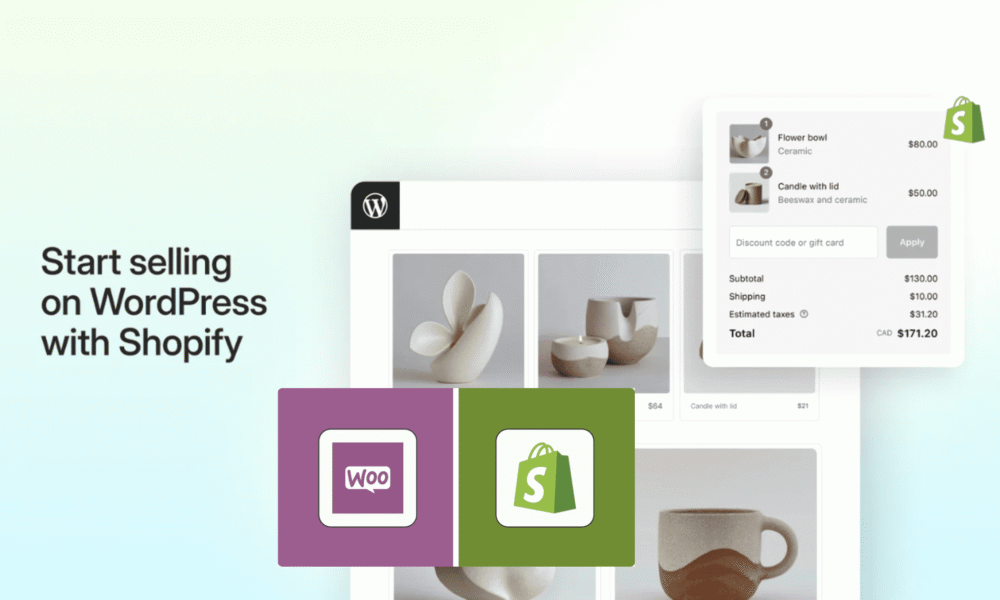


Comments (0)