If you love WordPress CMS but you want the power of Shopify's…
How To Migrate From WooCommerce To Shopify In 2 Minutes
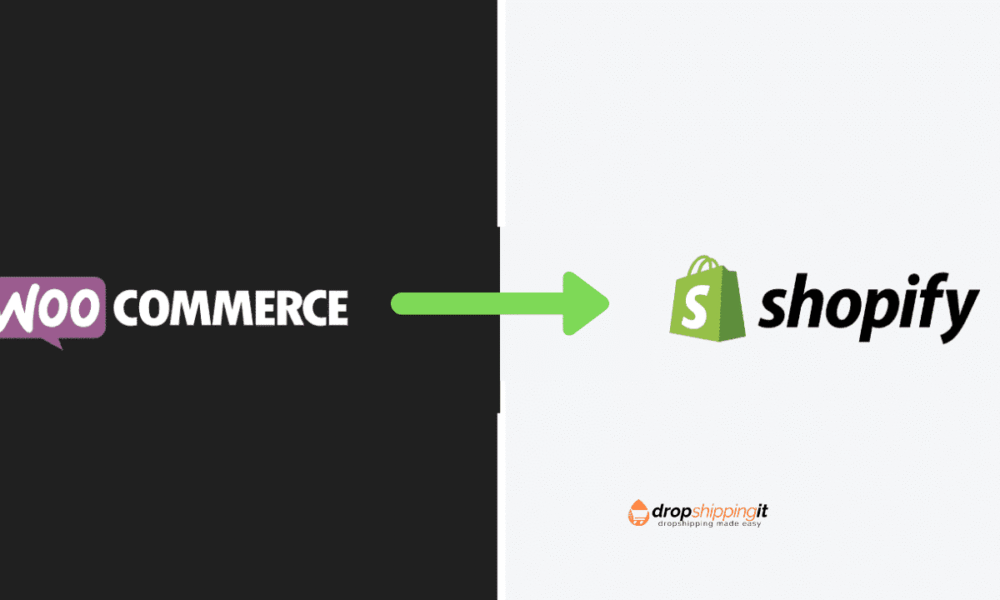
This article is for you if you are looking for ways to migrate from WooCommerce to the Shopify platform.
Shopify and WooCommerce platforms are two of the most popular sites out there. If you plan to open an online store, you should consider them. You can read Shopify vs. WooCommerce to learn about them in detail.
The Shopify platform allows merchants to sell wherever their customers are, including online, in person, and everywhere.
Merchants can connect with their customers anywhere through multiple sales channels. Some of the sales channels available to Shopify merchants include Social media, an Online Store, a Buy Button, and Retail.
These two platforms, however, are somewhat distinct from each other. Suppose you chose between WooCommerce and Shopify or experience the need to move from one platform to another.
It would help a lot if you had a clear understanding of the process before switching from WooCommerce to Shopify.
Then you will be able to do the job without facing any problems.
Here are three critical areas to remember when migrating from WooCommerce to Shopify.
Table of Contents
WooCommerce to Shopify: Migrating your products
You must manually export all items in your WooCommerce store to Shopify.
To do this, navigate to the WooCommerce tab on the WordPress website and find the admin panel.
Here, you can find an alternative called the CSV Import Suite. To use it, you need to select the Export Products option.
You may also be able to export all goods and product variants from the WooCommerce website.
Here, you can export several different things relevant to the goods.
For example, you can limit the number of items you export, set the offset, and even include secret metadata.
When exporting all product-relevant information to a CSV register, you must organize the data accordingly.
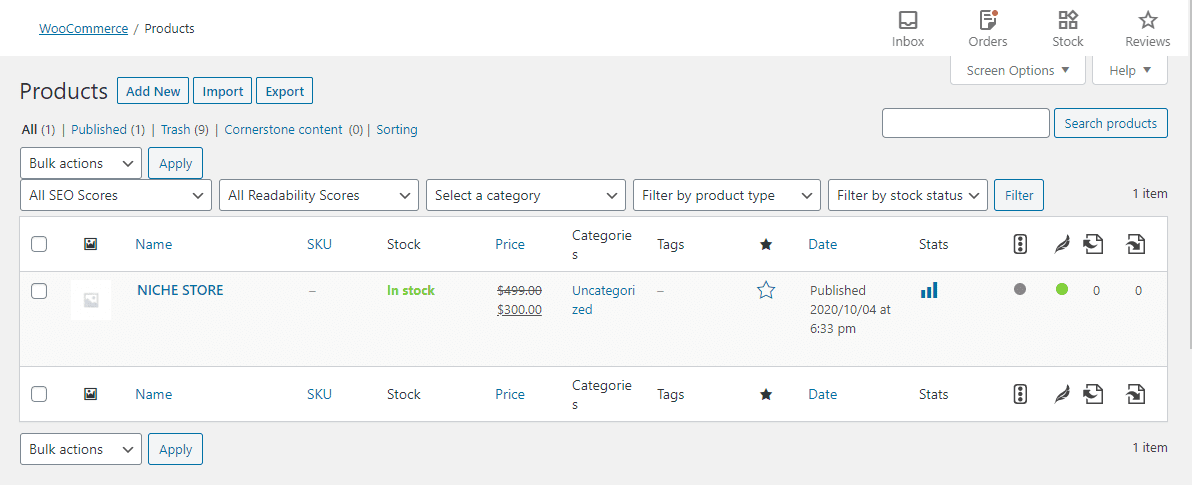
You can find and use an appropriate prototype online. Before you import it to Shopify, you need to understand the appropriate fields in Shopify.
Without this awareness, you can encounter many problems when switching from WooCommerce to Shopify.
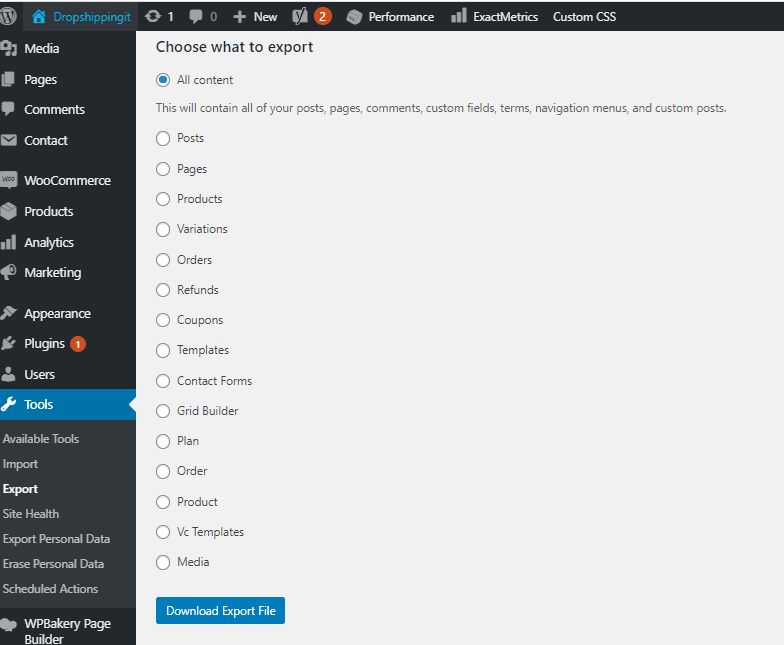
It would go a long way if you were sure you wouldn’t make that mistake. When you get variations of products, you need to make sure you apply a new line to them.
It would help if you bypassed the HTML and Title fields at the time of import.
You must navigate to the Shopify File Page and upload your CSV file.
As you move on, you can see how Shopify creates the URL automatically so that you can copy it to the CSV file before you upload it.
Alternatively, you can upload your product images to a third-party photo-sharing website.
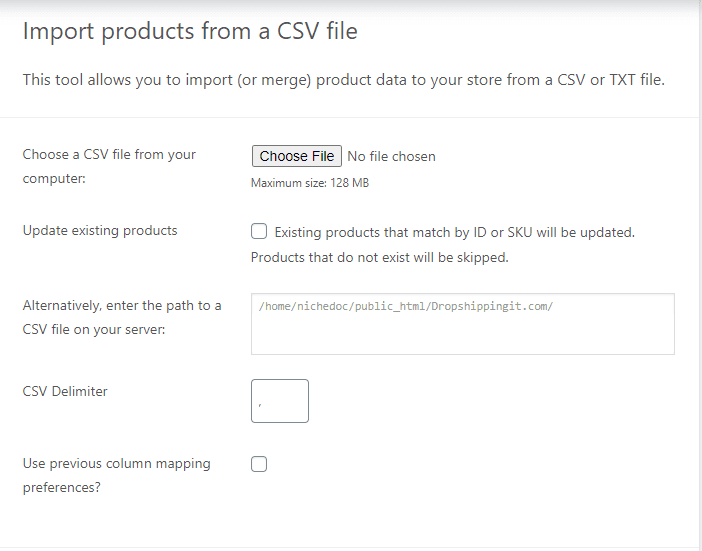
You must copy the URLs to the photos and paste them to the Shop File Pages. The CSV file you use to switch from WooCommerce to Shopify does not reach 15 MB.
WooCommerce to Shopify: Migrating your orders
You can migrate the current orders if you have finished migrating the goods. You will then be able to meet the current demands you have made from the customers. It would have the least effect on your business due to the migration process.
You can’t find any manual methods that you can use to import orders from WooCommerce to Store.
You should also use a third-party app to complete the job. You’ll have to pay for the app, as well.
You can use Shopify apps to help you migrate your orders. Order Export is an excellent app that should be considered.
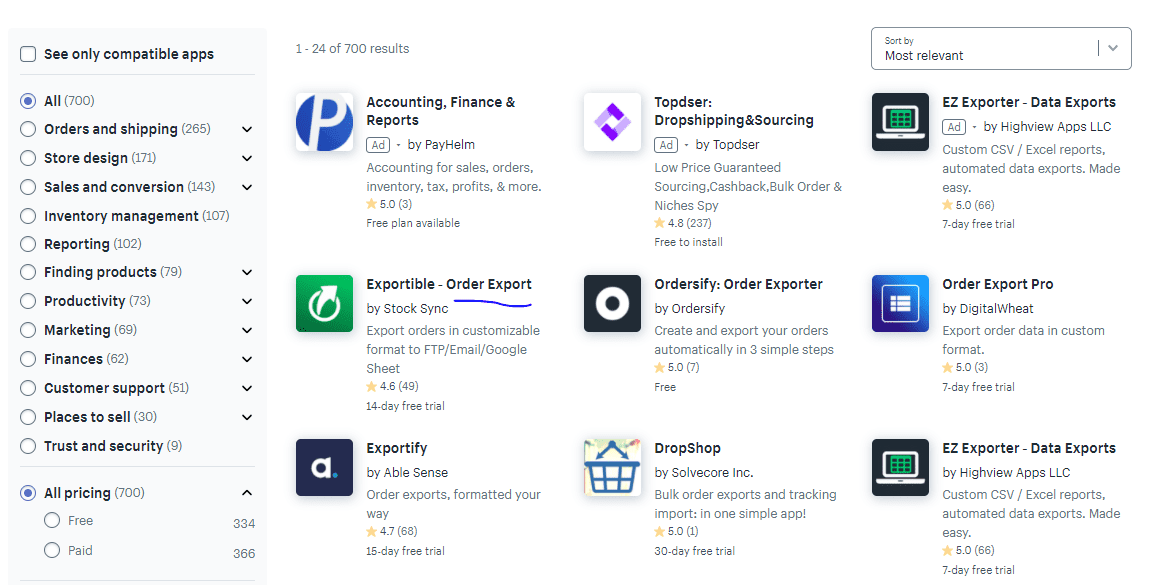
Alternatively, you can use CSV Exporter Order / Customer or Deluxe Exporter Shop.
A further advantage is the flexibility to specify the period and export orders accordingly. Also, make sure that you do not export refunded or canceled data.
You have the right to allocate more than one demand for goods to customers. You can also import orders to Shopify on an individual basis or continue with the bulk import.
Managing the redirects
You can never disregard redirects when you switch from WooCommerce to Shopify. Otherwise, you can encounter various stressful circumstances in the long run.
Your loyal customers have bookmarked your product and other principal pages in your online store.
If you are ignorant of handling redirects, you can not provide them with the best experience.
Conversely, all the external backlinks you have already developed in your online store may also be impacted.
You will proceed with the manual redirect. It would be best for your good if you proceed to the Admin Shop panel of your online store. Then it would help if you chose Navigation.
You can now see the URL redirect option. To use it, you simply need to input the old URL and the new URL and save them accordingly.
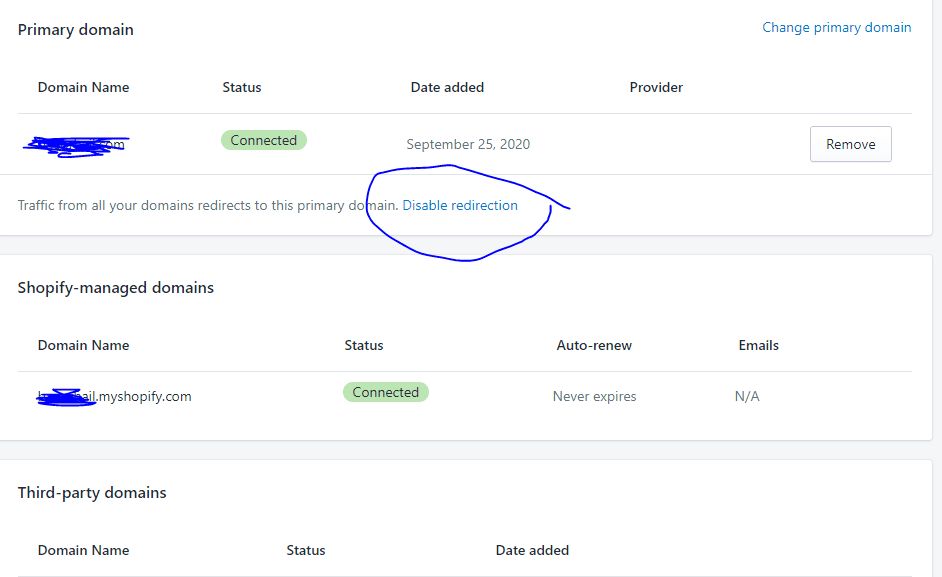
It is a manual method, however. If you have many URL redirects, this is not something you can do on your own.
It would be best to continue with bulk upload redirects to handle many URL redirects. It can only be achieved and processed with an application from a third party, such as Traffic Control.
It will help you load the URLs in bulk, which is convenient. One of the great things about this app is that it can repair all the 404 bugs in your Shopify store in real-time.
You can then rest assured that your Shopify store will never have 404 bugs.
This post will also review each platform’s pros and cons and explain how to switch from WooCommerce to Shopify.
So, let’s get started now.
The Breakdown: WooCommerce vs Shopify
Ultimately, your company’s needs and financial resources will decide which platform is right for you.
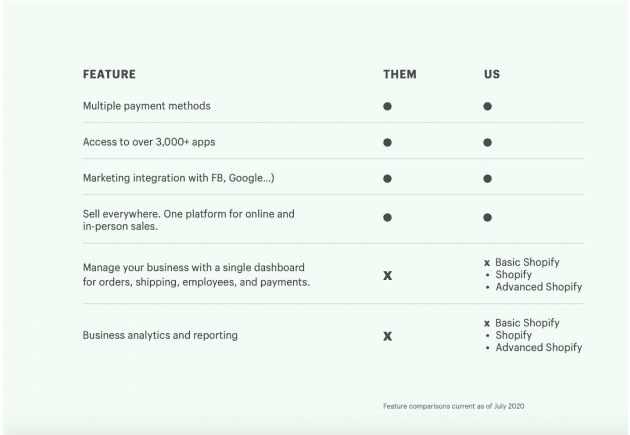
Understanding the advantages and disadvantages of either WooCommerce or Shopify will help you make the best choices.
WooCommerce Pros and Cons
Pro: WooCommerce is highly customizable. Initial free software offers simple features for converting your website into an online store.
Paid enhancements and improvements, including email, domain, support, etc., will build a more efficient forum for larger companies.
Con: Help mechanisms for the platform are not standardized.
Additional plugins, themes, and hosting systems have distinct origins, meaning that WooCommerce does not have unified support for all facets of the solution.
Troubleshooting and customer service are complicated and can be very frustrating.
Pro: WooCommerce provides a wide variety of free and paid shop themes. Free options are best used by experienced developers, while novices should buy one of the more user-friendly and detailed technical themes.
Adjacent companies producing compatible WooCommerce themes include ThemeForest, among others.
Con: This platform is not user-friendly. Starters on WooCommerce can start with a pre-installed version, but the configuration, troubleshooting, and customization process are problematic for less experienced end-users to work with.
Shopify Pros and Cons
Pro: Shopify is quite open as a paid website. Their starter plan, ‘Shopify Lite,’ starts at just $9 a month, enabling total sales to retailers.
Advanced Shopify, the company’s highest-tier solution, costs $300 monthly and includes all available features designed to scale your business.
Essential is $29 a month, and its norm is $79.
Con: The platform sets a hard limit of 3 product choices, restricting individual products’ customizability.
For example, a retailer selling rugs using Shopify can only offer three adjustment points for each design — it may allow the customer to choose size, shape, and color, but at the expense of material, shag vs. knit, etc.
Retailers wishing to sell more variants can download third-party apps that eliminate these restrictions but are likely to be paid.
Pro: The handling of Shopify’s product category is brilliant and easy to use.
Smaller retailers can manually add products to a collection or class, while larger e-commerce companies can use automated collections to categorize items quickly and efficiently.
You may enforce rules within the platform that automatically organize items based on names, tags, etc.
Con: A pro and a con, depending on who you are — Shopify allows users to write HTML customization to their platform, enabling high customization.
However, certain functionality not expressly included in unmodified Shopify bundles, like line items or client uploads, must be written to code-savvy users.
If you can write HTML, the Shopify universe is yours, but for non-programmers, this could be an entry obstacle to such functionality.
Pro: Shopify serves both brick-and-mortar stores and online companies. The platform has provided various recent safety features in light of the COVID-19 pandemic.
Retailers may use the ‘local pick-up’ option, which helps consumers avoid expensive shipping costs while avoiding hazardous contact with others.
The perks of owning a WooCommerce store:
Free — you can download WooCommerce at no cost.
Fairly and easy-to-use interface — mainly if you’re already used to a WordPress admin panel.
Variety of templates — WooCommerce applies to any WP theme.
Customizable — being a WordPress-based platform, WooCommerce provides great content management possibilities.
Woo-commerce’s flaws:
Hidden costs. Although WooCommerce is free to download, It requires investments—a fee for hosting and additional functionality.
Vulnerability. There have been quite a few claims over the time about Woo’s unsafety. The owners of versions 2.0.20–2.3.10 with the PayPal Identity Token option activated are at the most risk.
Support. Since WooCommerce is an open-source e-commerce plugin, it lacks dedicated support.
If you need technical advice, your only hope is the community of fellow WooCommerce store owners.
Shopify’s benefits:
Design. For now, Shopify offers the widest selection of free design themes, which are sometimes better than the paid ones.
Uptime, Security, Hosting.
These three merchants do not affect Shopify store owners.
The cart will take care of performance for a small monthly fee.
It’s the most straightforward interface ever. According to countless reviewers and happy store owners, Shopify’s admin panel is straightforward—the best choice for starters.
“Shopify is tried and true – the platform is a proven performer. It’s so nice being able to trust that when you
flip the switch nothing is going to break.”- Katrina High, Fit for Life
Robust Support. Each Shopify store owner can contact support via mail, chat, or ticket 24/7.
Shopify’s flaws:
Lack of customization. Hosted carts don’t give you access to the base code, so Shopify loses.
Weaker SEO. Shopify does provide SEO options, which are not bad but worse than the ones on WooCommerce.
WooCommerce is based on WordPress — the easiest and most popular CMS.
Shopify offers a free 14-day trial, but afterward, you’ll have to pay $9, $29, $79, or $179 a month.
Sign up for a free trial and enjoy 3 months of Shopify for $1/month on Select Plans.
Now, you can understand the key differences between the two platforms.
Shopify requires less involvement in technical aspects and instead allows store owners to focus on marketing and sales management.
For this reason, many traders are choosing to switch to Shopify. But how can data be transferred safely without any losses?
You will use the Store Importer software to move the inventory and consumer data from WooCommerce to Shop.
You need to export your data to WooCommerce before you can import your data to Shopify.
On this page
- Export your store data from WooCommerce
- Import your store data to Shopify
- Review and update your imported data
- Import all data on top of an existing import
- Delete a store data import
- Considerations for customer passwords
Step 1: Export your online store data from WooCommerce
You need to export the data from the WooCommerce store before you import your current store data.
When your Export is complete, your device can upload an XML file containing the WooCommerce data that you will use to import the data to Shopify.
Steps: Steps:
- From the WooCommerce admin, press Tools > Export.
- Choose All Contents.
- Click the Export File Download tab.
Phase 2: Import data from your store to shopify
After you export your data to WooCommerce, you need to import your data to Shopify.
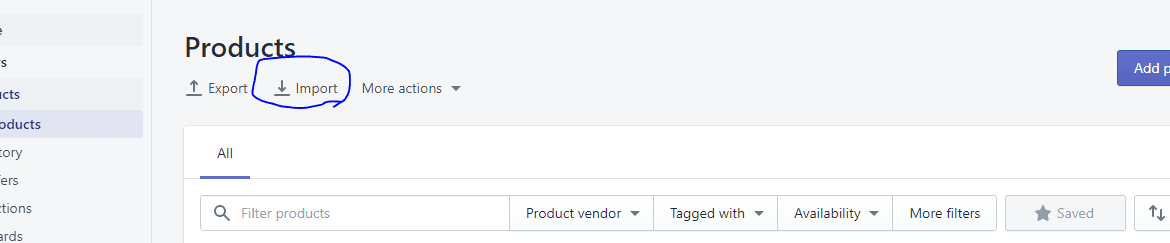
Note:
Only the All contents XML file is compatible with the Store Importer. If you don’t have this file, use a third-party software import software or manually import data from your store using the CSV files.
You won’t be able to do this without installing Shopify’s Store Importer app.
Steps:
- From your Shopify admin page, click Apps> store Importer App.
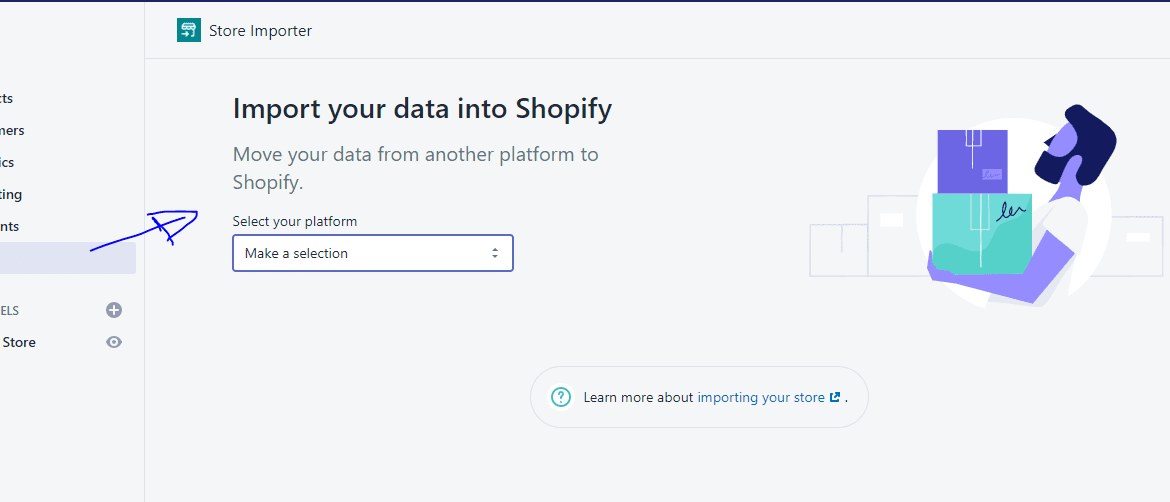
- On the Import section, kindly import your store data into the Shopify page, choose the WooCommerce option from the drop-down menu.
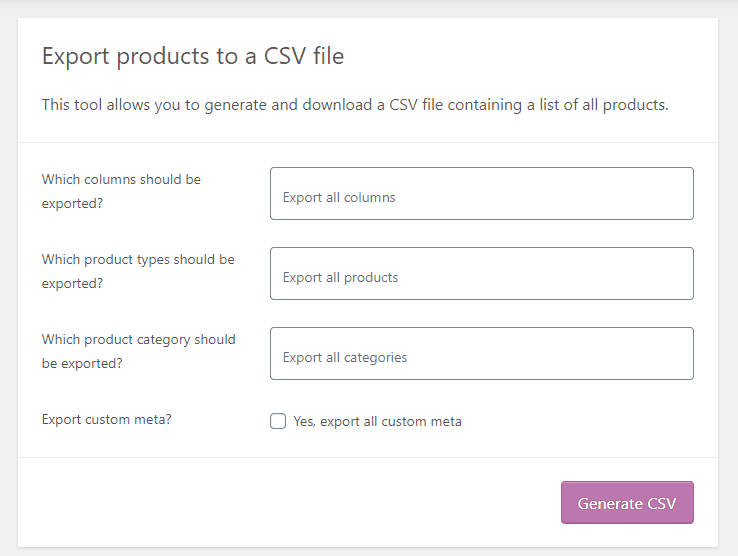
- Under the Upload files section, click Add file and choose your already exported files. You can choose any number of CSV files. When importing your products, you need to include the exported files for both Default and Bulk Edit templates for all the data to import correctly.
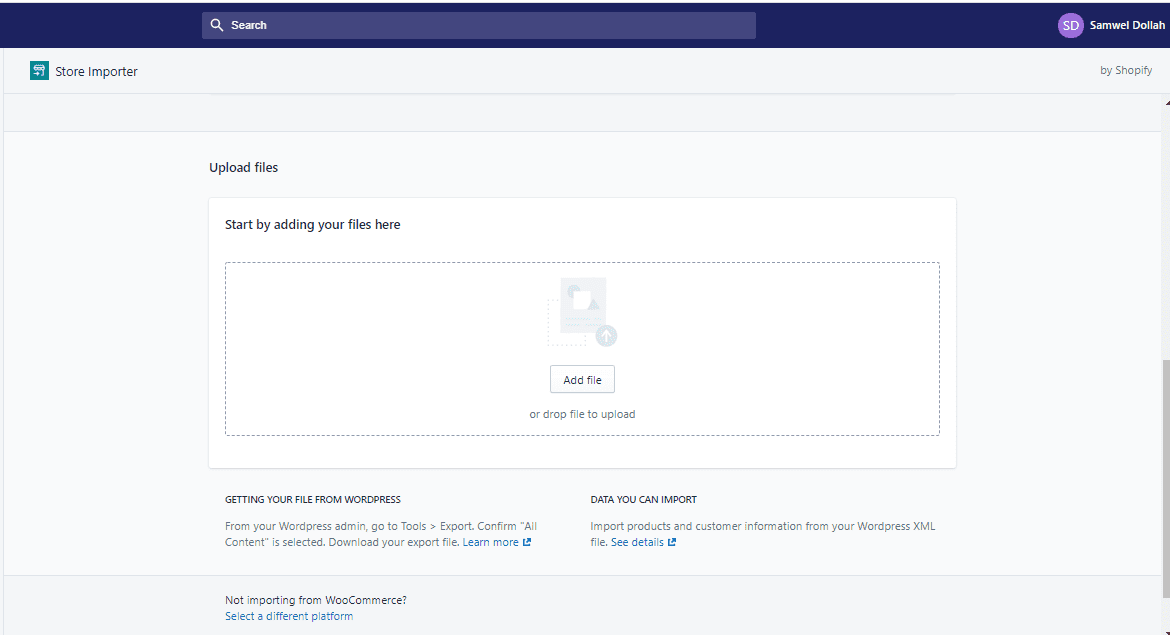
- Choose the WooCommerce XML file that you downloaded.
- Select Continue import > Import.
Note:
If eventually, the online platform listed on the Store Importer App section is not the platform from which you intend importing, then scroll down to the bottom of the page and press Pick a different platform.
You can then pick Woocommerce from the drop-down menu.
Phase 3: Verify and correct your imported data
If your data import has been successful, your product and all your consumer data and information can be found in your Shopify Admin page.
If any of your goods or consumers have not been imported, you will add them manually.
After importing your info, you can add a product or add a customer manually.
Note:
You can find errors with your CSV import. Learn more about solutions to popular CSV import issues.
The following parts identify some of the habits you may see when importing your data from Woocommerce to Shopify:
Import was successful with changes.
When your import is over, the import overview page will show you the specifics of your import.
Check messages in the import overview review section for any mistakes.
You can manually edit your imported information by clicking View items next to these messages.
Historical orders
Orders that have been imported from your previous platform are only moved to your Shopify store for historical purposes.
These orders are set to the archived status automatically.
Although you can theoretically unarchive them, you will not be able to perform any features usually reserved for orders produced in the Shopify app.
Some products or customers failed to import
If any of your goods or customers have not been imported, you will install a product or install a customer manually.
Any customer with the same email address or phone number will be missed during import—only the most recent consumer entry with duplicated imported data.
If any of the goods or customers have not gotten imported, you will add a product or manually add a consumer.
Any customer with the same email address or phone number will be missed during import.
Bundled goods should not be imported.
If your goods are bundled with WooCommerce, you need to connect these goods to Shopify manually.
You need to use the app to bundle your items. You can use the Shopify App Store to install the product package app.
Products imported successfully but not released.
If any of your products in the WooCommerce platform had their product visibility hidden when you exported your info, then those products will also be imported into Shopify as hidden.
You can make your goods available via a distribution channel.
Versions of goods can not be imported.
If the product has variants and one of the alternatives is missing, it will not be imported.
You need to include this product in the Shopify store manually. For example, suppose you’re selling T-shirts with different sizes and color choices.
If one of your variants provides information on its size but not its color, your product will not be imported.
Imported goods are no longer of their dimensions.
If your clients need the dimensions of your product, add the dimensions directly to the product description.
Digital goods that have been successfully imported but are not released
If your product is downloaded digitally, your product will not be published in your store.
You need to use the app to sell your digital goods. You should install the Digital Downloads app to make your items available in your store.
Tags applied to imported records.
The Import Store software adds tags for imported documents. Tags make it easy to find items you’ve purchased, search for mistakes, or make changes.
Tags added automatically to each imported record are already in the listed format: import <date> <import id >.
Tag formats for any of the import errors, such as lost images or duplicated copies, differ depending on the device or computer you are importing.
You can retain these tags on your imported data, but this could cause issues if you use tags as an organizing tool for your shop.
These tags may, for example, be available to your customers in your online shop. To stop this, you should delete it after you have reviewed your imported documents for errors.
Import data at the top of current imports
If you think you skipped something in your previous import, you can import your data back to the top of your current import by pressing the Start New Import button.
If your Shopify store or previous import still includes clients, they will be changed.
Customers are first paired by email address and telephone number if no matching email address is identified.
If a match is found, the current record is updated as follows:
Tax-exempt and advertisement subscription statuses get overwritten.
Tags, addresses, and import notes are include.
If the first name, last name, or mobile number fields are empty in the current database and are used in the imported consumer database, they will be added.
If the import includes already in your Shopify store, the import’s related products will be missed and not imported.
The list of forgotten items is seen in the Import Report after the import has been finished.
Delete a store data import
If you are unhappy with importing info, you may uninstall it. For example, if your data import includes many failed objects, it may be useful to delete the import and try again. You can only uninstall the most recent import.
Wait for the data to get entirely deleted before you launch another import.
Steps
- On the Import complete page, click Delete import.
- On the Delete import dialog, click Delete import.
- After all your imported files get deleted, click Start new import to start another import.
Considerations for Codes for Consumer
Since your keys are encrypted, you can’t switch
your consumer keys from another site to Shopify.
As a result, only customer details are
transferred to Shopify instead of customer accounts.
Shopify Plus
If you are on the Shopify Plus package, you can use the Bulk Account Inviter to give clients an email that asks them to reset their password and unlock their accounts.
WooCommerce to Shopify: Conclusion
Even though Shopify to WooCommerce migration takes just six steps, for those who have no previous experience with WordPress-based goods, the activities associated with the online shop’s further technical support can be challenging (especially about customization).
If you intend to switch from one site to another, we do not suggest that you do it yourself, but you turn to the assistance professionals.
In particular, our team of developers will give you the best rates and efficiency, as well as take into account everything-even the smallest requirements-for upgrading your online trading platform.
Now you know how to move from WooCommerce to Shopify. If you’re impressed with Shopify’s features, you ain’t expected to stick to WooCommerce.
You have to go ahead and make the decision to migrate accordingly.
It is where you need to go through the phases listed above.
If you can stick to them, you will be able to go through the migration process without significantly affecting the service you offer to your business customers.
Running a business means staying on top of lots of moving parts. Shopify makes this easier for merchants by providing one mission control for their business.
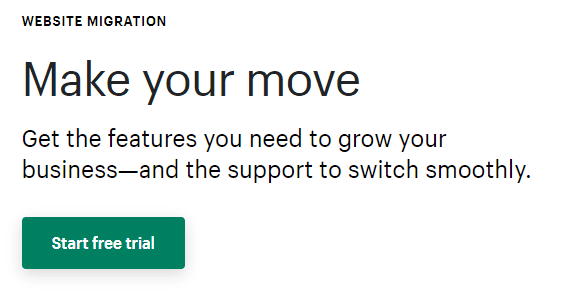
From their Shopify Admin, merchants can keep an eye on all components of their business, and ensure things are running
smoothly.
Start Shopify For Only

Try Shopify free for 3 days, no credit card is required. By entering your email, you agree to receive marketing emails from Shopify.

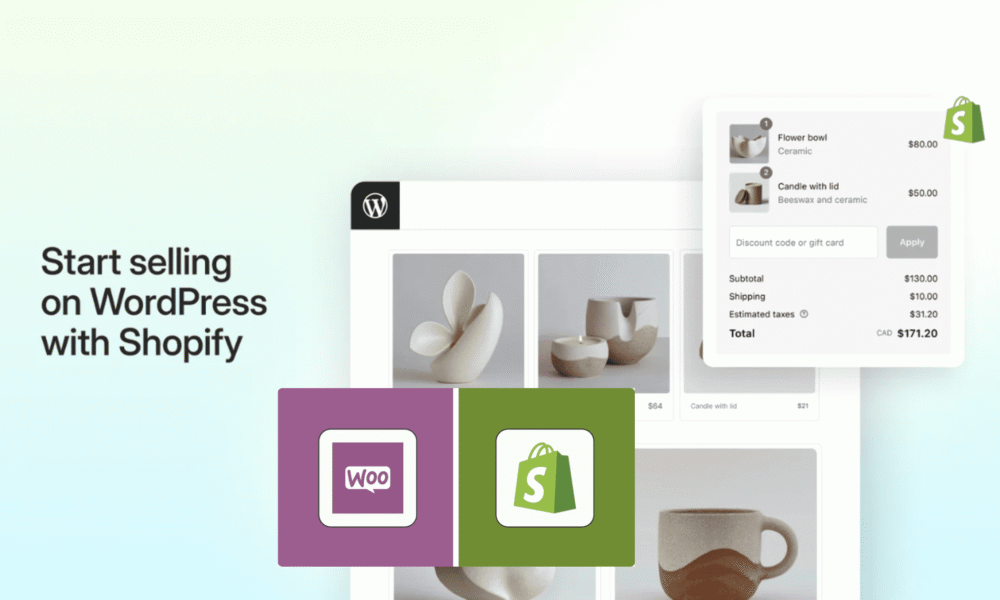


Comments (0)