If you love WordPress CMS but you want the power of Shopify's…
How To Add Instagram To Shopify (A Full Guide)
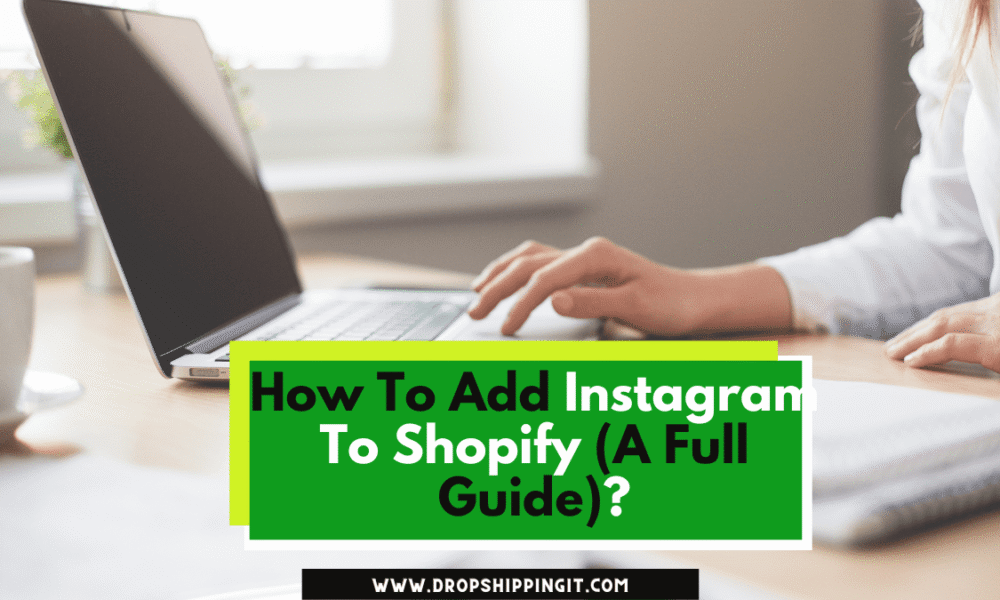
Regarding e-commerce brands and their social media presence, many engage with their audience on Instagram. However, it’s fascinating that only a few embed social content from Instagram on their Shopify pages.
Unlocking the potential of your Instagram content on your Shopify website can be a game-changer. That’s where our complete comprehensive guide on how to add Instagram to Shopify comes to play.
In this article, we walk you through the step-by-step integration of your Instagram account with your Shopify store.
Start a free 3 Day trial and enjoy 3 months of Shopify for $1/month Instead of $39/month on selected plans. Sign up now
By doing so, you’ll be able to showcase your products and establish a strong connection with potential customers. So let’s get to it and explore the opportunities of combining Instagram and Shopify to elevate your online business presence.
Table of Contents
How to Add Instagram to Shopify
Adding Instagram to Shopify can be done in several ways. Let’s explore the step-by-step methods:
- Use Instagram Shopping Feature: If you want to sell products on Instagram, take advantage of the Instagram Shopping feature offered by Facebook and Instagram by Meta. Setting up Instagram Shopping allows you to create a shop on your Instagram profile and tag your products in posts and stories. Customers can easily access your shop and view products directly on Instagram, and they can also click on a tagged product to be directed to your online store for purchase. To use this feature, ensure your products are available in your Facebook catalog and Shopify online store.
- Add Instagram Link to Shopify Footer: To incorporate your Instagram link into the footer of your Shopify store, follow these steps. Go to “Online Store”> “Themes”> “Customize” in your Shopify admin panel. From there, select “Theme settings”> “Social media” and enter your Instagram URL.
- Use an Instagram App: Another option is an Instagram app like Elfsight. Log in to the backend of your Shopify website, navigate to the online store, and select “Edit code” under Actions. Open the design file and paste the Elfsight app code where you want the Instagram feed displayed.
- Embed Instagram Feed Code: One way to add Instagram to your Shopify website is by embedding the Instagram feed code. Log in to your Shopify website, select “Online Store” under Sales Channels, and select “Edit code” under Actions. From there, open the design file and paste the Instagram feed code where you want it to appear.
There are also numerous video tutorials available on YouTube that provide detailed explanations on adding Instagram to Shopify.
These methods allow you to seamlessly integrate Instagram with your Shopify store and enhance your online presence.
The Different Layout Options for an Instagram Feed on Shopify
When displaying an Instagram feed on Shopify, there are various layout options. And look at these options would include the following:
– Customizable Layouts:
Some Instagram apps, such as Elfsight and Instafeed, offer customizable layouts. These layouts allow you to adjust the number of rows and columns and the size of the images to align with your store’s design and branding. Customizable layouts provide flexibility and enable you to create a unique and tailored Instagram feed for your Shopify store.
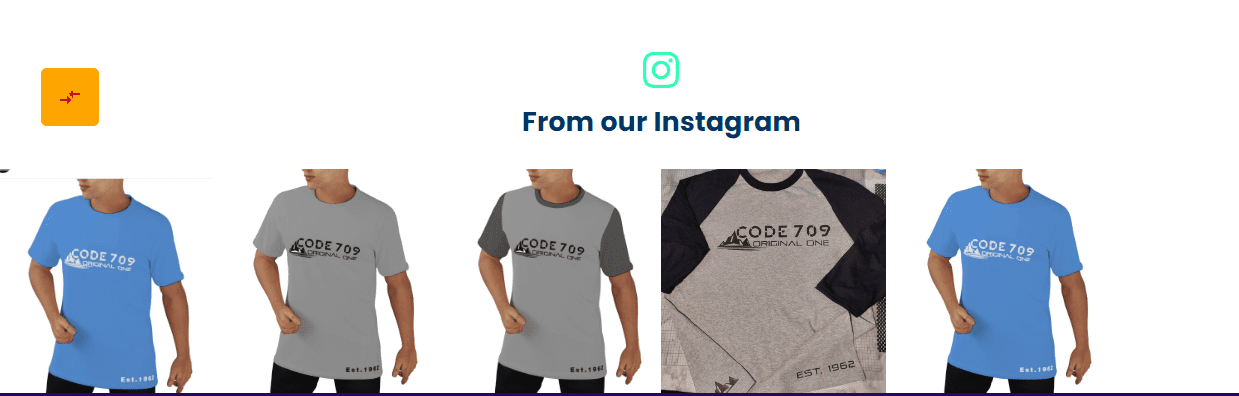
– Carousel Layout:
The carousel layout exhibits the Instagram feed in a scrolling format, with images displayed horizontally. This layout lets visitors interact with the feed by readily swiping through the images. It is an excellent choice for showcasing a smaller number of images interactively and dynamically.
– Wall Layout:
The wall layout arranges the Instagram feed in a tiled format, randomly displaying images. This layout creates an impressive visual display, capturing the attention of visitors. It adds an element of creativity and uniqueness to your Shopify store.
– Slider Layout:
The slider layout showcases the Instagram feed in a slideshow format, with one image displayed at a time. This layout is commonly used when you want to highlight a smaller number of images more prominently. It allows for a focused and engaging presentation.
– Grid Layout:
The grid layout presents the Instagram feed in a grid format, displaying multiple images in rows and columns. This layout is ideal for showcasing many images in a compact space, providing a visually appealing and organized display.
The bottom line is the different layout options for displaying an Instagram feed on Shopify, including grid, slider, wall, carousel, and customizable layouts. Consider your branding and the visual impact you want to achieve when choosing the most suitable layout for your Shopify store.
Who Needs the Instagram Feed?
The Instagram feed integration on Shopify proves to be valuable for various businesses and industries. So, who can benefit from adding Instagram to their Shopify website? Let’s find out.
– Distributors and Resellers: Integrating an Instagram feed plugin brings the advantage of testimonials in the form of comments. This manageable way of building customer trust ensures a regular stream of unofficial testimonials. Incorporating these testimonials into your Shopify start page keeps it clear and engaging, fostering credibility and encouraging potential customers.
– Beauty and Fashion Industry Brands: Visual content plays a significant role in the beauty and fashion industry. Embedding your Instagram feed on Shopify enhances the aesthetics of your page, particularly if you curate it well. It allows you to benefit more from your images and create compelling web content. Furthermore, integrating your Instagram feed provides customers with an up-to-date portfolio page on Shopify, making it an excellent platform to showcase your services or lifestyle brand.
– Startups and Growing Businesses: A solid and consistent social media presence is crucial for startups and growing businesses. You establish a deeper connection with your audience by showcasing your Instagram feed on Shopify. Moreover, your curated and unified Instagram feed will impress potential sponsors and partners, leading to additional revenue streams.
– Local and Niche Brands: Small businesses and extremely niche brands often face challenges with the Instagram algorithm. However, incorporating your social profile feed into your Shopify website can enhance your online presence, gain views, and increase likes. This integration builds trust with your audience and adds credibility and authenticity to your brand.
By recognizing the significance of integrating Instagram into Shopify, businesses across various sectors can leverage the power of social media, strengthen their online presence, and cultivate meaningful connections with their target audience.
Customizing the Appearance of the Instagram Feed on Shopify
To customize the appearance of the Instagram feed on Shopify, you have several options available. Here’s a breakdown of how you can personalize the look of your Instagram feed:
- Customize with the Elfsight App: If you’re utilizing the Elfsight app to add Instagram to your Shopify store, you can easily customize the appearance of your Instagram feed. The app offers a range of customization options, including the ability to change colors, fonts, layout, and other elements. You can create a visually appealing feed with over 10 pre-designed color schemes and the option to personalize individual element colors. Additionally, you can adjust the slide switch speed, choose between grid or slider layouts, and even customize the “Load more” button to match your brand aesthetic.
- Customize using the Instagram Feed Embed Code: If you prefer to use the Instagram feed embed code to add Instagram to your Shopify store, you can customize the feed’s appearance by modifying the code. By editing the code, you can change the Instagram feed’s size, layout, and other visual elements. This allows you to tailor the feed to match your store’s design and branding.
- Customize with Flockler: If you use Flockler to incorporate an Instagram feed into your Shopify store, you can access various customization features. Flockler lets you choose different layout options, such as Wall, Grid, Carousel, or Slideshow. You can embed the Instagram feed on store pages, including the homepage, product, and collection pages. Moreover, Flockler enables you to curate the best content from a hashtag campaign and seamlessly integrate your branded content into the feed.
- Customize with Instafeed: If you decide to use Instafeed to add Instagram to your Shopify store, you can easily customize the appearance of your Instagram feed. Instafeed offers layout options like a grid or slider, allowing you to choose the format that best suits your preferences. Additionally, you can create shoppable Instagram feeds, tag multiple products on your posts, and filter your posts by hashtags. These customization options allow you to create an engaging and interactive feed for your Shopify store.
In sum, by using apps like Elfsight or Instafeed, modifying the Instagram feed embed code, or leveraging platforms like Flockler, you can customize the appearance of your Instagram feed on Shopify. These options enable you to personalize the colors, fonts, layout, and other elements of the feed, ensuring it aligns with your brand and enhances the overall visual appeal of your store.
Read Also:
- Can You Sell Digital Products On Shopify?
- What Business Category Is Dropshipping?
- How To Add Apple Pay To Shopify Store: (Step-by-Step)
- Top 20 Best Dropshipping Suppliers In China
- What Do People Buy the Most Online: (Consumer Trends)
Final Word
Tap the synergy between Instagram and Shopify to set your brand apart. How, you’d ask? You can create a captivating display that resonates with your target audience with layout options like grid, slider, wall, or carousel.
This integration builds your brand’s trust, credibility, and authenticity, attracting potential sponsors and partners. Distributors and resellers can showcase products and customer testimonials. By leveraging Instagram’s conversion rate, you can drive traffic to your social media platforms and captivate customers with stunning visuals and up-to-date portfolios.
In conclusion, adding Instagram to your Shopify store opens up a world of opportunities to enhance your online presence and engage with your audience in a visually captivating way. Following the step-by-step guide on adding Instagram to Shopify, you can seamlessly integrate your Instagram feed, showcase your products, and connect with potential customers. Integrating Instagram with Shopify allows you to customize your feed’s appearance to match your brand’s aesthetic.
FAQs
Q: How do I link my Instagram to Shopify?
To link your Instagram account to Shopify, you can use various approaches. One way is to add the Instagram feed embed code to your Shopify website. The alternate option is using apps like Elfsight or Instafeed, which provide easy integration and customization features. Following the step-by-step guide in this article on adding Instagram to Shopify, you can smoothly link your Instagram account and showcase your feed on your Shopify store.
Q: Can you add an Instagram feed to Shopify?
Add an Instagram feed to your Shopify store to enhance visual appeal, engage an audience, and showcase products or brands. Use apps like Elfsight, Instafeed, or Flockler to integrate and customize the feed’s appearance on your store.
Q: How do I add a social media feed to Shopify?
Adding a social media feed to your Shopify store is easy. Use Instagram feed embed code or apps like Elfsight, Instafeed, or Flockler to display your feed. Customize layout, appearance, and elements to match branding and engage customers effectively.
Q: How to add multiple Instagram feeds to Shopify?
To add multiple Instagram feeds to your Shopify store, use apps like Instafeed to connect accounts or hashtags, display content from different sources, and showcase specific themes. Customize these apps to create a visually diverse and engaging Instagram feed experience on your Shopify website.
Q: How to adjust the size of the Instagram feed on Shopify?
Customize your Shopify store’s Instagram feed size using apps like Elfsight or Instafeed. These apps offer settings for adjusting dimensions, layout, and visual aspects, ensuring the feed aligns with your store’s design and fits your desired dimensions.
Q: How to add captions or descriptions to the Instagram feed on Shopify?
Captions or descriptions can be added to Shopify’s Instagram feed using apps like Elfsight or Instafeed. Customize the feed embed code by including HTML or CSS tags, and use apps like Elfsight or Instafeed to display captions or descriptions alongside images.
Start Shopify For Only

Try Shopify free for 3 days, no credit card is required. By entering your email, you agree to receive marketing emails from Shopify.

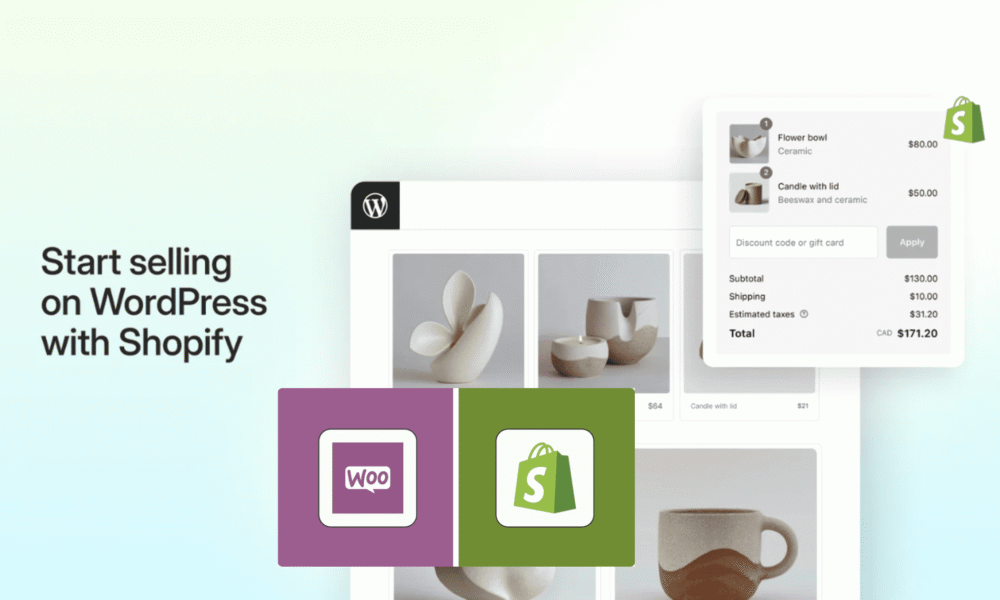


Comments (0)