Are you looking for ways to expand your online presence and reach…
How To Install Facebook Pixel And How to Use It
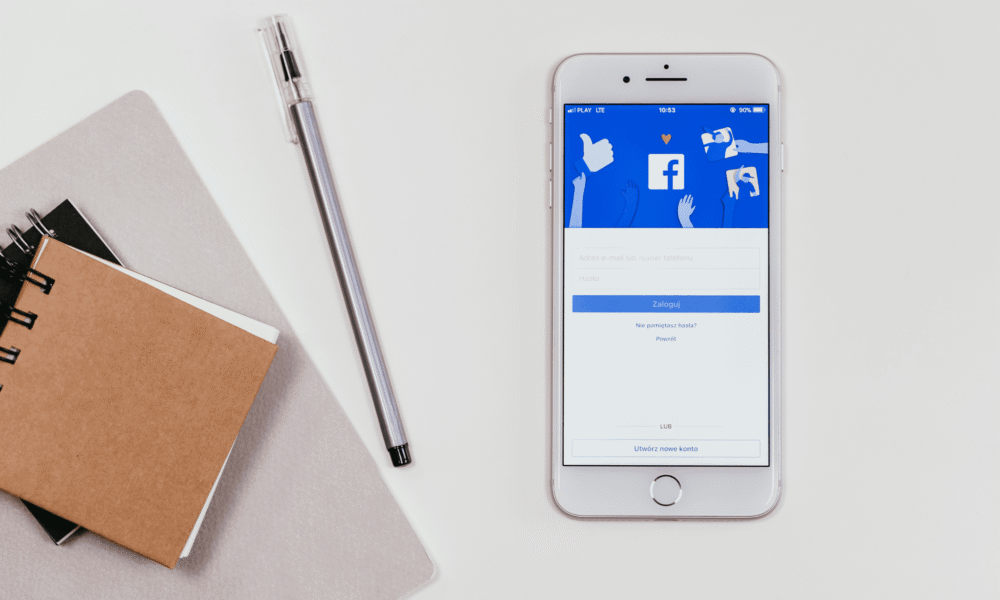
How do I create better Facebook ads that convert more? Well, know that you’re not alone if you find Facebook advertising perplexing.
Still, relax as advertising on Facebook just got a lot easier, and this post, Facebook Pixel: How to Create Better Facebook Ads Facebook Pixel, seeks to demonstrate just that.
Facebook ads features combine to make a very robust advertising platform, but they also add to the complexity.

Among the features, Pixels previously proved to aggravate me the most- a source of frustration.
Most advertising platforms make use of pixels. They’re used to place a cookie on your website that tracks visitors so you can advertise to them later.
It’s called sequential retargeting. The Facebook Pixel can be used to track the behavior of previous website visitors after you advertise to them.
Learn more about the Facebook Pixel, how to create one, and how to use it to boost conversions and ROI for your ads with this Facebook Pixels walkthrough.
Facebook Pixels, what is it?
The Facebook Pixel is an analytics tool that monitors people’s actions on your website to help you determine the effectiveness of your Facebook ad campaigns.
The Facebook Pixel is a snippet of code that monitors activity on:
- Time on page
- Scroll depth
- Add to cart
- Pageviews
- Purchase and more
Acquaint yourself on Facebook Pixel Events (here); you’ll learn how to track various events.
The Facebook Pixel aids in optimizing your ads. It ensures that they are displayed to the appropriate audience.
You can also use the pixel to improve your Facebook retargeting and market to people who have visited a specific page or completed a particular action on your website.
Read Also: 7 Facebook Advertising Mistakes To Avoid In 2021
In summary, the Facebook Pixel allows you to better understand the impact of your ads by examining everything people do after they see them.
As a result, you’ll be able to reach people who are more likely to take action, such as buying something.
Facebook Pixel, how does it work?
Facebook previously had a custom audience pixel for retargeting website visitors and conversion pixels for tracking website conversions, such as sales.
While each advertising account only had one custom audience pixel, you could create as many conversion pixels as you wanted—one for each web page you tried to track conversions on.
Although Facebook Pixels can be perplexing, they significantly improve the effectiveness of Facebook advertising.
They not only tell you who you’re advertising to but also show you how well your Facebook Ads are performing.
Overall, they can help you improve the effectiveness of your messaging, resulting in a higher return on your advertising dollars.
Facebook made this process more accessible in 2015 by introducing a new Facebook Pixel, replacing the older pixels and making it the only tracking pixel you’ll ever need.
In 2017, the Facebook Pixel was updated to make Facebook advertising more straightforward and more effective. More tracking was added, including button click activity and page metadata.
There are six steps to the Facebook Pixel:
1. Pixel Installation: The pixel should be installed now. The first step is to add a tracking code snippet to your website.
2. Insights: Collecting insights allows you to amass knowledge. You’ll start getting information about your visitors, like where they’re coming from, what device they’re using, and other demographic data.
3. Reviewing behaviors enables you to examine how prospects act. Examine how visitors interact with your site, such as browsing specific product pages or adding items to their shopping cart.
4. Build an audience: Using the data collected from pixel events, create Facebook Custom Audiences, lookalike audiences, and ads targeted to specific people.
5. Bidding should be improved. To spend your budget efficiently, use the lowest-cost bid strategy to reach people who are most likely to take the desired action, such as purchasing a product.
6. Analyzing events powers you to examine what has occurred. Determine the best Facebook Ads strategy for your business by analyzing conversion events.
Don’t worry if all of this talk about conversion tracking and Facebook Pixels makes you feel a little overwhelmed.
How to Make Use of the Facebook Pixel
The Facebook Pixel has five main functions that can help you improve your ROI:
- Website Custom Audiences
- Standard & custom events.
- Optimized conversion
- Custom Conversions
- Dynamic Ads
Website Custom Audience
Facebook helps you retarget website traffic by using Custom Audiences. If you have the Facebook Pixel installed on your website, it will simultaneously track the movements of visitors logged into Facebook.
The pixel will be used to track aspects like:
- What pages are visited by a user?
- What pages does a user not visit?
- When a user comes to a page,
- Depth of the scroll
- On-page time
This information can be used to advertise to very specific demographics, create lookalike audiences, and reach out to customers who are more likely to purchase your products.
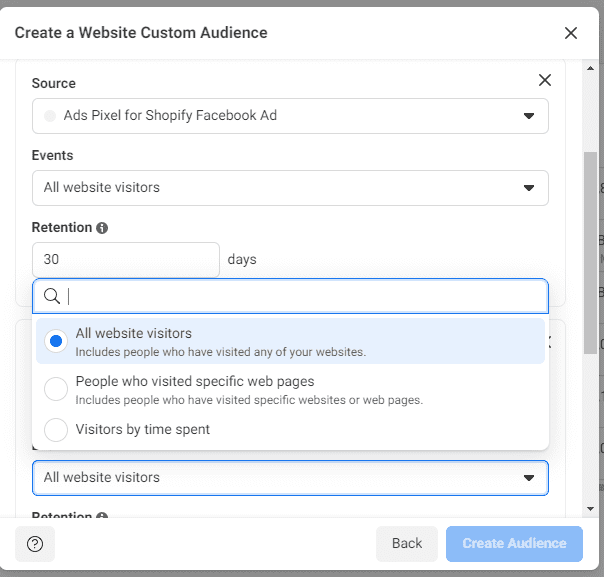
It’s also a good idea to exclude certain groups, so you don’t keep targeting users who haven’t converted or aren’t very engaged.
Read Also: Exclusive Facebook Ads To Increasing Your Conversion (2021)
For clarity, you can not target a specific website visitor with Facebook advertising. Instead, you can target users in groups based on their common interests -custom Audiences from your website. Here are some examples:
- People who in the last 24 hours, visited your website
- Visitors who have visited your website in the previous 180 days but have not returned in the last 30 days
- People who have visited one of your website’s pages but not another
- Visitors to a specific landing page on your website
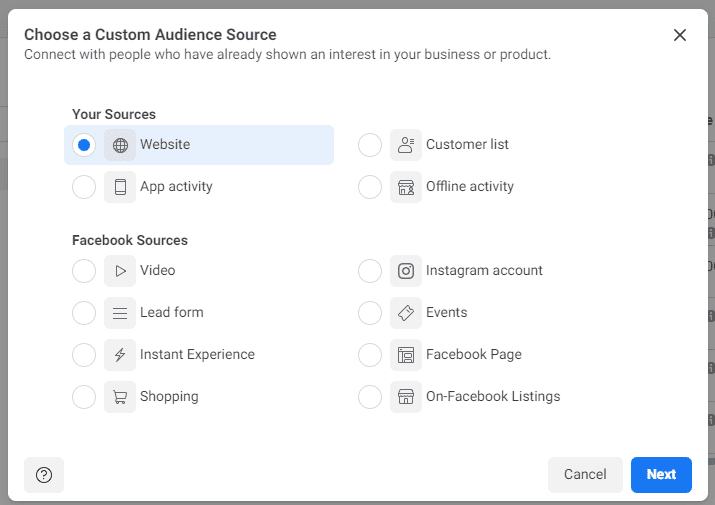
Custom Audiences can be created from your website based on which pages they visited and when they visited. A timeframe of one to 180 days can be selected.
Creating a custom audience
Ads do not affect the audience since the audiences get created independently from ads. After you’ve created an audience, you can decide when and how you want to advertise. You can either use it right away or set it aside for later.
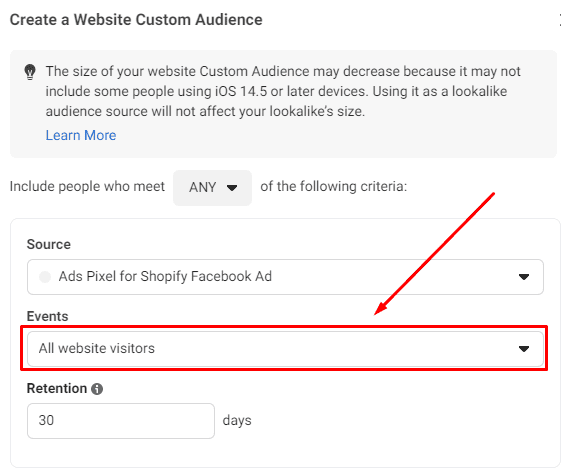
Standard & custom events Facebook Pixel records an event whenever someone takes a specific action on your site. You can track two types of events with the pixel, and these include:
- Standard event: Across Facebook’s ad products, a standard event or predefined actions are recognized.
- Custom events are events that you name and that are not covered by Facebook.
Facebook Pixel Standard events
You can use a simple event code to use one of 17 standard Facebook Pixel events. You can copy-paste one of the following simple event codes:
- Customize product event code allows for customizing a product on your website, for example, selecting a color for a product on your website.
- Purchase directs a customer upon completing a purchase to a Thank You or Confirmation page
- Lead allows a visitor to identify themselves as a lead on your website through actions such as filling out a form or starting a trial.
- View content When a visitor comes to a landing or product page that you’re interested in
- Initiate checkout facilitates the checkout process when you click the Checkout button
- Complete registration makes it possible to register for an event or to receive an email newsletter.
- Submit application works to facilitate submitting a product, service, or program application
- Donate allows a visitor to make a charitable contribution to your business.
- Add payment info: During checkout, you can add payment information.
- Start trial works for starting a trial of a product or service you provide
- Find location helps with the discovery of one of your locations
- Schedule facilitates booking an appointment with your business
- Add to cart makes it possible to add items to your shopping cart
- Subscribe facilitates signing up for a paid product or service
- Search allows searching for an item on your website or app
- Contact enables getting in contact with your business
- Add to wishlist avails adding a wish list item
Parameters are available for standard events, allowing you to include additional information about the event, such as:
- Number of products purchased
- Conversion value
- Content type
- Product IDs
- Categories
Instead of tracking all pages, say you want to track events like scroll depth from a particular category on your website. You can segment audiences based on their conversion-related activities on your site, and any Custom Audiences you create can be further defined.
Custom events
Custom conversions must be linked to a URL (usually for a thank you or completion page), but custom events do not. Conversions can instead be tracked by adding an extra snippet of code to the desired page.
Custom events are frequently used to gather more information than a standard event can.
Optimized Conversion
You can’t optimize conversions if you don’t use standard events or custom conversions to track events on your website. You can optimize traffic, link clicks, and video views, but those metrics don’t always equate to increased sales.
When you set up the pixel, Facebook learns what a conversion is for your business and will show ads to people who are more likely to convert.
Custom conversions
The capacity to create custom conversions, similar to Custom Audiences, is one of the most exciting features of the Facebook Pixel. By selecting a completion page and giving the conversion a name, a custom conversion can be created. The thank-you page is usually the last page of the process.
The completion page compares to a thank you page, For example:
- Thank you very much for your purchase. Your order has been placed and will be delivered as soon as possible.
- Thank you very much for registering. Your first email from us will arrive shortly.
- Thank you very much for your feedback. Here’s where you can get your free download.
That’s to say; you can create custom conversions separate from your Facebook Ads and use them whenever you want in the future.
Because the tracking pixel is already active on all of your website pages, it can easily track when someone visits a completion page—especially if they’ve clicked on one of your Facebook ads.
Create Custom Conversion
You can also add a monetary value and select a category for the conversion. You can, for example, include the cost of the ebook in a custom conversion that tracks visitors to an ebook download page.
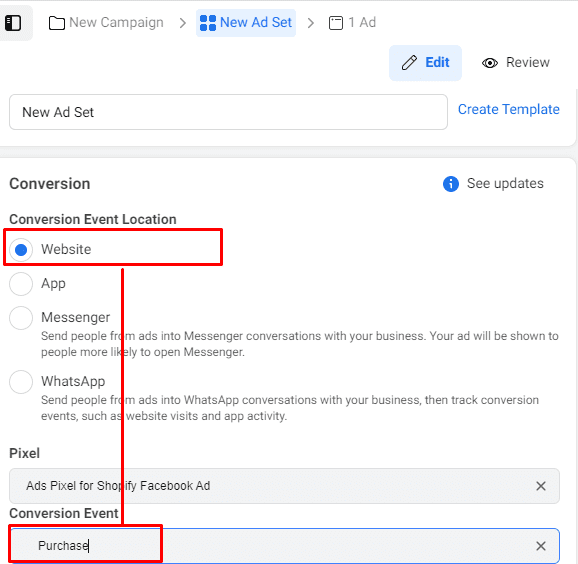
This feature will assist you in determining the profitability of your ad campaigns. If your ebook costs $20 but you’re spending $25 on each purchase made through Facebook Ads, you’ll want to rethink your strategy.
You can select from the following custom conversion categories:
- Complete Registration
- Add Payment Info
- Initiate Checkout
- Add To Wishlist
- View Content
- Add To Cart
- Purchase
- Search
- Lead
When it comes to Facebook advertising, the cool thing about custom conversions is that once you create one, it will be tracked for all of your ads, whether you optimize for it or not.
All of your customized conversions are kept track of at all times. You can generate a report for any of your Facebook Ads at any time, which will display the conversion rate for any of your custom conversions.
Read Also: Discover 25 Alternatives To Running Paid Ads That Boost Traffic By 438%
You can only have 100 custom conversions per ad account, but you can delete them at any time (you couldn’t delete any when the limit was 20).
Dynamic ads
You want to leverage the Facebook Pixel to run dynamic ads if you have an eCommerce site. These ads, which in your ad account are known as catalog sales, show products from your catalog based on your target audience.
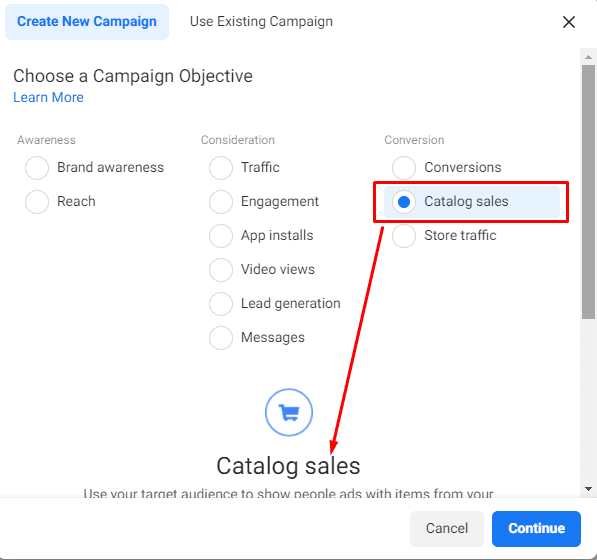
Catalog sales selection
Ads based on specific pages visited, and actions taken may not be the most efficient option if your company has thousands of products. Instead, you can create dynamic ad templates that change depending on what a potential customer does.
Take, for example, 9Five. The luxury eyewear retailer wanted to expand its global customer base and increase sales.
To do so, they used Facebook Pixel data to create a custom audience of people who looked at at least one product on their eCommerce site but didn’t buy anything.
Read Also:
- 17 Best Methods For Product Ideas For Shopify Store (2021)
- 10 Product Evaluation Ideas For Dropshipping Products 2021
- 15 Product Research Ideas To Find Dropshipping Products 202
- 17 Facebook Advertising Mistakes To Avoid In 2021
- 10 Ways To Drive Free Traffic To Your Shopify Store In 2021
They then show a dynamic ad to this specific audience, filled with an image of one of the products each person looked at.
The ads featured a lifestyle image from the company website and ad copy that varied depending on the location and promotion.
The new Facebook Pixel works in the same way that the old custom audience Pixel did. It should be in the head section of your index page so that it can be seen on all of your website’s pages.
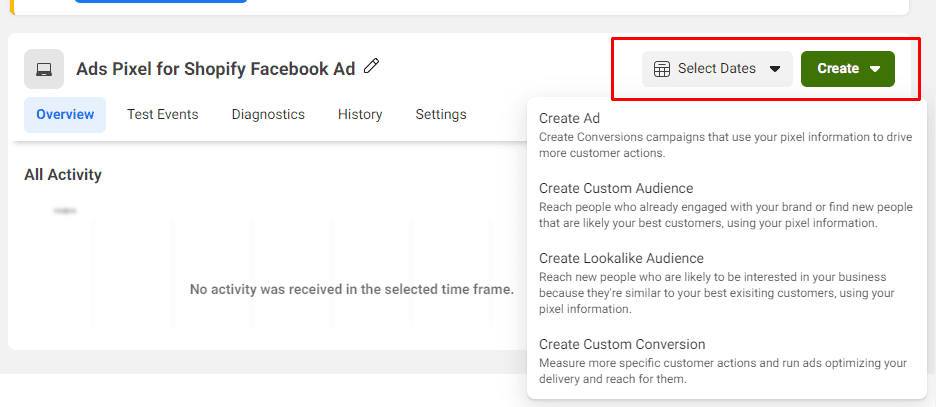
The pixel will fire and track the visitor’s location regardless of which page is loaded.
You’ll need to create your pixel first if you haven’t already. Begin by going to the Events Manager.
- Click Connect Data Source
- Events Manager dashboard
- Select Web as a data source.
- Web data source
- Add pixel details.
- Add website conversion activity.
The Facebook Pixel can be added to your website in three ways:
- Send a developer an email with instructions.
- Use a tag manager or an integration.
- Install the code manually.
Installing the Facebook Pixel
1. Have a developer install the Facebook Pixel code to your website
If a web developer maintains your site, you can also email the code and instructions to install the Facebook Pixel. Select the third option, Email Instructions to a Developer, and enter the developer’s email address.
After you’ve installed the code, you can test it with the Facebook Pixel Helper to ensure it’s working correctly.
You’re ready to head back to the Ads Manager and start creating your Custom Audiences and custom conversions to begin advertising on Facebook after you’ve verified that it’s working. You can start to scale your ads with enough time and monitoring.
2. Use integration to add the Facebook Pixel code to Shopify
If you have a Shopify store, the process is straightforward. Consider the steps below:
1. In the Sales channels section of your Shopify admin, click Facebook.
2. Select Data sharing settings from the drop-down menu under Settings.
3. Toggle the Enable data-sharing toggle in the Customer data-sharing section.
4. Select Standard, Enhanced, or Maximum in the Choose data-sharing level section.
5. Choose your pixel from the drop-down menu. Alternatively, if you haven’t already done so, follow the instructions to make a pixel.
6. After that, click Confirm, and you’re done!
3. Add the Facebook Pixel code to your website manually
Your pixel must be visible on every page of your website to function correctly. The best spot to put the code is in your website’s global header. To update the global header, look for head >/head > in your code or find your header template. After head > and before/head >, paste your Facebook Pixel code in the middle of the header code.
Using the Facebook Pixel to its full potential
You should use the Facebook Pixel if you want to get the most out of your social media advertising dollars. This way, you measure, optimize, and build highly targeted audiences for your ad campaigns with just one line of code, resulting in more conversions, revenue, and ROI for your company.
Facebook Pixel FAQs
What’s the process of getting a Facebook Pixel?
Following these six steps will allow you to create a Facebook Pixel:
1. In your Facebook Ads Manager account, go to Events Manager.
2. Click Connect Data Sources and click on Web.
3. Select Facebook Pixel and click Connect.
4. Name your pixel.
5. Add website URL to check for configuration options.
6. Hit Continue
What data gets collected by the Facebook Pixel?
The Facebook Pixel collects information such as website behavior and cross-device activity to help you track conversions from Facebook Ads.
This allows you to improve ad performance, create more refined audiences for future ads, and retarget visitors who have taken specific actions on your website.
How many Facebook Pixels am I required to use?
Suppose you’re not sure how many Facebook Pixels you’ll need. In your Business Manager account, you can create up to 100 pixels.
You don’t need multiple Facebook Pixels unless you have multiple websites with different audiences. A single Facebook Pixel with a large amount of data will outperform many different pixels with fewer data.
Can Facebook Pixels increase conversion?
Yes, the Facebook Pixel should be used. The Facebook Pixel provides you with valuable customer data that you can use to improve ad targeting and create more effective Facebook ads. The information from the Facebook tracking pixel also aids in ensuring that your ads are seen by those most likely to take action.
Summing it up
The Facebook Pixel is the analytics tool that tracks how visitors interact with your blog. It helps you better understand your advertisements’ effect by observing what people do after seeing them.
It can also assist you in optimizing the efficacy of your messaging, resulting in a higher return on your ad spend. The Facebook Pixel was revamped in 2017 to make Facebook ads more efficient and accurate.
The tool now tracks button click activity and page metadata in addition to other aspects.
The Facebook Pixel can be installed on your website in three different ways: manually, through a developer, or integration.
Your website’s global header makes for the best place to position the code. Regardless of which option is selected, it will fire and monitor the visitor’s position.
Bring your business ideas to life for $1/month On the Shopify Platform. Click the Image Below.
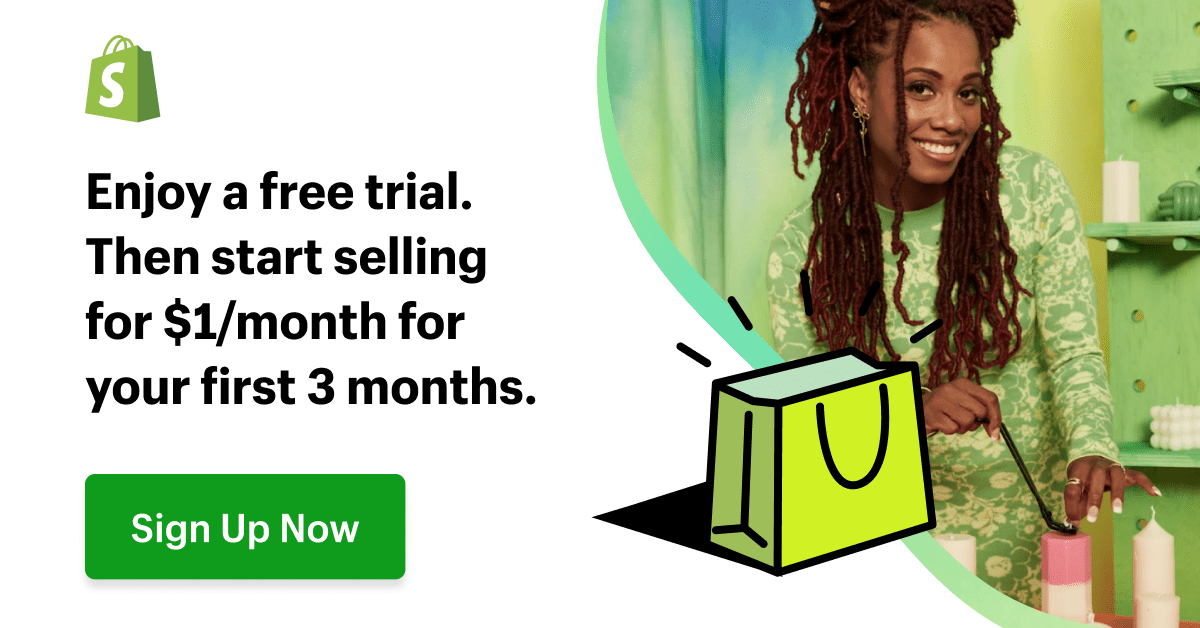

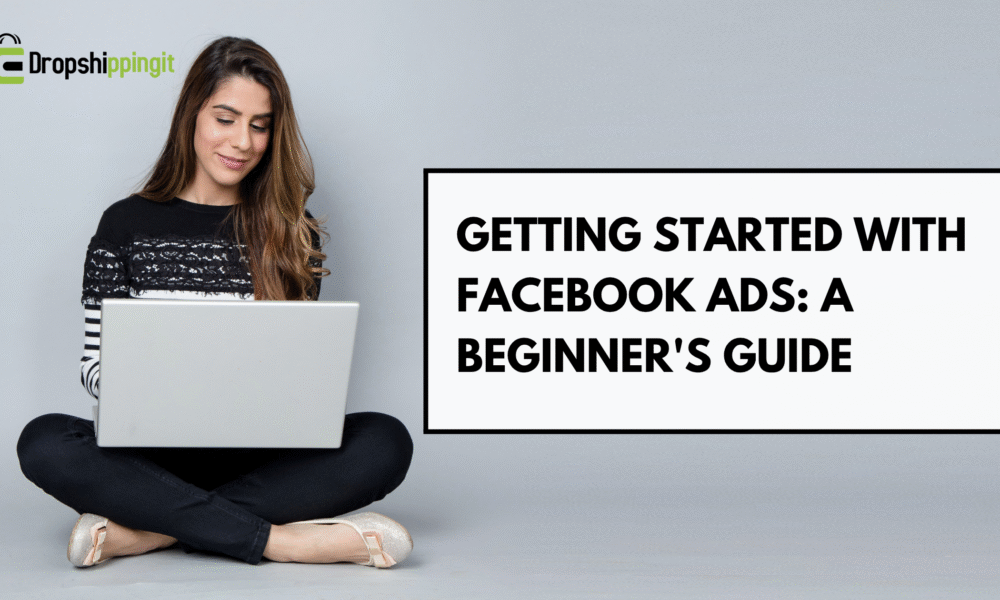

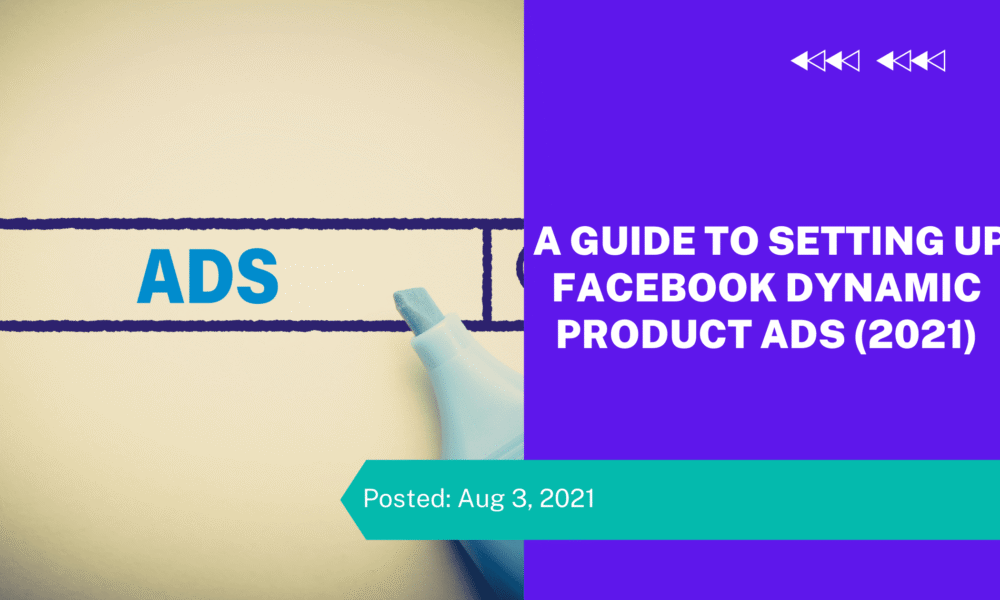
Comments (0)