Do you want to know how to edit tags in Shopify? You…
How To Add Google Analytics To Shopify (5 Steps)
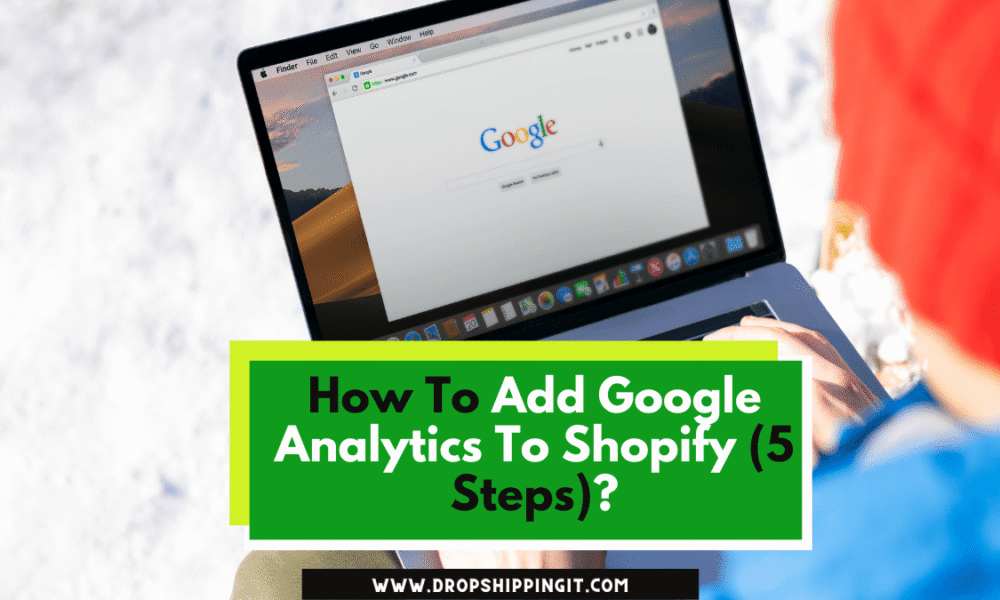
In the ecommerce domain, given the absence of face-to-face interactions with customers, sellers thus, miss out on customers browsing patterns or see what captures their attention. That’s where analytics becomes a powerful tool, acting as a lens for your Shopify store.
They provide valuable insights into customer behavior, interactions, visitor statistics, and more—if you know where to look. Enter Google Analytics—the key to unlocking a deeper understanding of your customers and making data-driven decisions to enhance your business strategy.
By seamlessly integrating Google Analytics with your Shopify store, you gain the edge in deciphering your website’s traffic, visitor engagement, and conversion rates. This article will guide you on how to add Google Analytics to Shopify, unveiling its potential to transform your store and powering you to use it like a pro.
Table of Contents
Google Analytics For Shopify Overview
As stated at the outset, in the online space, analytics play a vital role in understanding and improving the performance of your online store. As an ecommerce seller, you lack the edge on foot traffic and real-time customer reactions.
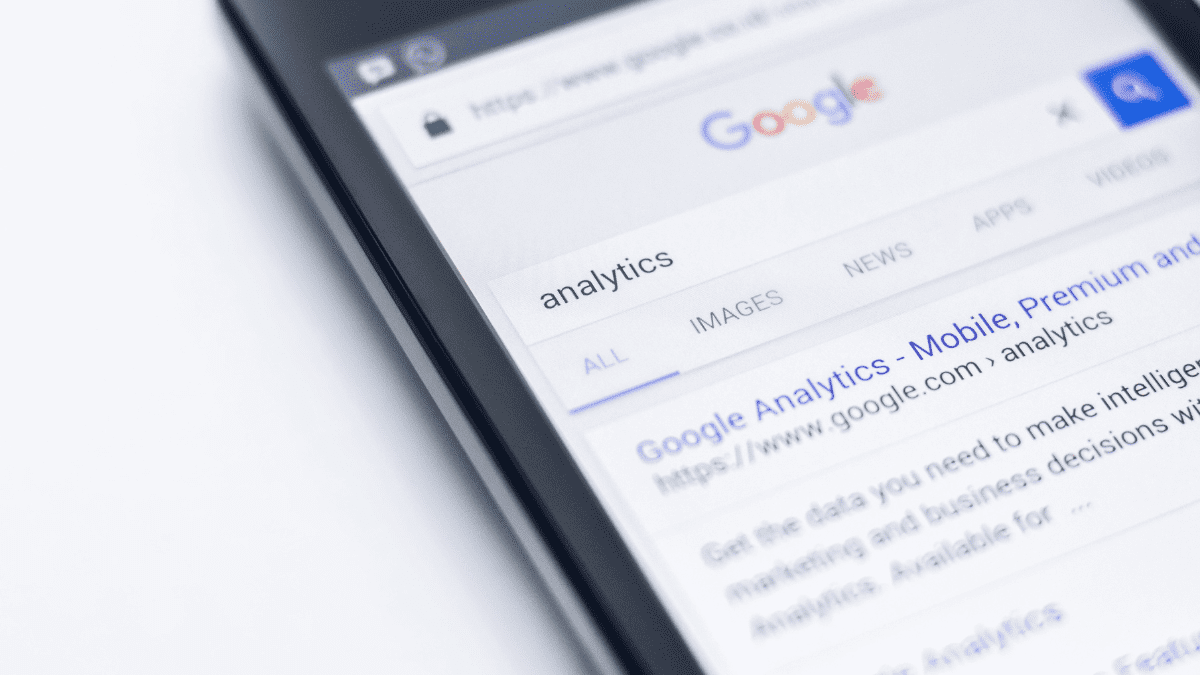
Instead, you rely on data to gauge what’s effective and needs attention. This is where Google Analytics steps in, offering a comprehensive suite of tools and resources designed to analyze, visualize, and enhance your website’s performance.
But what is Google Analytics?
It’s a robust platform enables you to dissect the various aspects of your website; page loading speed, user navigation, search engine rankings, and visitor engagement.
With features like analytics intelligence, data analysis, reporting, visualization, data collection and management, data activation, and integrations, Google Analytics can measure the effectiveness of your marketing endeavors, gain insights into customer behavior, and optimize your website for improved conversions.
Google Analytics 4
It’s worth noting that Google recently introduced a new analytics model called Google Analytics 4 (GA4). GA4 is now the default analytics tool for new properties, with ongoing investments and enhancements.
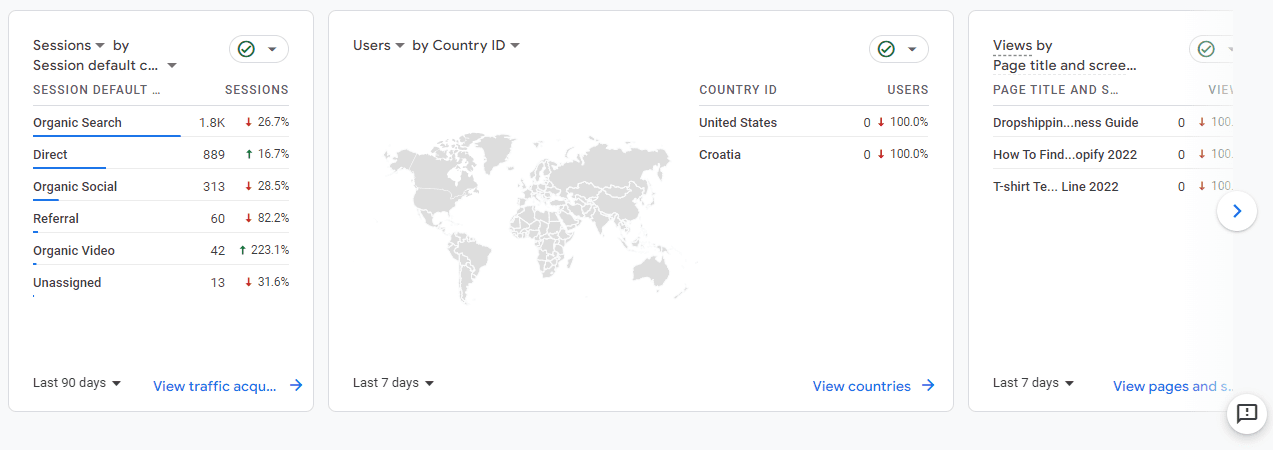
However, to add a Google Analytics code to your Shopify store, you must create a Universal Analytics property.
In the next section, we will explore the step-by-step process of integrating Google Analytics with Shopify, unlocking its full potential, and providing invaluable insights for your ecommerce success.
How to Add Google Analytics to Shopify: Step By Step
Let’s get started with the step-by-step process of setting up Google Analytics for your Shopify store.
Step 1: Creating Your Google Account. If you already have a Gmail account, great! You can use that to proceed. If you need help, visit the Google Accounts website and follow the simple steps to create your account.
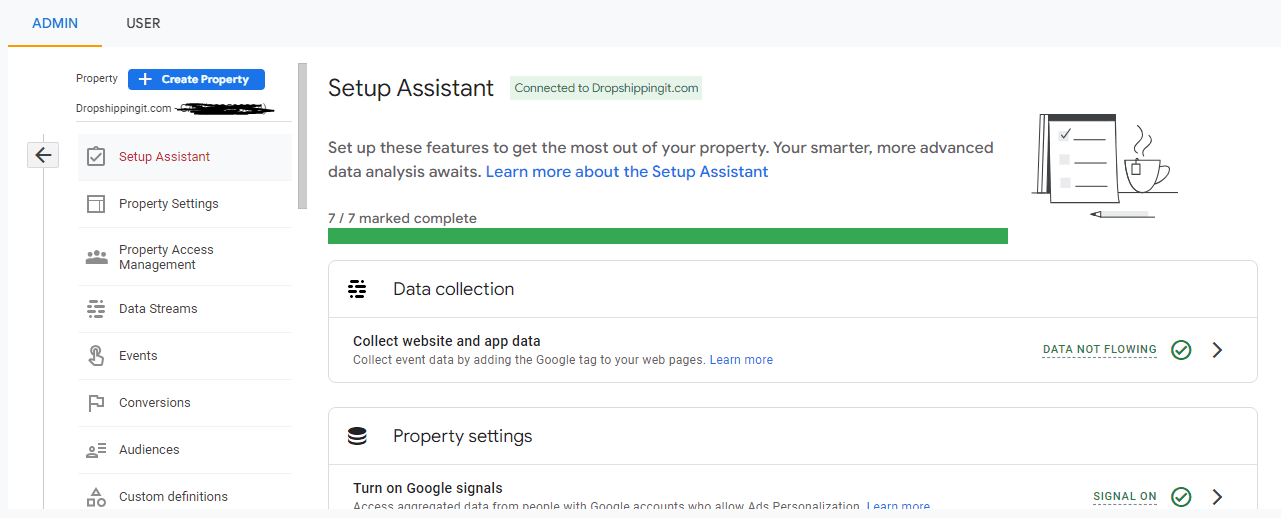
Step 2: Setting Up Google Analytics Once you’re signed in to your Google account, head over to the Google Analytics website. In the upper right-hand corner, click “Start for free” and follow the prompts to create your Google Analytics account.
Sign up for a free trial and enjoy 3 months of Shopify for $1/month on Select Plans.
Step 3: Obtaining Your Tracking Code To enable Google Analytics for Shopify, generate a Universal Analytics code. Sign in to your Google Analytics account and navigate to the Admin section.
Select the appropriate account in the Account column and click “Create Property” in the Property column.
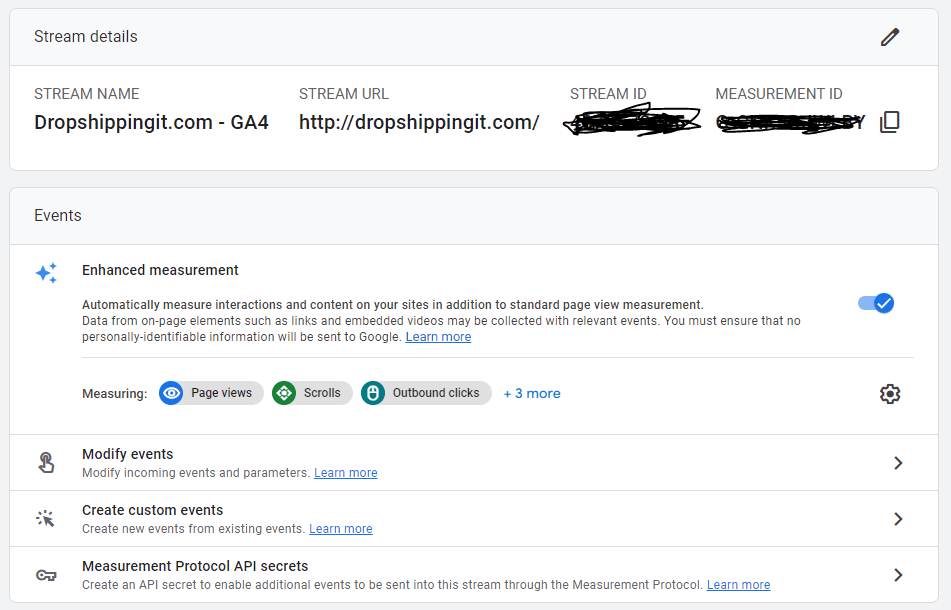
Provide a name for your property and choose the option for a Universal Analytics property. Follow the subsequent steps to configure the settings and click “Create.” Copy the Universal Analytics code that appears and save it to your clipboard.
Step 4: Enabling Google Analytics in Shopify Access your Shopify admin panel and go to Online Store > Preferences.
Scroll to the Google Analytics section and paste the Universal Analytics code you copied into the designated “Google Analytics Account” box. If your online store is password-protected, remove the password protection if you haven’t done so already.
Step 5: Activating Ecommerce Tracking Now, let’s determine the level of ecommerce tracking that suits your needs:
– Option A: Basic Ecommerce Tracking To enable basic ecommerce tracking, open Google Analytics, go to the Admin section, and under the View tab, select “Ecommerce Settings.” Toggle the “Enable Ecommerce” switch from OFF to ON and click “Save.”
– Option B: Enhanced Ecommerce Tracking For more comprehensive visitor-behavior insights, you can opt for enhanced ecommerce tracking. In your Shopify admin panel, go to Online Store > Preferences, and in the Google Analytics section, select “Use Enhanced Ecommerce.
” Click “Save.” Next, access your Google Analytics account page, click on Admin, and under the View tab, select “Ecommerce Settings.” Toggle the “Enable Enhanced Ecommerce Reporting” switch from OFF to ON and click “Save.”
Congratulations! You’ve successfully set up Google Analytics for your Shopify store, allowing you to gather invaluable data and make informed decisions to enhance your ecommerce strategy.
Google Analytics and Shopify Analytics Difference
When it comes to analytics, there are critical distinctions between Shopify Analytics and Google Analytics.
While Shopify Analytics provides a high-level overview within your Shopify admin, Google Analytics offers a more comprehensive and detailed perspective with additional advantages.
– snapshot vs. complete picture
One significant advantage of Google Analytics is its access to unique information only Google can obtain. It can seamlessly sync data with other tools like Google Ads, providing a more integrated experience.
However, it’s worth noting that Google Analytics may face challenges from browser extensions and firewalls designed to protect user privacy.
Think of Shopify Analytics as a bird’s-eye view, giving you a quick snapshot of your performance, while Google Analytics delves into the finer details, providing a complete picture.
– discrepancies
It’s important to acknowledge that there might be discrepancies between the analytics reports generated by Google Analytics and other platforms like Shopify Analytics.
These discrepancies could stem from variations in defining a “session,” counting page reloads and unique visitors, page view differences due to browser extensions blocking Google Analytics, or disparities in date and time settings caused by different time zones.
– accuracy and balance
As your business grows, it’s recommended to utilize analytics options and other tools to enhance result accuracy and find a balance that suits your needs.
In sum, analytics play a vital role in understanding and improving your business, and Google Analytics stands as a powerful tool in this realm.
Read Also:
- Top 20 Best Dropshipping Suppliers In China
- What Do People Buy the Most Online: (Consumer Trends)
- 21+ Best Dropshipping Product Research Tools
- Best Clothing Dropshipping Suppliers To Contact
- Best US Dropshipping Suppliers (Top 15 Companies To Consider
Leveraging Google Analytics for Growth
Now that you have set up Google Analytics, it’s time to leverage it to drive the growth of your business. However, it may take up to 24 hours for Google Analytics to display metrics after enabling tracking.
Goals and Funnels
Google Analytics provides valuable features like goals and funnels that allow you to track and analyze your business objectives effectively.
Goals in Google Analytics can be customized to measure specific actions visitors take on your website, such as product views, adding items to the cart, or completing a purchase.
When a visitor completes one of these goals, it is recorded as a conversion in your Google Analytics account and becomes part of the conversion tracking data.
You can use Google Analytics funnels to guide visitors toward completing your goals. Funnels are the predetermined URL paths visitors expect to follow as they progress toward completing a goal.
By tracking the pages within a funnel, Google Analytics measures the effectiveness of your website on your goals.
Funnels are particularly useful in identifying weak links to goal completion and pinpointing where visitors often abandon the process.
By leveraging the goal and funnel tracking capabilities of Google Analytics, you can gain valuable insights into the performance of your website, identify areas for improvement, and optimize the user experience to drive conversions and business growth.
Remember, understanding and using your analytics data is critical to making informed decisions and maximizing the potential of your online store.
Key Metrics to Track
Analytics play a crucial role in measuring, optimizing, and enhancing the performance of your website. In the realm of ecommerce, there are key metrics that deserve your attention:
- Traffic: Understanding your website’s traffic goes beyond just knowing the number of visitors. Analyze where your visitors are coming from and which marketing efforts drive them. This data informs your strategies and helps define your target audience.
- Conversion Rates: Tracking conversion rates is vital to assess your website’s ability to convert visitors into customers. Optimize your site for optimal conversion rates and continuously adjust based on the numbers. Monitor three crucial conversion metrics: the number of visitors adding items to the cart, reaching the checkout page, and completing the purchase. These metrics identify strengths and weaknesses in your customer journey.
- Total Sales: While traffic and conversions are essential, the ultimate goal is to make sales. Analyzing total sales provides insights into the factors influencing your sales numbers, the performance of various sales channels, and sales trends over time. Look for patterns such as peak buying periods, channel effectiveness on specific days, and fluctuations in monthly sales acceleration.
- Average Order Value: The average value of customer orders indicates how much customers spend per transaction. This metric directly affects your margins and informs decisions like when to incorporate shipping costs into product prices for free shipping. Increasing the average order value leads to revenue growth, making it a significant metric to track.
- Repeat Customer Rate: Keep track of the percentage of sales going to new customers versus repeat customers. Retaining existing customers is generally easier and more cost-effective than acquiring new ones. However, when starting, acquiring new customers is necessary. Aim for growth in both ratios over time, as an increase in new customers signifies effective native and organic advertising, while more repeat customers indicate successful email marketing and product satisfaction.
By closely monitoring these key metrics, you can gain valuable insights to refine your marketing campaigns, optimize your website, and drive the growth of your Shopify store.
Maxing Your Google Analytics Data
Analyzing your Google Analytics data requires a more profound understanding than aiming for generic benchmarks or averages. The metrics mentioned earlier can vary significantly across industries and brands. What truly matters is what aligns with your specific business goals. Here are some tips for leveraging your Google Analytics data to optimize your store:
- Identify Leaks in Your Sales Funnel: Pinpoint areas in your sales funnel where customers drop off and determine why it’s happening. Analyze the specific pages or steps that deter customers and find ways to improve them.
- Set Growth Goals: Establish growth goals that reflect accelerated progress based on your monthly metrics. Continuously scale your goals to increase the rate of growth with each accomplishment.
- Focus on Bottom-of-Funnel Optimization: Concentrate your efforts on the areas of the sales funnel where you’re losing the most value. For instance, compare the percentage of missed sales to the percentage of product page views to identify the critical points where improvements are needed.
- Use Google’s Custom Reports: Take advantage of Google’s custom reports feature to tailor reports that align with your specific business objectives. Learn how to use them effectively to gain insights and make informed decisions.
- Continuous Learning and Adaptation: Your analytics data will change as your customer base evolves. Stay proactive in learning about new trends and evolving customer behaviors. Adapt your strategies accordingly to ensure ongoing success.
You can optimize your Shopify store and drive continuous growth by strategically employing your Google Analytics data and keeping a pulse on your evolving customer landscape.
Key Takeaways
Integrating Google Analytics into your Shopify store is pivotal to unlocking valuable insights and optimizing your business. You can make data-driven decisions that drive growth and success by tracking key metrics such as traffic, conversion rates, total sales, average order value, and repeat customer rate.
In conclusion, learn how to add Google Analytics to Shopify; Implement Google Analytics to achieve data-driven success. Remember, the key to continuous improvement is embracing change and adapting to the evolution of customers and analytics.
FAQs
Q: How do I integrate Google Analytics into Shopify?
A: Integrating Google Analytics into your Shopify store is a straightforward process. First, create a Google Analytics account and obtain your tracking code. Then, go to your Shopify admin and navigate to the Online Store> Preferences section. Paste the Universal Analytics code into the Google Analytics account box and save the changes. This will enable Google Analytics tracking on your Shopify store.
Q: Can you use Google Analytics on a Shopify store?
A: Yes, you can use Google Analytics on your Shopify store. Google Analytics provides comprehensive tools and insights to track and analyze your website’s performance, visitor behavior, and conversions. Integrating Google Analytics into your Shopify store lets you gain valuable data to optimize your marketing efforts, improve your website’s user experience, and make informed business decisions.
Q: Where is the Google Analytics tracking code in Shopify?
A: To find the Google Analytics tracking code in Shopify, you must create a Google Analytics account and set up a Universal Analytics property. Once you have the tracking code, log in to your Shopify admin and navigate to the Online Store> Preferences section. Look for the Google Analytics section and paste the Universal Analytics code into the Google Analytics account box. Save the changes, and the tracking code will be added to your Shopify store.
Q: How do I add a tracking code to Shopify?
A: To add a tracking code to your Shopify store, you need access to your Shopify admin. Go to the Online Store> Preferences section and scroll down to the Google Analytics section.
Here, you can paste the tracking code provided by your analytics service, such as Google Analytics. Save the changes once you have pasted the code into the appropriate field. The tracking code will then be implemented on your Shopify store, allowing you to gather valuable data and insights from your website visitors.
Start Shopify For Only $1 A Month
Sign Up For A Free Trial and enjoy 3 months of Shopify for $1/month on select plans.

Try Shopify free for 3 days, no credit card is required. By entering your email, you agree to receive marketing emails from Shopify.




Comments (0)