If you've ever felt the frustration of managing multiple online accounts, whether…
How To Add Shopify Sitemap To Your Store (Shopify SEO 101 )
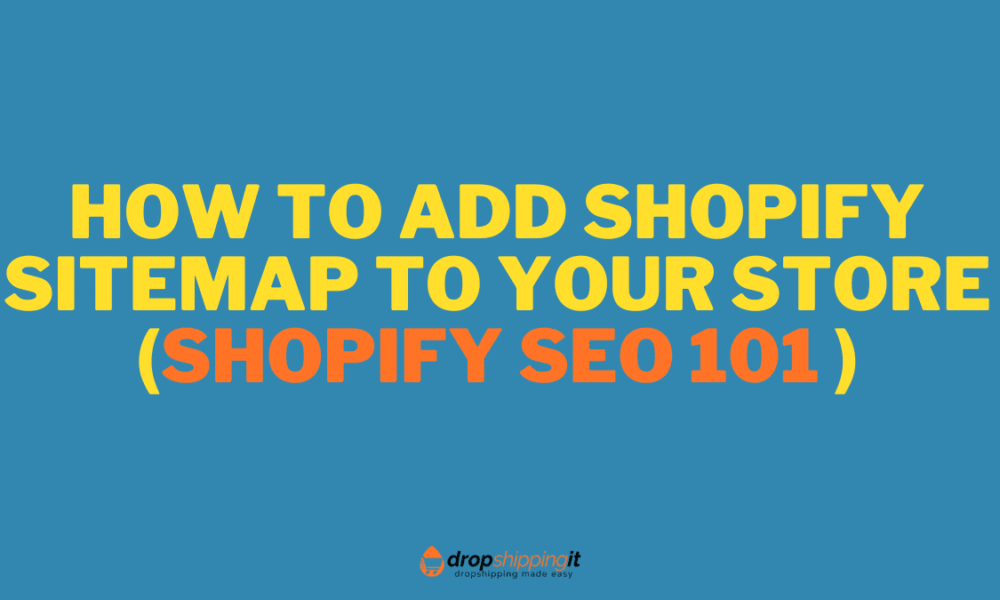
There is certainly a lot of discord about how to add HTML Shopify Sitemap to your e-commerce website, so we created this article on Sitemap NoIndex SEO Tools to show how simple it is.
Most people believe they must use a third-party app, which is usually costly in every case. However, this is not the case since the Shopify Sitemap App is ready for installation within your Shopify app marketplace.
Shopify SEO can be hard to understand for anyone who owns an online store.
Learning about technical SEO and adding sitemaps to Shopify can be difficult, especially if you don’t know what these terms mean.
To facilitate your learning, we’ve put together this comprehensive guide. It will teach you everything you need to know about Shopify sitemaps, Shopify Noindex, and how they affect your online store’s ranking in search results.
This post will explain creating a Shopify HTML sitemap in under five minutes.
The post promises to highlight The post states that it will discuss the Apps:
- Streamlined workflow: Use directly in Shopify admin.
- Modern technology: Compatible with the most recent themes
- Speed tested: No impact on your online store Speed.
Yes, it’s as simple as that.
Table of Contents
Understanding Shopify Sitemaps: A Beginners Guide
First, we’ll cover the fundamentals of Shopify sitemaps for those just starting.
Continue reading to learn what sitemaps are, why they’re essential, and what types of sitemaps you should be aware of.
With an HTML sitemap, visitors and crawlers (such as Google Bot) can see all of a website’s pages on one page and easily navigate between them. It’s a bulleted list of how to navigate the website. The HTML sitemap anchor text links directly to the page it refers to.
What Is A Sitemap? Why Is It Important For SEO?
A website sitemap is similar to a blueprint for a house or building. It shows you where each room is and how to get there. In this case, it serves as a blueprint for your Shopify store.
This is beneficial for SEO because it makes it easier for search engines to find, crawl, and index all of the content on your Shopify store.
Search engines can find and index your products and services more efficiently if you have a Shopify sitemap.
This makes it easier for a potential customer to find your store.
HTML sitemaps and XML sitemaps are the two most common types of sitemaps.
What Is an HTML Sitemap?
HTML sitemaps are primarily used to direct website visitors and help them navigate your site’s pages and content.
These sitemaps are more concerned with making your website easier to use and assisting visitors in finding their way around.
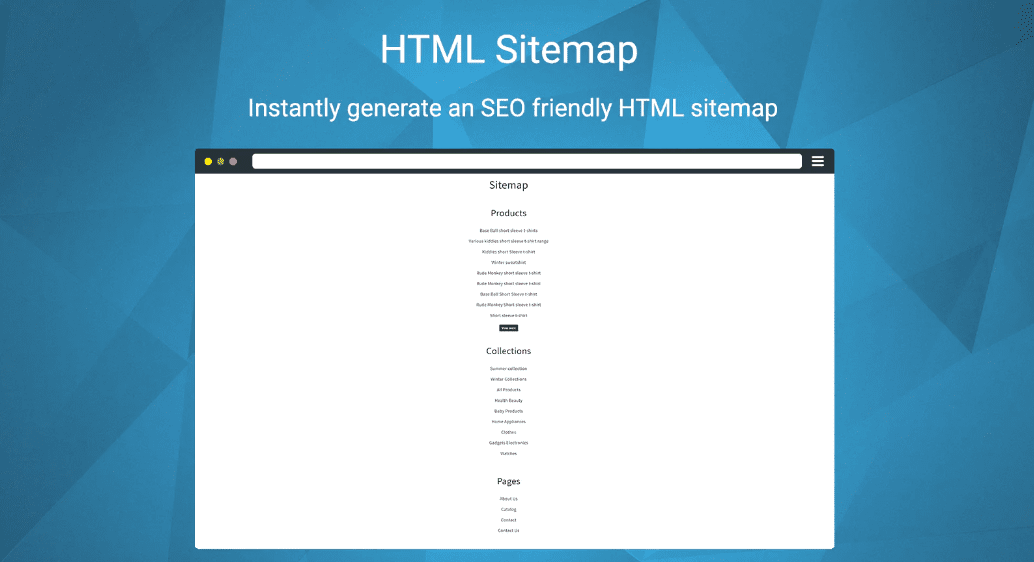
Add Sitemap Link To Your Store
- From your Shopify admin, go to Online Store > Navigation.
- Then, some menus should be on the right, depending on how your theme or store is set.
- Click the menu from which you want to add the sitemap link. If you have them, use the footer or the quick links menu.
- Click “Add to menu.”
Give the menu item a descriptive name, such as “Sitemap.” The link should be https://yourstore.myshopify.com/a/sitemap-tools/sitemap
To save your menu item, click “Add to.” > Click Save from the menu.
You should now see the link you added to the menu.
What Is an XML Sitemap?
HTML sitemaps and XML sitemaps are very similar in that they both list a website’s crucial pages. This allows Google (or any other search engine crawler) to find, crawl, and understand the website’s structure, which is essential for how it ranks in organic search results.
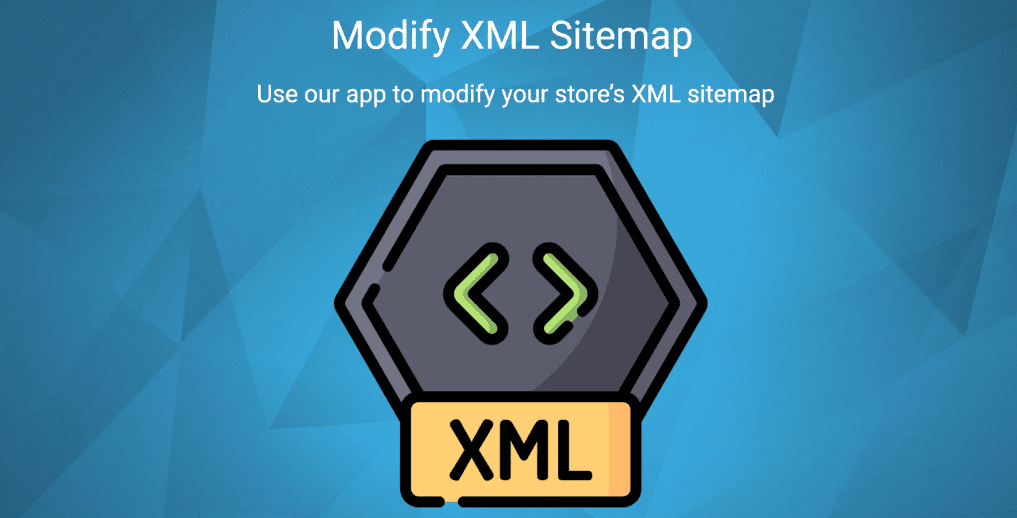
XML sitemaps are more focused on assisting search engine crawlers in finding every URL of every piece of content on your page and properly indexing it, making your content more visible for specific search queries on the search results pages.
It helps search engines like Google determine how your website is set up.
This helps potential customers understand relevant content on your website.
What Is the Difference Between an XML and an HTML Sitemap on Shopify?
There are two types of sitemaps.
An XML sitemap is developed for search bots and will help you increase your search engine ranking.
While an HTML sitemap is created for actual users, it’s usually in the footer and links to a page with a simple diagram of your site’s structure and hierarchy.
Does Your Shopify Store Need Both?
You can create an HTML sitemap for your store. This could be helpful if the store’s layout is complicated.
For example, a sitemap can help visitors quickly locate the appropriate section, subsection, brand, or product.
If you create one, you can show your section and product structure. Still, you can highlight important pages, such as shipping information, recent deals, company information, etc.
Some stores duplicate what is on their main site menu and place it on the sitemap:
It is not as helpful as making a more detailed sitemap, which customers may find more straightforward to use than a menu. Consider the following:
We hope you now better understand sitemaps on Shopify, how they work, and what you need to do to correctly index your pages.
What Are NoFollow and NoIndex?
NoIndex: When search engines crawl your website, they index each page and include it in their search results.
You may not want Search Engines to index your page because it contains duplicate content or because you do not want that page to show in search results.
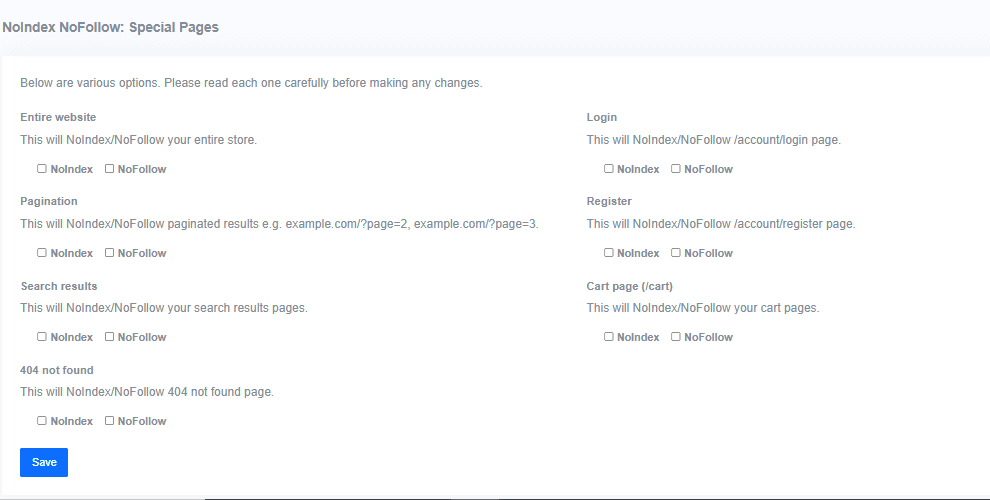
Put a Noindex meta tag in the HTML code of a page to prevent it from appearing in search engines.
When search engine bots next search that page and see the tag, they remove it entirely from their search results, even if other sites link to it.
The NoFollow attribute instructs a crawler not to follow links on a page or pass on link equity.
Features Of Sitemap NoIndex SEO Tool
What does this App do?
Sitemap SEO Tools generates an SEO HTML sitemap, allows you to edit your generated XML sitemap, and controls where search engines crawl by adding NoIndex/NoFollow meta tags to a wide range of pages on your store.
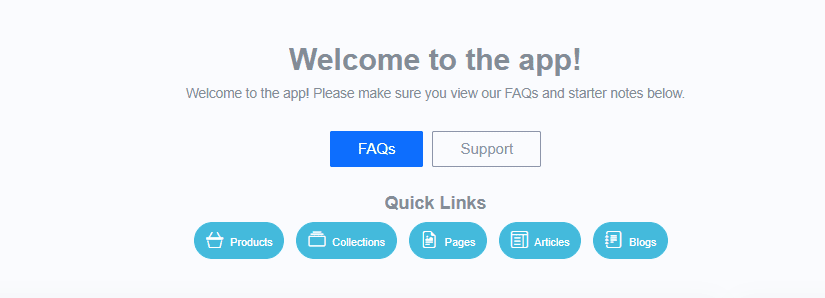
It also helps you remove Shopify stores’ dreaded duplicate content issues.
HTML sitemap
Create an SEO-friendly HTML sitemap to help your store rank. An HTML sitemap tells search engines where to crawl, speeding up indexing. It also allows customers to search for items in your store and allows link juice to flow freely.
XML Sitemap
An XML sitemap is helpful, especially if you submit it to search engines like Google Search Console, which will provide information about your site’s indexing. Every day, search engines crawl the XML sitemap for changes to your content.
Nofollow Noindex Meta Tags
You can control where search engines don’t crawl by using NoIndex and NoFollow meta tags on pages, products, paginated search results, and other places.
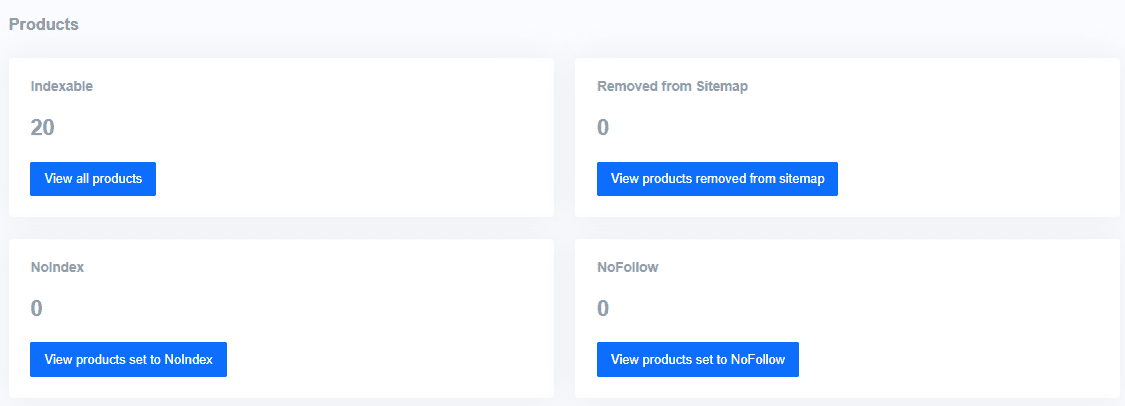
When search engines crawl essential pages, their crawl budget depletes, so monitor this and allow search engines to crawl your most critical pages more frequently.
There are numerous ways to NoIndex; Nofollow various parts of your store that come with the App.
Resolve Duplicate Content Issues
Resolve any duplicate content issues in your store. Shopify stores create multiple versions of the same page, which is bad for SEO because search engines don’t know which versions to include or exclude from their indexes.
It can harm your most important pages, which you want to rank and show in the indices. It is a good idea to use our App to resolve these issues.
Update Automatically
Our App automatically updates your sitemap when you add new content, such as products or pages. This allows you to concentrate on running your business while we handle the details.
How Long Will It Take For Search Engines To Recognize The Changes?
Search engines can detect changes in a few days or as long as a few weeks or more. Don’t worry; once search engines find you’ve removed pages from their index, they’ll do their thing.
Enabled Settings/Noindexed Some Pages, But Still See Them In Google
Google has most likely not yet reviewed those pages. Google must re-crawl the pages you’ve modified so that it can see the changes and add them to its search index. However, depending on the size of your store, the process may take some time.
Noindexed a Page, but Still Get an Index Tag
You told a page not to be Noindexed, but you can see an index tag when you look at its source code.

It is due to your theme manually inserting an index tag. For example, if a page has both Noindex and index tags, search engines will use the strictest one. In this case, Noindex.
Submitted URL Marked ‘Noindex’ Sitemap Error
In Google Search Console, you frequently see the error sitemap “Submitted URL marked ‘Noindex.'” Is this important?
You marked a page as “Noindex,” but it is still in the sitemap. It’s OK to mark a page as “Noindex,” but keep it in the sitemap. Of course, Google will still remove it, but the Google Search Console will show a warning.
How Does Shopify’s Sitemap Work?
Now that you understand sitemaps and the two types let’s look at how sitemaps work for Shopify, how to manage your Shopify sitemap, and how it will benefit your online store.
The more important it is to have XML sitemaps for Shopify stores, the larger the online business. It will make it easier for search engine crawlers to find all the vital information and index it for SEO.
Shopify automatically creates XML sitemaps for your online store. These sitemaps will include links to all media files, pages, blog posts, and other content on your eCommerce site.
In addition, you can quickly view your XML sitemaps for Shopify stores by entering your website’s URL into your browser and adding “/sitemap.xml” at the end.

You can view your Shopify sitemaps by typing this into your browser. A typical Shopify sitemap looks like this: one parent sitemap links to several other sitemaps (also known as “child sitemaps”) for products, media files, blog posts, and pages.
With this organized categorization, search engine crawlers can quickly find relevant content and pull the correct information when potential customers type in search queries about your content or products.
These sitemaps also include information about when your website’s content was last updated, which search engines consider when deciding where to place your website on search results pages.
The only drawback to these automatically generated Shopify sitemaps is that you cannot change them. However, if you want to adjust them manually, you must know how to code and use the Shopify API.
With advanced Shopify SEO tools like the Sitemap NoIndex SEO Tool, it’s easier than ever to keep track of sitemaps for Shopify stores.
You can use the Sitemap NoIndex SEO Tool to include or exclude specific products from your Shopify sitemap. As a result, you have more say over what search engines should index.
How to Use Sitemap NoIndex SEO Tool to Manage Sitemaps for Shopify?
Maintaining your Shopify sitemap with the Sitemap NoIndex SEO Tool is simple. In this section, we’ll follow you through the process of using the Sitemap NoIndex SEO Tool to include or exclude specific products from your Shopify sitemap without writing any code.
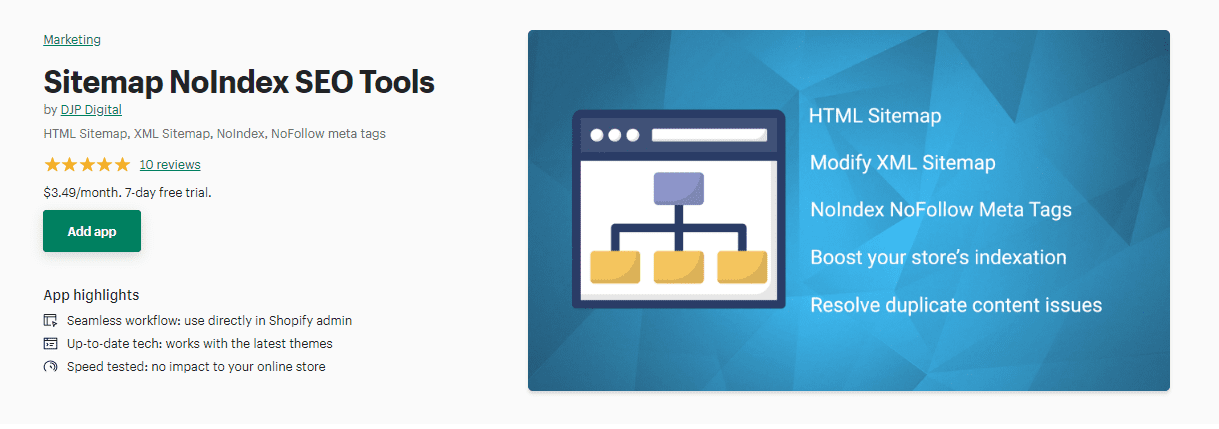
Step 1: Set Your Shopify Store
Before you can begin, you must create an online store on Shopify. Then, give your Shopify store a memorable name and purchase a domain exclusive to your company. Follow this detailed guide to set up your Shopify store and add all your products.
Start a free 3 Day trial and enjoy 3 months of Shopify for $1/month Instead of $39/month on selected plans. Sign up now
Step 2: Download and install the Sitemap NoIndex SEO Tool App.
Then, install this Shopify Sitemap NoIndex SEO Tool app on your Shopify store. It is straightforward. Search for “Sitemap NoIndex SEO Tool” in the Shopify Apps Store by logging into your Shopify admin dashboard and selecting the “Apps” tab, as shown below.
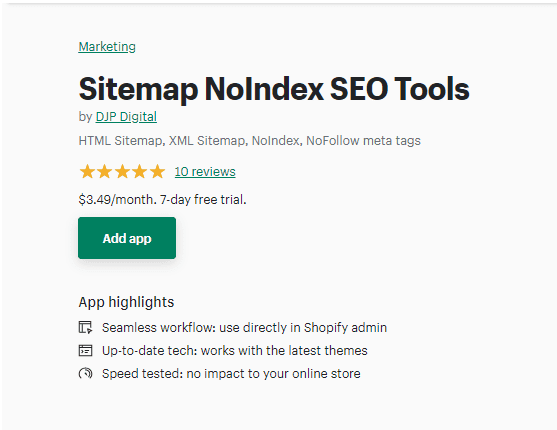
Then, click the “Customize your store” button to take you to the Shopify Apps Store page.
You can click “Sitemap NoIndex SEO Tool” and install it on your Shopify store by clicking “Add App.”
Step 3: Integrate the Sitemap NoIndex SEO Tool with Google Search Console.
After installing the Sitemap NoIndex SEO Tool, follow the on-screen instructions to implement the best SEO practices for your Shopify store and products.
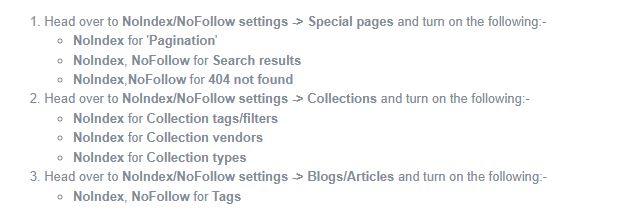
It will help your products rank higher on search engine results pages.
Once you’ve set the Sitemap NoIndex SEO Tool for your Shopify store, navigate to your Sitemap NoIndex SEO Tool dashboard and click the gear icon in the top right corner, as shown below.
You can connect Google Search Console to the Sitemap NoIndex SEO Tool from here.
It is significant because you must connect your store to Google Search Console before managing and submitting your Shopify sitemap to search engines like Google.
You must go to Google Search Console, get your Client ID, Client Secret, and Project ID, and add them to your Sitemap NoIndex SEO Tool app.
If you’re unsure how to make it, check the step-by-step instructions in this guide.
Step 4: Link the Sitemap NoIndex SEO Tool to Google.
You can submit your sitemap to Google Search Console to help Google find and index important pages on your site.
After obtaining your login information from Google Search Console, navigate to the Sitemap NoIndex SEO Tool dashboard and click the “Sitemap” tab.
Then, when you click the “Connect to Google” button, your Sitemap NoIndex SEO Tool app is instantly connected to Google.
Recommended Settings
To get the best search engine results, you should do the following: Navigate to NoIndex/NoFollow settings > Special pages and enable the following:
- NoIndex for ‘Pagination‘
- NoIndex, NoFollow for Search Results
NoIndex and NoFollow for 404 Not Found
- Go to NoIndex/NoFollow settings > Collections and turn on the following:
- NoIndex for Collection tags/filters
- NoIndex for Collection Vendors
NoIndex for Collection types
Go to NoIndex/NoFollow settings > Blogs/Articles and turn the following:
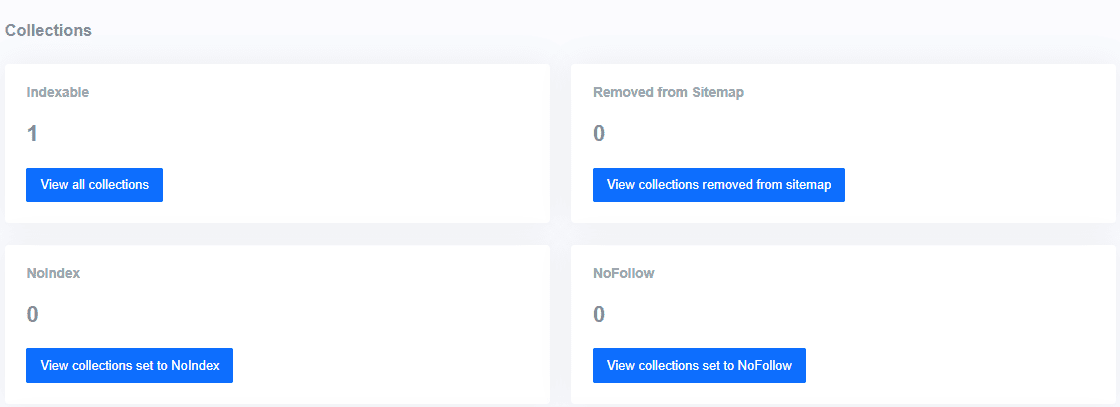
NoIndex, NoFollow for Tags
Apply to products, pages, articles, collections, and more.
These are the recommended settings to get you started and protect your store from duplicate content issues, which can lower your search engine rankings.
Step 5: Manage Your Sitemap and Submit It To Google
You’ll learn how to submit your sitemap to Google so that it can crawl and index your store more quickly.
Your XML Sitemap can be found at yourstore.com/sitemap.xml.
This section must be included when submitting your sitemap. It also contains links to all of your products, product images, pages, collections, and blog posts.
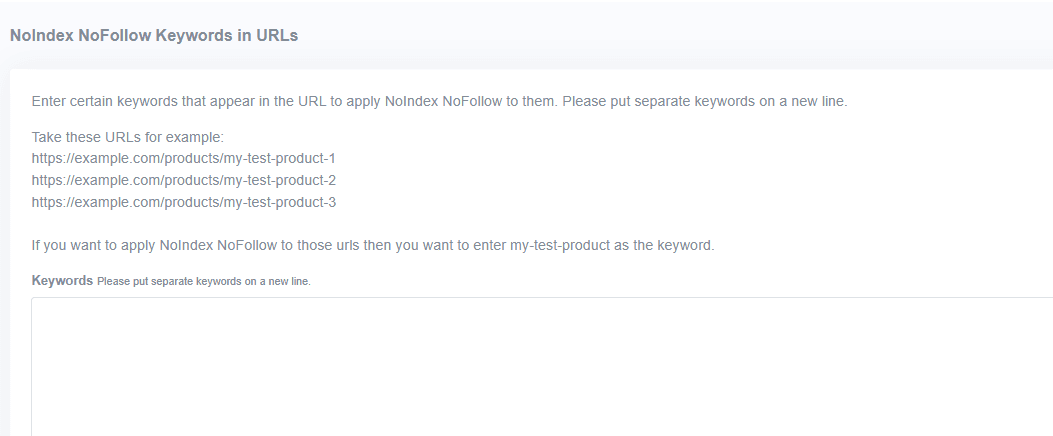
Google may not always index ALL of your pages, only a subset. For example, you can’t force Google to re-index your site, but you can use Google Search Console.
After connecting your store to Google Search Console, you can verify your domain name and manage your Shopify sitemap with the Sitemap NoIndex SEO Tool.
You can specify which products appear on your sitemap and which do not.
Then, when you add a product to your sitemap, it becomes “Active.” When you remove it, it will be marked as “Inactive.”
When finished, click the “Submit To Google” button to send your Shopify sitemap to Google.
With these simple steps, you can easily manage your Shopify sitemaps and help your business rank higher in search results.
Pricing
There is currently only one plan available on the App. The plan’s specifics are listed below.
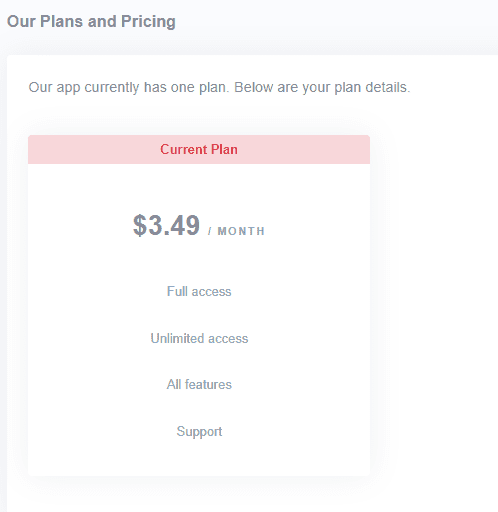
Sign Up On Sitemap NoIndex SEO Tools Today
FAQ On Shopify Sitemaps
What Is A Shopify Sitemap?
A sitemap is an XML file containing all the URLs for a store that should be indexed.
Another type is an HTML sitemap, a separate page that shows visitors how the store is set up.
How Do I Find A Sitemap On Shopify?
To find your store’s sitemap, add /sitemap.xml to the end of your domain name.
How Do I Edit A Shopify Sitemap?
You cannot edit a Shopify sitemap while uploading your file; everything is self-created and maintained.
Is There A Shopify App For Managing Sitemaps?
Numerous apps can assist you in creating an HTML sitemap, but none can provide you with control over your XML sitemap.
Do You Need Separate Sitemaps For Content And Images?
A Shopify sitemap default lets only one image per page be indexed.
It is not ideal if your store has many images you want to be searchable or images that search bots won’t find without a sitemap (for example, those loaded via the JavaScript code).
When you use Shopify’s Image Sitemap app, your images are saved in a separate file with up to 10,000 lines.
The file also contains product information (SKU, color, size, and so on) that helps Google better understand your images. According to the app, the number of indexed images will increase by 600 percent.
Can You Change A Shopify Sitemap?
No. Shopify does not allow you to control your sitemap and does all of the work for you.
It may be required if you switched to this CMS and changed how your URLs work or have different product versions that must be indexed separately.
Start Shopify For Only

Try Shopify free for 3 days, no credit card is required. By entering your email, you agree to receive marketing emails from Shopify.

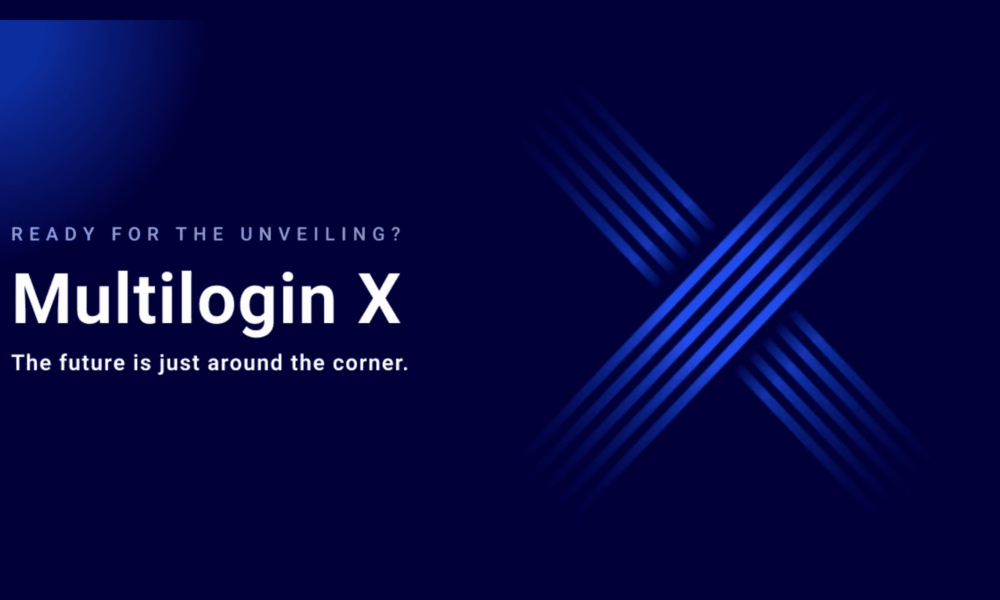
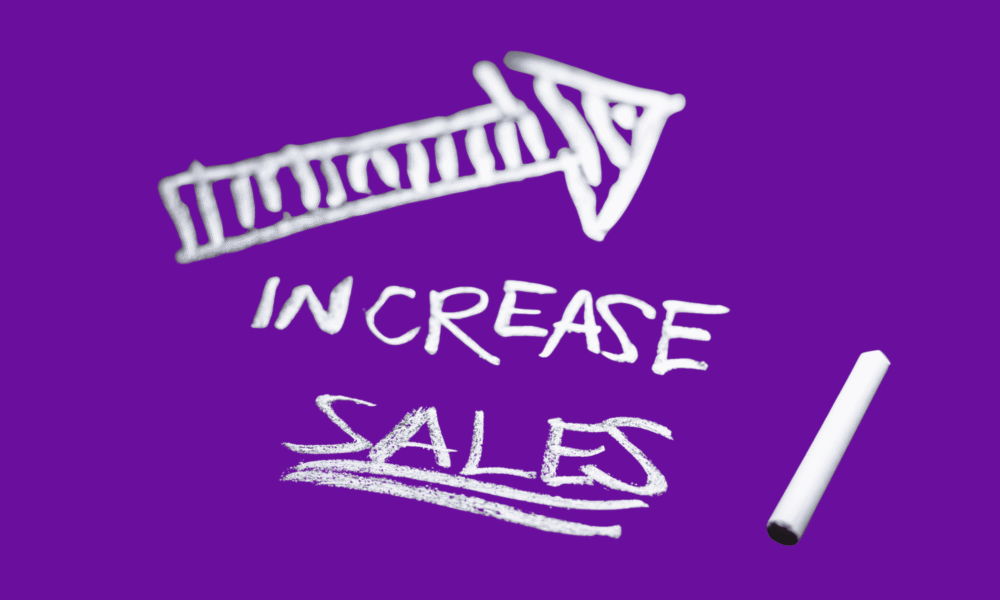
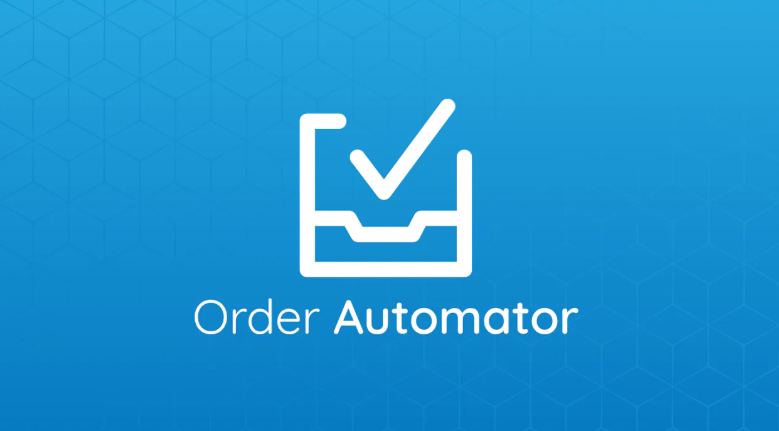
Comments (0)