If you love WordPress CMS but you want the power of Shopify's…
Shopify Tipping Setup 2026 — Add Tips at Checkout Easily
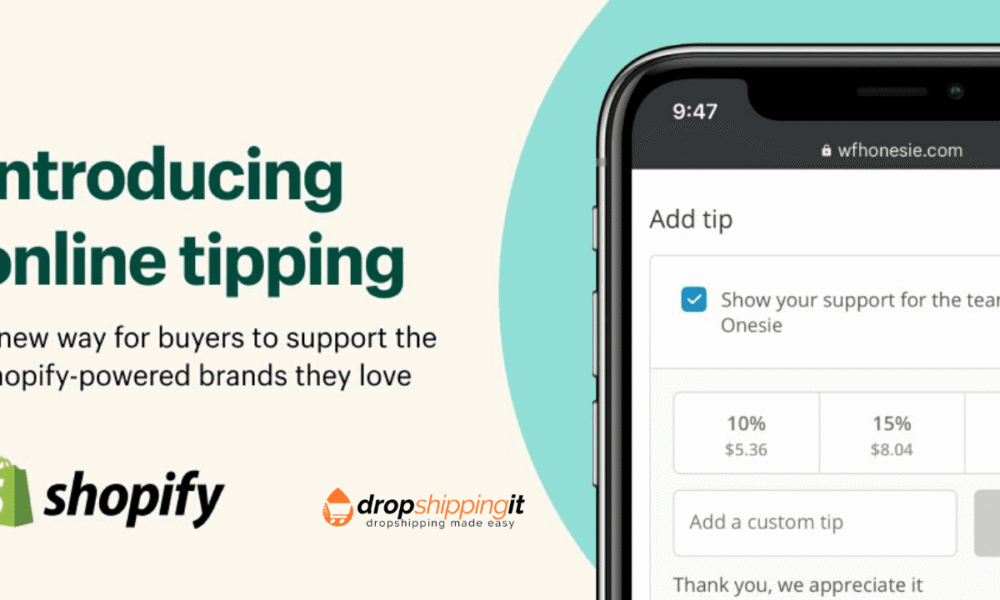
The Shopify tipping option is now available with us, the latest feature announced by Shopify just a few days ago.
Tipping for services provided has been a long-standing practice for decades. Whether it’s tipping a server in your local restaurant or any other place, this is one of the best ways to get some extra money if you run an online store.
If you are a Shopify store owner, there is good news for you. You can set up a Shopify tipping option, which allows your customers to add a tip as a percentage of the order during checkout.
This feature not only provides a way for your customers to show appreciation for your service but also can significantly increase your revenue. It’s one of the best things you can have in your store and can be pretty lucrative.
Table of Contents
Shopify
If you’re unfamiliar with Shopify, it’s essential to know that it is an online eCommerce platform that enables you to easily set up a store and sell your products to customers worldwide.
Shopify makes it easy for people to run online eCommerce businesses with ease and even process payments through the various payment gateways it offers.
When setting up an online store on Shopify, there are three options to consider, each requiring a monthly fee. They include:
- Shopify Basic – It costs $29 per month, 2.9% + 30¢ per online transaction
- Main Shopify plan – It costs $79 per month, 2.6% + 30¢ per online transaction.
- Advanced Shopify Plan – It costs $299 per month, with a 2.4% + 30¢ per online transaction fee.
Start your Shopify journey with a Free 3-day trial—no credit card required! Plus, enjoy your first month for just $1 when you sign up today.
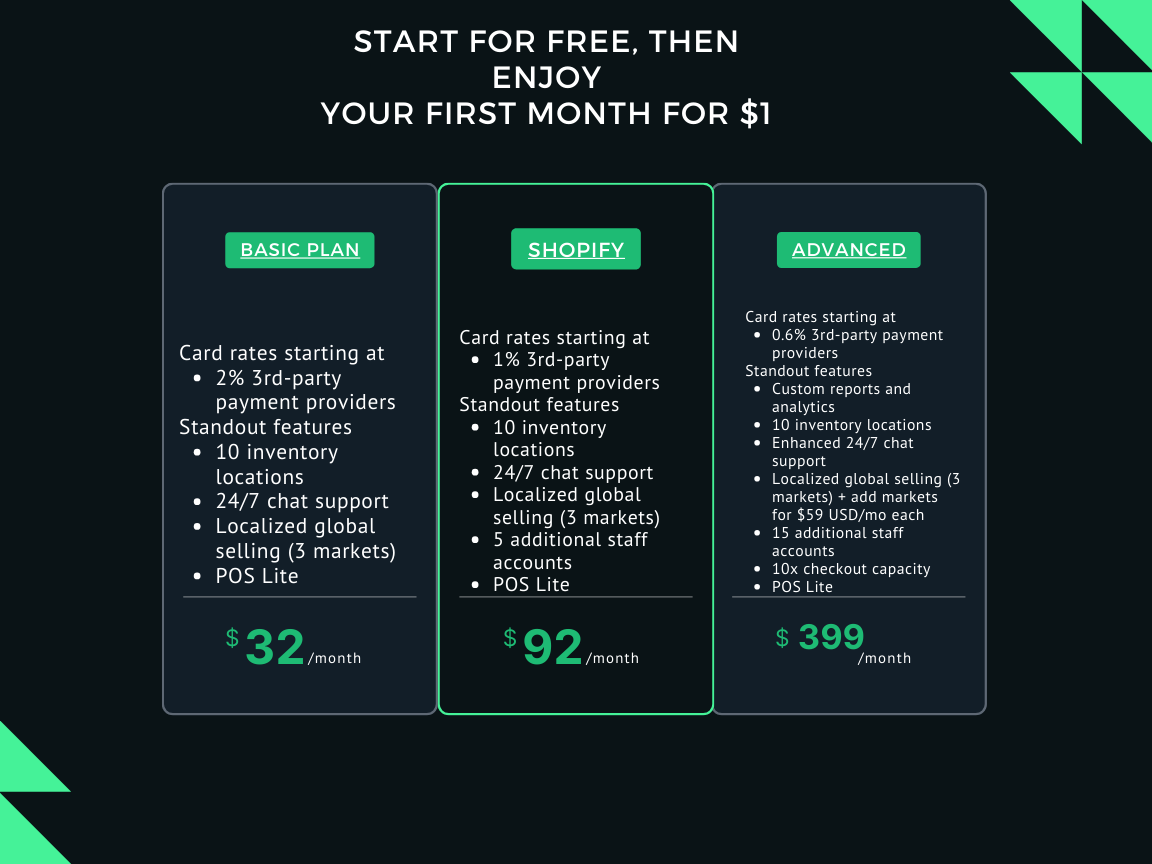
The above plans are what you need to select when setting up an online store on Shopify.
Having this knowledge can help you determine whether Shopify is the right platform for setting up your business.
The good thing about Shopify is that it is effortless to use and has many apps that make it even easier to operate an online store.
Shopify has a strong track record in the eCommerce industry, with thousands of stores using the platform for their daily operations and customer support. This widespread adoption is a testament to Shopify’s reliability and effectiveness.
Read Also:
- Shopify vs Etsy: Is it cheaper to sell on Etsy or Shopify?
- Facebook Shops: The Newly Launched Online Shopping Platform
That means considering Shopify is a great decision, especially if you are a beginner looking for an easy way to run an online store effortlessly.
The eCommerce industry is booming, and making sure that you at least have an online business can be an excellent way to earn some extra money on the side and increase your regular income.
Here, we will discuss how to set up a Shopify tipping option conveniently.
Set Up Tipping Option for Online Orders
Setting up a Shopify tipping option allows your customers to add a tip to their order on the payment gateway during checkout.
Once the feature is enabled, customers will see a prompt to add a tip as a percentage of the total order or as a custom amount.
They can then choose the amount they wish to tip, and it will be added to their total payment.
Customers have the option to add a tip as a percentage of the total order or as a custom amount.

The good thing about this feature is that you are allowed to customize the tipping experience to suit your targeted goals, helping to support your business financially, or you can even do it to raise money for charity.
However, please note that tipping is not available for customized checkouts on the Shopify Plus Plan.
What to Consider for Shopify Tipping Option in Your Store
Before setting up a Shopify tipping option in your store, consider several key factors. They include:
- You need to use the Shopify admin in your store to set up a tipping option at checkout during an order, even if you have previously set one up for your Shopify POS.
- The tip is usually calculated on the subtotal of the cart before shipping and taxes. However, please note that tips are generally subject to credit card fees and transaction fees, as they are always included as part of the total order.
- Unfortunately, customers cannot add tips when using Shop Pay to place their orders.
How to Use Shopify Online Tipping Option with Offsite Payment Gateways
It is highly recommended to thoroughly test the online tipping experience before adding the online tipping option to your store, especially if you plan to use off-site payment gateways.
The reason is that various off-site payment gateways might not recognize the tipping line item. Therefore, thoroughly testing them provides an opportunity to learn which off-site payment gateways work better and which ones don’t.
The last thing you want is to set up a tipping option in your Shopify store with an off-site payment gateway and then fail to collect any tips from the orders placed by your customers. This is one of the main reasons you need to be extremely careful and make sure you are working with the right off-site payment gateway.
If you decide to use a specific off-site payment gateway and then find out that the tipping option doesn’t work as expected, consider contacting their support staff to help resolve the issue.
How to Set Up Shopify Tipping Option from the Admin Section
As mentioned earlier, you need to set up a Shopify tipping option from your store’s admin section. This is because the platform wants to ensure that the owner is the one who sets this up, not just anyone else. Therefore, this allows you to set up tipping options that you believe are convenient for your customers.
There are three tipping options that you can create on Shopify, each representing a percentage of the total order placed by your customer. However, there is also an alternative that enables customers to add a custom amount.
Please note that the custom amount field is automatically set up, which means you are not required to add it when setting up the tipping option in your Shopify store.
To set up a tipping option for your Shopify store, you need to take several steps. These steps differ from desktop to mobile phones.
Here is how to set up a Shopify tipping option through your desktop computer:

- Log in to the Shopify admin.
- Navigate to the Settings section and click the Checkout button.

- In the section for tipping, locate the option to ‘Show Tipping Options at checkout’.

- Right under the TIP OPTIONS, you are required to enter a new percentage value in the Options field. The good news is that you are allowed to add up to three different values.

- Once you are done, click Save.

How to Set Up Shopify Tipping Option through Your Mobile Phone
Here are the steps to help you set up the tipping option in your store through your mobile phone:
- Go to the Google Play Store or Apple Store
- Download the Shopify App
- Log in to your Shopify mobile app
- Head over to the Store and then the Settings section
- Right under the Store Settings, tap the Checkout button
- In the section for tipping, tap ‘Show Tipping Options at Checkout’.
- Just under the TIP OPTIONS, enter any value in percentage in the Options field. Like the desktop version, you can add up to three different values when setting up the tipping option on your Shopify store.
- Once you are done with everything, make sure to tap Save.
How to Create a Tipping Message during an Online Checkout
Shopify not only allows you to create a tipping option for your customers but also enables you to create a tipping message that your customers will see during the checkout process. The tipping message for your store is usually created in the Themes section of your Shopify admin.
Just as with setting up the tipping option, setting up this feature is quite different on your desktop computer and on your mobile phone.
Here is how to set up the tipping message during an online checkout on your desktop computer:
- Log in to your online Shopify store as a user with the necessary settings permissions.

- From the Shopify admin and under the SALES CHANNELS, click on the Online Store button and click on the Themes section.
- Right in the Current theme section, go ahead and click Actions and then click on the Edit Languages button.
- Click on “Checkout & System” and then scroll down to “Checkout Tips.”
- You are required to enter the message that you want to appear in the tips section of the checkout page.

- Once you are done with everything, click Save.

Here are the steps for setting up the tipping option through your Android or Apple mobile phone:
- Log in to your store as a user with Settings permission.
- From the Shopify mobile app, tap on the Store section.
- Right under the Sales Channels, tap Online Store, and then tap on the Manage Themes section.
- Just in the Current theme section, tap Actions and then tap Edit Languages.
- Tap the Checkout & System and scroll down to Checkout tips. To view the Checkout & System, you may need to tap the “…” button.
- After doing that, you will be prompted to enter the message you want your customers to see in the tips section during checkout.
- Once you are done with everything, make sure to click Save.
How to Refund a Shopify Tip
Refunds are inevitable in any business. Online stores are constantly faced with refunds from customers, and you may even be required to refund tips on your Shopify store. To include the tip portion in a refund, you must manually add the tip amount.
The good news is that you can edit the refund amount and include the tip amount. Below are the steps to set up refunds for a tip through your desktop computer.
- From your Shopify admin section, under Orders, click on the order you want to refund.
- In the order section, click ‘Refund’.
- Ensure that you enter the quantity of the items in the order that you wish to refund.
- Right under the REFUND AMOUNT, enter an amount that includes the tip amount.
- After you are done, click Refund.
Here is how to refund a tip through your Android or Apple mobile phone:
- From the Shopify mobile app, tap the Orders button.
- Tap on the order that you want to refund.
- Right in the Paid section, tap on the REFUND button.
- Use the + button located beside each line item to enter the quantity that was sold.
- Under the ‘Refund Amount’, ensure that you enter the equivalent amount to the tip amount.
- Once you are done, tap Refund.
How to Check Tip Reports
Checking the Shopify tip reports is relatively easy. They are located in the Finances Report section of your Shopify store, and you can view the total amount of collected tips.
Here are the steps to follow on your desktop computer:
- From the Shopify admin section, go to the Analytics section and click on Reports.
- In the Finances section, click Show all.
- Click Tips.

- If you want to limit the amount of your online sales, select Online Store right from the drop-down list.
To check reports through your Android or Apple mobile phone, here are the steps to follow:
- Log in to your Shopify mobile app and tap on the Store section.
- Tap the Analytics section and then go ahead to tap on Reports.
- Right in the Finances section, tap on the Show all button.
- Click on the Tips button.
- If you want to limit the amount of online sales in your store, tap the Online Store button in the drop-down list.
Conclusion
The Shopify tipping option is one of the best features available to sellers on the platform. With this feature, you can raise money for charity or utilize it to earn more cash to support your business financially, enabling you to operate more conveniently.
What makes this feature even more useful and efficient is that it is free to use, easy to set up, and starts running on your store immediately. Therefore, consider using it today to help your business in the right manner.
Bring your business ideas to life for $1/month On the Shopify Platform. Click the Image Below.
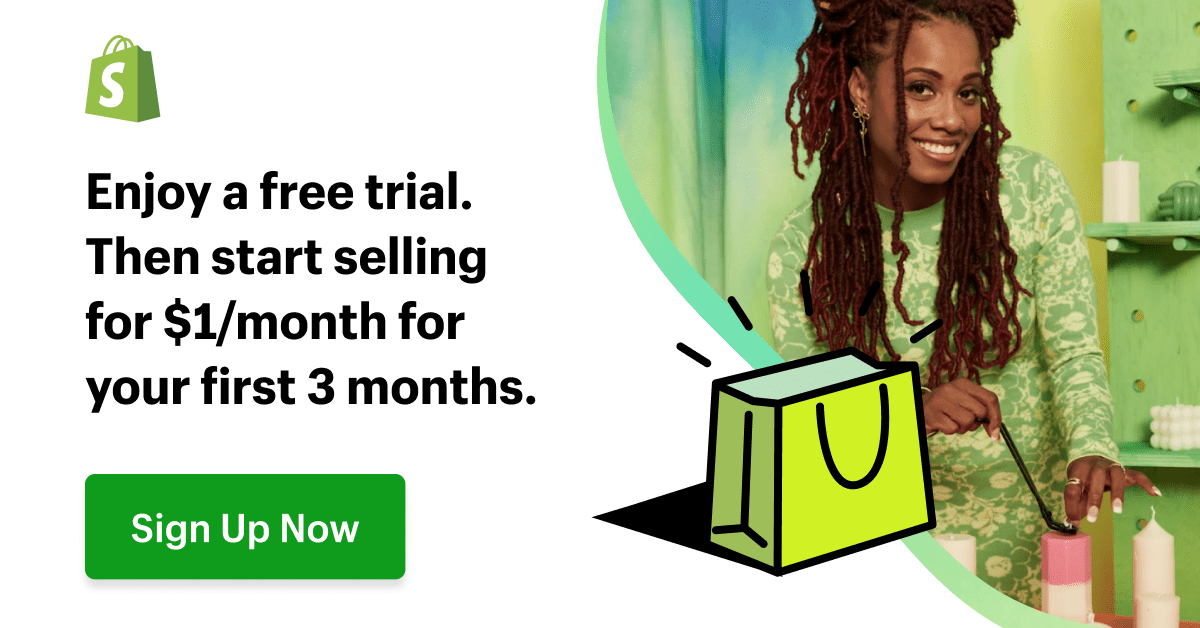

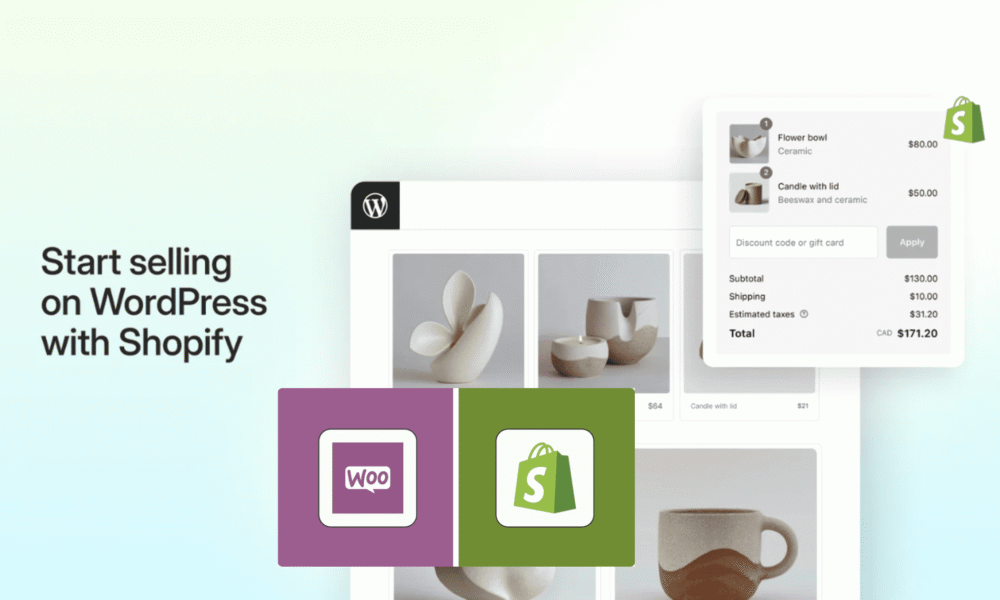


Comments (0)