Charming your audience and effectively conveying your message is paramount in today’s digital era. Incorporating videos on your website is a powerful strategy to achieve this objective. If you’re an e-commerce business using Shopify, you can add a captivating video to your homepage.
By strategically positioning a video, you can enhance your website’s visual appeal, effectively showcase your products, or tell your brand’s story.
In this guide, we will provide a step-by-step walkthrough on adding a video to the Shopify homepage, ensuring that your website stands out and enchants your visitors from the instant they arrive.
Videos have become a game changer in the online world. Research shows that 96% of consumers find videos helpful when purchasing. However, YouTube and Vimeo may not always be the best options for hosting your videos due to ads, lack of branding opportunities, and limited analytics. Don’t worry, though! We have two alternative methods to share with you.
First, you can use Shopify’s native features (built-in) or explore other hosting platforms to embed videos seamlessly on your Shopify homepage.
Now, let’s tackle adding a video to the Shopify homepage and creating an engaging website that leaves a lasting impression on your visitors.
Table of Contents
Why You Need to Add A Video to Shopify Homepage
Adding a video to your Shopify homepage is crucial for your business. Videos possess a unique power to engage viewers, evoke emotions, and convey information in a way that text and images alone cannot match.
By incorporating videos into your website, you can bridge the gap between online and real-life shopping experiences, providing customers with a more immersive and interactive encounter with your products.
A survey conducted by RetailDive revealed that the desire to see, touch, and feel products is one of the top reasons consumers prefer shopping in brick-and-mortar stores over online platforms. However, online shopping offers unparalleled convenience.
When browsing on marketplaces like Amazon, 48% of online consumers gravitate toward product listings that include videos.
Customers yearn to thoroughly examine and understand a product before making a purchase, as they seek assurance about its functionality.
In online selling, creating these feelings becomes even more crucial to instill confidence in your customers’ buying decisions.
It’s worth noting that utilizing video is an often overlooked tool for boosting sales in the e-commerce industry. Underestimating its potential can inadvertently ignore fundamental aspects of human nature, particularly in highly competitive sectors.
If your business has reached a plateau in customer reach, this effective yet straightforward method is essential for exploring opportunities for improvement.
Incorporating videos into your Shopify store is an ideal approach to enhancing the digital shopping experience and catering to today’s consumers’ expectations.
How to add a video to the Shopify homepage
You have two options for adding a captivating video to your Shopify homepage. The first method involves utilizing Shopify’s built-in video feature, while the second involves using a third-party app.
Preparing Your Video for Shopify
However, properly preparing your video for a seamless integration is essential before proceeding with the methods involved. Follow these key steps:
1. Select the appropriate format: Ensure your video is in one of Shopify’s supported formats, such as MP4, MOV, M4V, AVI, or WMV. This guarantees compatibility with the platform.
2. Optimize video length: While videos have the power to engage, maintaining conciseness is crucial. Strive for a video length that effectively conveys your message without losing your viewers’ attention.
3. Consider video quality: High-definition videos leave a more assertive impact. Opt for a video with a resolution of at least 1080p to ensure a crisp and clear display.
The built-in video feature
Let’s explore the first method, which involves leveraging Shopify’s built-in video feature. This feature is available across all Shopify plans and offers a straightforward approach to adding a video to your homepage. Start by uploading your video to Shopify.
You can accomplish this by navigating to Settings > Contents and selecting the ‘Upload files’ button. Once your video is successfully uploaded, add it to your homepage by visiting Online Store > Themes > Customize theme > Add section > Video.
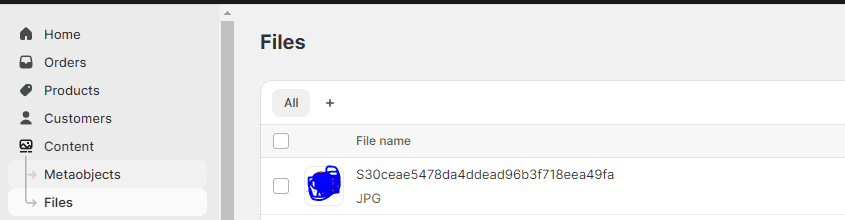
By following these steps, you can seamlessly incorporate captivating videos into your Shopify homepage, enhancing its appeal and effectively conveying your message to your audience.
2. Use a third-party app to add Shopify videos
If your Shopify plan doesn’t include the built-in video feature or you desire more control over the appearance of your videos on the homepage, using a third-party app is an excellent alternative. In addition, several apps offer customization options and the ability to directly upload videos to platforms like YouTube or Vimeo for embedding on your homepage.
To incorporate a video into your Shopify homepage using a third-party app, begin by installing the app from the Shopify App Store. Next, navigate to Online Store > App (e.g., EmbedVideo) and select the ‘Add Video’ button.
Enter the URL of the desired video you wish to embed and choose whether it should appear in a popup or inline format. Additionally, you can customize the video’s size, alignment, and autoplay settings. Once you’re satisfied with the appearance of your video, click on the ‘Save’ button.
By following these steps, you can utilize third-party apps to seamlessly add videos to your Shopify homepage, granting you greater flexibility and control over the visual presentation of your content.
Uploading Your Video to a Hosting Platform
To incorporate a video into your Shopify homepage, you’ll need to upload it to a hosting platform that offers an embed code. Popular hosting platforms like YouTube, Vimeo, and Wistia can serve this purpose. Follow these steps to upload your video to one of these platforms:
1. Create an account on your preferred hosting platform.
2. Upload your video file to the platform.
3. the platform will provide an embed code once the upload is complete. This code is a small snippet of HTML that enables Shopify to display the video on your homepage.
Obtaining the Embed Code
After you’ve uploaded your video to the hosting platform, follow these steps:
1. Locate the video you uploaded on the hosting platform.
2. Look for the “Share” or “Embed” option near the video player.
3. Click on the option to access the embed code.
4. Copy the embed code provided by the hosting platform.
By carefully following these instructions, you can upload your video to a hosting platform, obtain the necessary embed code, and seamlessly integrate the video into your Shopify homepage.
Adding the Video to Your Shopify Homepage with the Embed Code
Once you have obtained the embed code for your video, it’s time to add it to your Shopify homepage seamlessly. Follow these steps for a smooth integration:
1. Log in to your Shopify admin dashboard.
2. Navigate to the “Online Store” section and click “Themes.”
3. Locate the current theme you are using and click on “Customize.”
4. Within the theme editor, find the specific section where you want to place the video.
5. Click on that section to find an option to add a new content block.
6. Choose the option to add an HTML block.
7. Paste the embed code you obtained earlier into the HTML block.
8. Save and preview your changes to ensure the video appears correctly on your homepage.

If you follow these instructions carefully, you can seamlessly integrate your video into your Shopify homepage. This integration will captivate your visitors and enhance the visual appeal of your website, providing an engaging experience for your audience.
Consider These When Adding Videos to Your Shopify Store
There are a few vital factors when considering adding videos to your Shopify store. These guidelines will help ensure a successful video integration on your homepage:
One, prioritize high-quality and relevant videos that align with your brand. Low-quality or irrelevant videos can negatively impact your business’s image and discourage visitors.
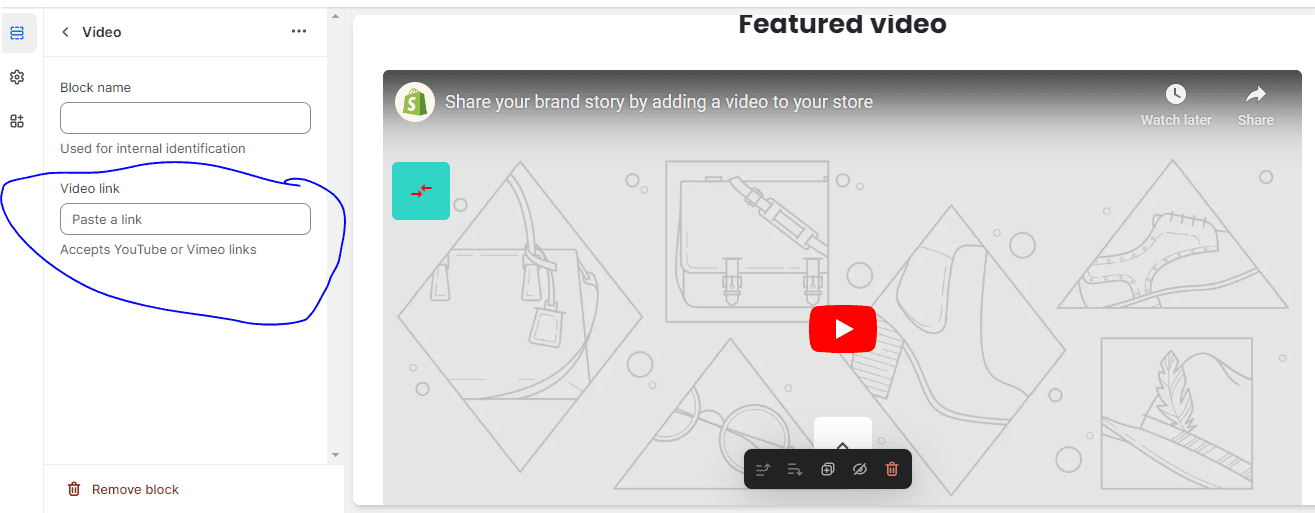
Two, keep your videos concise and focused. Lengthy videos are less likely to hold your visitors’ attention. Aim for informative and engaging content that effectively gets your message across.
Finally, pay attention to proper video embedding. A poorly embedded video can frustrate visitors and may result in them leaving your site altogether.
Considering these points before adding a video to your Shopify homepage, you can effectively promote your business and create a positive user experience. These tips will enhance the impact of your videos and contribute to the success of your Shopify store.
Customizing the Video Display
When it comes to customizing the display of your video on your Shopify homepage, you have several options to explore. These customization features allow you to tailor the video playback experience to align with your brand and engage your audience effectively. For example, consider the following customization options:
1. Autoplay: Choose whether the video should start playing automatically when the page loads or wait for the viewer to click the play button. This can capture immediate attention and create an immersive experience.
2. Loop: Decide if the video should replay automatically after it reaches the end. This can be useful for showcasing short, captivating content or creating a continuous visual effect.
3. Mute: Determine if the video should play with or without sound by default. Depending on your video’s purpose and the surrounding content, you may turn the sound on or off to enhance the user experience.
4. Controls: Opt to display or hide video controls, such as play/pause buttons and volume control. This allows you to have more control over the user’s interaction with the video and the visual aesthetics of your homepage.
By experimenting with these customization options, you can create a compelling and engaging video display that reflects your brand’s identity and captures your audience’s attention. Remember to consider the preferences of your target market and the overall user experience when making these customizations.
Optimizing Video Settings for Mobile Devices
Optimizing your video settings specifically for mobile devices is imperative to ensure an optimal viewing experience for mobile users accessing your Shopify store. Here are some essential tips to consider:
- Responsive design: Select a responsive theme for your Shopify store. This ensures that the video adjusts its size and layout automatically to fit the screen of the user’s mobile device, providing an optimized viewing experience.
- File size optimization: Optimize the file size of your video to reduce loading times on mobile devices. Compressing the video or using a lower resolution can help achieve this. Reducing the file size ensures faster loading times and smoother playback on mobile connections.
- Fallback image: Set an appealing image for mobile devices that may not support video playback. This fallback image is an alternative visual representation in case the video cannot be played on specific devices. It helps maintain a visually engaging experience for mobile users, even if they cannot view the video directly.
By implementing these optimization techniques, you can enhance the mobile viewing experience of your video on Shopify. This ensures that your content remains accessible and visually appealing to a wide range of users, regardless of their device.
The Benefits of Adding Videos to Your Shopify Store
The advantages of incorporating videos into your Shopify store are substantial. Let’s explore the benefits:
1. Enhance the shopping experience: Unlike static product photos, videos bring your products to life by providing a closer approximation of the in-store experience. With video, customers can immerse themselves in a more interactive and three-dimensional representation, increasing engagement with your products.
2. Increase conversion rates: Adding videos to your Shopify store can significantly improve conversion rates. By effectively illustrating the benefits and features of your products, videos help customers make informed purchasing decisions.
For example, a survey by Animoto revealed that 96% of respondents find videos helpful in their online shopping journey, and 73% of US adults are more likely to purchase after watching a product video.
3. Reduce returns: Clear and comprehensive product videos can help minimize future e-commerce returns.
By effectively showcasing product details, customers better understand the item they are purchasing, reducing the likelihood of dissatisfaction. Studies indicate that visual discrepancies account for 22% of product returns, which can be mitigated through video demonstrations.
4. Boost SEO: Including videos on your website can improve search engine optimization (SEO). Pages with videos tend to have higher dwell times, indicating increased engagement and relevance to search queries. Additionally, having a YouTube channel with optimized videos can improve your brand’s visibility in search results.
5. Stand out from the competition: Utilizing videos to showcase your product’s unique features sets your Shopify store apart. Many ecommerce sites still rely solely on text and images, giving you an advantage by offering an extra dimension to tell your product’s story.
Video differentiates your brand, capturing the attention of online shoppers and fostering a memorable shopping experience.
6. Expedite decision-making: Videos help persuade customers to make quicker purchase decisions. Compared to lengthy product descriptions, videos are more digestible, resulting in four times as many customers watching product videos over reading text descriptions. By providing engaging visual content, videos facilitate a streamlined shopping process.
By leveraging the power of videos in your Shopify store, you can captivate customers, increase conversions, reduce returns, improve SEO, differentiate your brand, and accelerate the decision-making process. Embracing videos as a marketing tool offers immense benefits for your online business.
Testing and Troubleshooting
Once you’ve added the video to your Shopify homepage, conducting thorough testing and troubleshooting is crucial to ensure optimal performance. Consider the following tests:
1. Playback: Test the video on different devices and browsers to ensure it plays correctly without any issues. Verify that the audio and video sync properly and that there are no playback errors.
2. Responsiveness: Check how the video adapts to various screen sizes, ensuring it remains obvious and doesn’t overlap or obscure other elements on the page. Test it on desktops, tablets, and mobile phones to provide a consistent viewing experience.
3. Load time: Monitor the video’s loading time to ensure it doesn’t significantly impact your website’s overall performance. A slow-loading video can frustrate users and lead to high bounce rates. Optimize the video file size and consider using video compression techniques to improve loading speed.
If you encounter any issues during testing, here are some troubleshooting steps:
a). Double-check the embed code: Ensure that the embed code is correct and properly integrated into your Shopify homepage. A small mistake in the code can cause playback or display issues.
b). Supported video format: Confirm that your video file is supported for Shopify. Check the platform’s documentation for the recommended video formats and codecs.
By conducting thorough testing and troubleshooting, you can ensure that your video functions flawlessly, provides an excellent user experience, and effectively promotes your products or services on your Shopify homepage.
Final Thoughts
In conclusion, incorporating videos into your Shopify store can yield significant benefits. By approximating the in-store experience, videos engage customers more profoundly, boosting conversion rates and reducing returns. Optimizing video settings for mobile devices ensures seamless viewing across various platforms.
Customizing the video display and testing it thoroughly guarantee a visually appealing and functional experience for your audience.
By following the steps outlined here for adding a Video to the Shopify homepage, you can enhance your online presence, stand out from competitors, and drive conversions.
Don’t miss out on the power of video marketing – take action today and captivate your customers with captivating visual content. Whereas a picture may be worth a thousand words, a video can leave an indelible mark on your customers’ minds.
FAQs
Q: How do I embed a video into Shopify?
A: To embed a video into Shopify, follow these steps:
1. Obtain the embed code for your video from the video hosting platform.
2. Log in to your Shopify admin dashboard and navigate to the “Online Store” section.
3. Click on “Themes” and locate your current theme. Then click on “Customize.”
4. In the theme editor, find the section where you want to add the video.
5. Click on the section to find an option to add a new content block.
6. Select the option to add an HTML block.
7. Paste the embed code you obtained earlier into the HTML block.
8. Save and preview your changes to ensure the video appears correctly on your Shopify homepage.
Q: How to add a video to the Shopify homepage without YouTube 2023?
A: If you prefer not to use YouTube, you can still add a video to your Shopify homepage. Instead of using YouTube, consider using other video hosting platforms that provide embed codes, such as Vimeo or Wistia. Follow the steps mentioned earlier to obtain the embed code from your chosen video hosting platform, and then insert the embed code into an HTML block on your Shopify homepage using the theme editor.
Q: How do I add a video to my Shopify homepage with YouTube?
A: To add a video to your Shopify homepage using YouTube, you can follow these steps:
1. Upload your video to your YouTube channel and ensure it is set to “Public” or “Unlisted.”
2. Go to the video on YouTube and click the “Share” button.
3. Select the “Embed” option and copy the embed code provided.
4. Log in to your Shopify admin dashboard and navigate to the “Online Store” section.
5. Click on “Themes” and locate your current theme. Then click on “Customize.”
6. In the theme editor, find the section where you want to add the video.
7. Click on the section to find an option to add a new content block.
8. Select the option to add an HTML block.
9. Paste the YouTube embed code into the HTML block.
10. Save and preview your changes to ensure the video appears correctly on your Shopify homepage.
Q: How do I add a GIF to my Shopify homepage?
A: Shopify does not support direct uploading GIF files for use on their homepage. However, you can convert your GIF into a video format (such as MP4) and then follow the earlier steps to add the video to your Shopify homepage. Online tools can help you convert your GIF into a video format suitable for Shopify. Once converted, use the theme editor to obtain the embed code and insert it into an HTML block on your Shopify homepage. This way, you can still showcase animated content like a GIF on your Shopify homepage.
Start Shopify For Only $1 A Month
Sign Up Now and Get your first 1st month for only $1 with 3 days free trial.
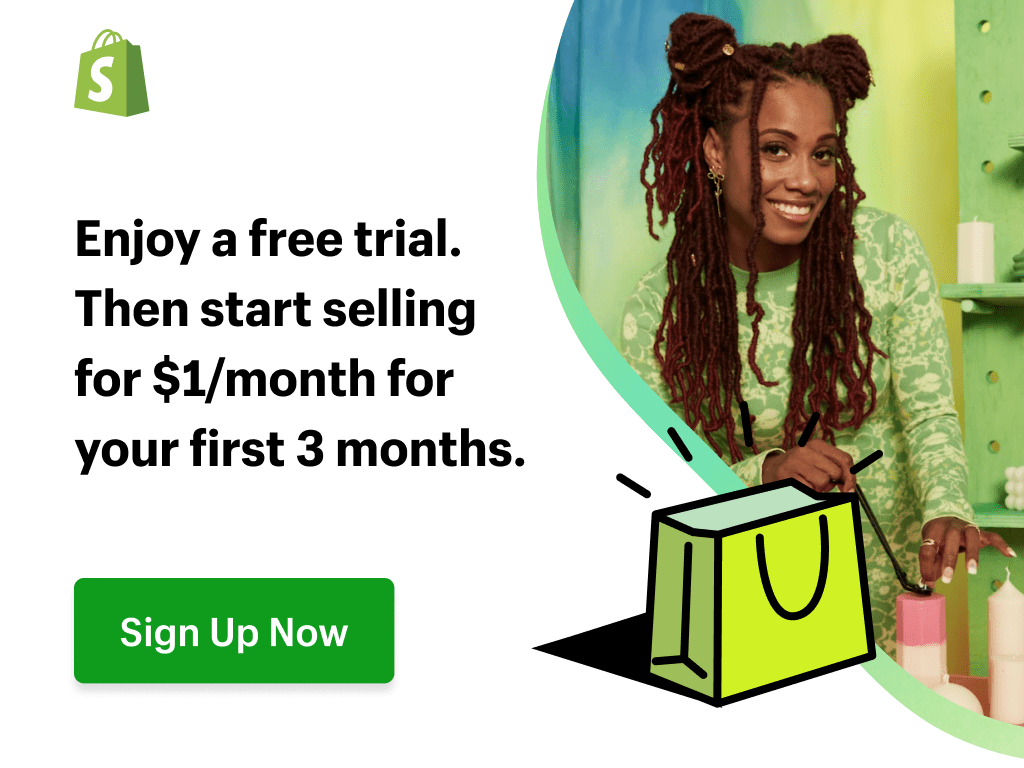
Sharing this information with others can make a huge difference. You may ask why.
Well, the truth is, my main aim is to provide the best information about drop shipping for both beginners and experienced dropshippers.
And I plan to continue doing so for as long as I can.
I would also like to thank those who support my work by reading and sharing my content.
Trust me, when you take your time to share, it will greatly help me and others who need this information.
Here are some great suggestions:
- Pin it
- Share it on another blog.
- Share on Facebook (Share it with friends and even on Facebook groups)
- Tweet it
- Stumble it
This will only take a few seconds of your time, and I would appreciate it.
I appreciate you a lot. Thank you!
Join my Shopify dropshipping group mastermind and follow my blog to learn more about Shopify tips, dropshipping guides, tricks and checklists, and e-commerce in general.
If you enjoyed and learned something from this post, you can get me updates for free!
I send out email newsletters about new blog posts, tips, and tricks to help you grow your dropshipping business, new YouTube videos to give you more insights into the e-commerce market, and much more.
Click here to Join My Facebook Mastermind Group
