If you love WordPress CMS but you want the power of Shopify's…
How To Sell on Shopify in 10 Steps — Start & Grow Your Online Store
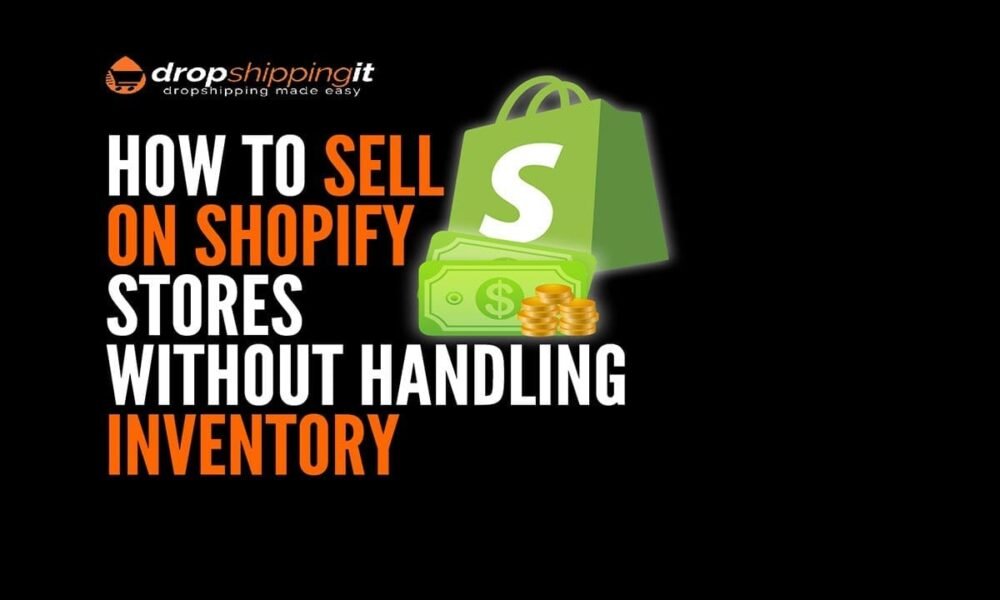
If you want to start a dropshipping business or launch an eCommerce store, you might wonder how to sell on a Shopify store.
With its user-friendly interface and robust features, selling on Shopify is not just easy; it’s a wise choice for anyone looking to enter the eCommerce space.
Setting up a store on the platform is straightforward, even if you have no coding experience. And don’t worry, you’re not alone-there’s a guide to walk you through every step. It’s like having a helping hand at every turn.
You are going to learn the following;
- Select sales channels: Connect your sales channels to Shopify to manage your listings and orders effectively.
- Set up payment processing: Shopify Payments offers a flat-rate payment processing option.
- Promote your products: Develop an effective advertising strategy to reach your target audience effectively.
- Create an online store: Shopify enables users to build their website without requiring coding skills.
- Establish your target audience: Discover your target audience through surveys and competitor analysis.
- Name your domain: Choose a domain name similar to your brand name.
- Create collection pages: Collections help you organize products.
Welcome to your comprehensive guide to selling on Shopify. We’re here to help you navigate the ins and outs of this powerful platform.
Sell on Shopify in 10 Steps
Shopify is the ultimate platform for successful dropshippers, and the top dropshippers in the game know it. It’s a place where dreams can become reality.
However, newbies often don’t realize that tools like Printful and Dsers are responsible for those impressive results.
On Black Friday weekend 2019, Shopify sellers registered a whopping $2.9 billion in sales, up from $1.8 billion in 2018.
With over a million businesses from 175 countries using it, the Shopify platform allows companies to manage their online websites, sales, marketing, and related functions.
In addition to catering to businesses’ eCommerce needs, Shopify offers solutions for Offline brick-and-mortar operations.
Here are snippets of the Shopify platforms you need to familiarize yourself with:
Point of Sale (POS): Shopify POS enables businesses to process payments from clients in person or online. It’s a convenient service for restaurants and other offline operations.
Payments: Shopify Payments enables Shopify users to easily collect payments from clients via credit cards and other payment channels, including Google Pay and Apple Pay. It integrates with POS apps from Shopify and other vendors.
Shipping: Shopify Shipping empowers merchants to calculate shipping rates and address shipping needs, including tracking, labeling, and insurance.
Themes: Sellers can customize their shops with website themes from the Shopify Themes Store. The service offers paid and free themes for any products that merchants sell.
Apps: The Shopify App Store eliminated the need for sellers to hire developers to integrate more features into their stores. Sellers can select various categories, including sales, reporting, social media, promotions, and marketing.
This guide aims to help you master the essentials of each Shopify feature and build profitable eCommerce dropshipping businesses.
Let’s roll.
Dropshipping With Shopify
The benefit of selling on Shopify is that starting your dropshipping business involves minimal hurdles. The platform is optimized for drop shipping, and you can sell any product on Shopify.
Although Shopify will simplify your dropshipping journey, it doesn’t eliminate hard work.
And so, there are two paths for you.
The first option: You learn the ropes and do everything by yourself.
- Find a product,
- Negotiate with suppliers,
- Coordinate shipping,
- Handle packaging,
- And take care of order fulfillment.
This first option seems practical if you have all the necessary resources and a team to support your business.
However, as is predictable for most people starting, the steps might prove monumental and challenging to adhere to.
Enter option two: leverage established dropshipping platforms, such as Printful and Dsers.
Depending on Printful and Dsers, this could be the difference between failure and success.
Dsers can help with everything from:
- Finding products to sell,
- Warehousing and managing inventory,
- Packaging,
- And Delivery.
Dsers is a perfect fit, particularly for those looking to sell products in one or multiple categories.
However, if you plan to sell mugs, jackets, hoodies, T-shirts, and throw pillows alongside other printed items, consider using Printful. Printful customizes these items with your brand and helps ship them to your buyers.
The dropshipping business model allows you to focus on business growth and marketing while the product side takes care of itself. Is that fantastic?
Fortunately, numerous eCommerce marketing techniques are available to help generate sales.
Dropshipping on Shopify with platforms like Printful or Dsers allows you to focus on executing marketing ideas instead of being distracted by multiple tasks simultaneously.
So, let’s start with this guide on how to sell in Shopify stores.
If you want to try out Shopify but haven’t settled on a plan yet, you can start with the $ 1-per-month offer, which lasts for three months.
Shopify Pricing
After three months, instead of the previous 14-day trial, you will only pay $3.
On the Shopify website’s top bar is a “Start free trial” button; clicking on it takes you to a form. Fill out the form to create your account.
However, pick from any of the five price plans if you’re ready.
Shopify Lite-It starts at $9/ 9/month and allows you to sell on your existing social media or website.
Basic Shopify costs $39/month, with a 2.9% fee and a $ 0.30 transaction fee.
Shopify- Starts from $105/month +2.6 % and 30 cents/transaction.
Advanced Shopify-Costs $ Costs $399/month +2.4 % and 30 cents/transaction.
Shopify Plus-Pricing available through a quote
Unlike the advanced Shopify and Shopify Plus plans, the introductory Shopify pricing doesn’t provide professional reports, features, or gift cards.
However, only Advanced Shopify offers third-party calculated shipping rates alongside an advanced reports builder among the three accounts.
Although the pricing plans offer varying credit rates, percentage discounts, and additional fees, USPS Priority Mail cubic pricing is unavailable with Basic Shopify.
Let’s dissect these plans, shall we?
Shopify Lite
At a base price of $ 9 per month, Shopify Lite is the most affordable plan with this feature. However, you can’t have an online store. 4
This means only selling through a Facebook plugin on the website, a “Buy” button, or a Facebook page.
When uploading your catalog to Shopify, you can integrate it with a Facebook page or website with a Shopify Lite account.
If you sell via Facebook Messenger, you can provide shipping dates and tracking numbers.
Basic Shopify
The Basic Shopify plan costs $39/month and provides all the essential features for starting an e-commerce business.
You can add two staff accounts, use Shopify shipping, upload as many products as you like, and apply discount codes.
As for Point-of-Sale, you can access third-party and Shopify POS with this plan.
With this plan, you’ll be charged 2.7% for in-person credit card use and 2.9% plus $0.30 for online purchases.
An additional 2% fee applies to payments made outside of Shopify Payments.
Shopify
This plan costs $105/month and provides everything a growing business requires. It includes all the benefits of the Basic program, plus additional features.
You can add up to five staff accounts and receive professional business performance reports, as well as gift cards.
With more POS offers than the Basic plan, you’ll have POS hardware that includes:
- Shipping label printers
- Barcode scanners
- Cash drawers
- Receipt printers
- Third-party POS app integration
- Unlimited POS offers
Under this plan, credit card users will be charged 2.5% for in-person purchases and 2.6% plus $0.30 for online purchases.
An additional 1% fee applies to payments made outside of Shopify Payments.
Advanced Shopify
This plan is ideal for you if your business is growing rapidly and you require additional assistance with handling large transactions.
For $299, you get all the benefits of the “Shopify” plan and more.
On top of the Basic & Shopify plans’ benefits, this plan offers the following additional benefits:
- Advanced report builder
- The opportunity to employ 15 staff
- Third-party shipping rates are shown at checkout
You get all these benefits at a reduced fee: 2.4% for in-person credit card use and 2.4%+$0.30 for online purchases.
Using a payment outside of Shopify attracts an additional 0.5% fee.
Shopify Plus
If you’re a high-volume merchant, all the above plans may not cater to your needs.
With Shopify Plus, you have a customizable eCommerce plan that aligns with your business needs and personalized assistance.
To obtain a quote, please complete the form accurately.
Start your Shopify journey with a Free 3-day trial—no credit card required! Plus, enjoy your first month for just $1 when you sign up today.
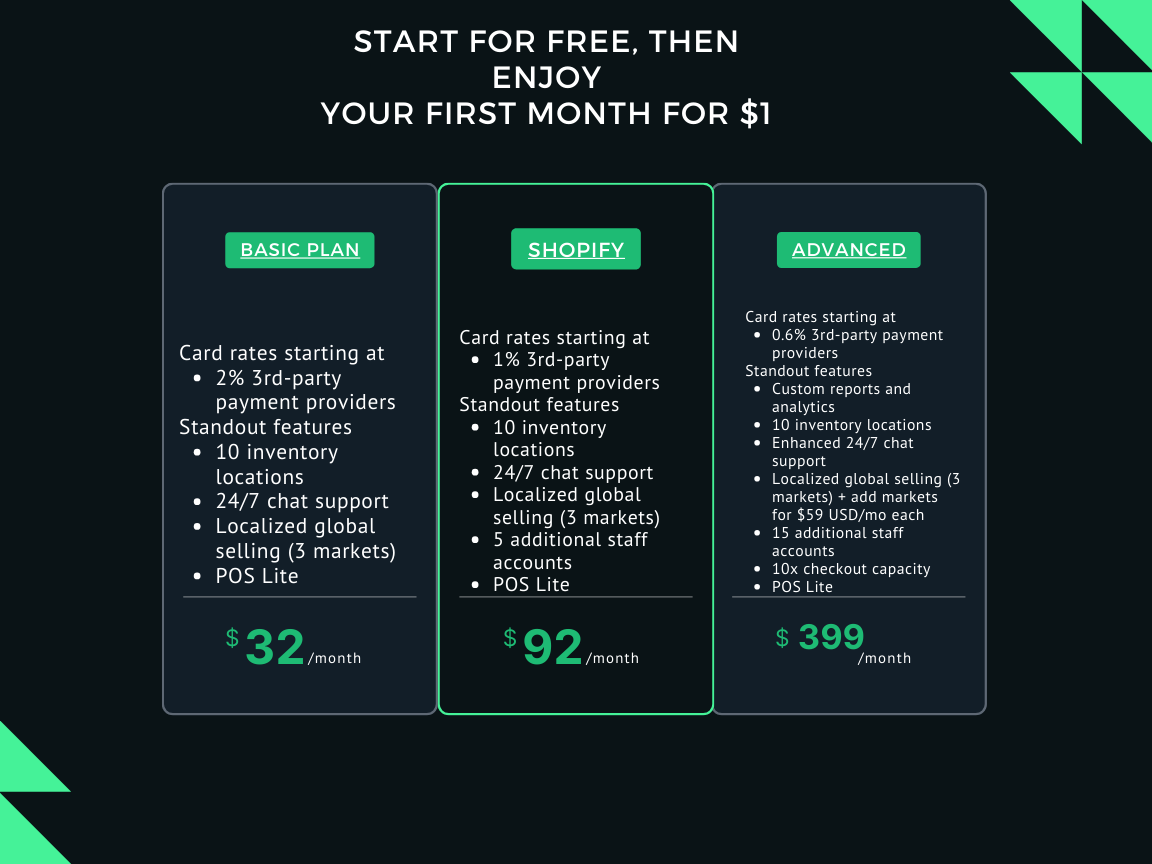
How to Sell on Shopify: The Step-by-Step Guide
You don’t need to be an expert to sell on Shopify, as the platform is super convenient. Below are simple steps to follow to start selling on Shopify.
Step #1: Naming Your Store
It starts with a simple registration, regardless of your business’s vision. The first decision involves settling on a Shopify plan that best suits your business needs.
Although Shopify offers a $1 per month plan for the first 3 months, you will only have to pay $3 at the end of the 3 months.
This gives you ample time to learn the system, test products, and see what works for you.
That way, you experience first-hand what you are going to pay for.
To test the depth, a successful sign-up won’t require a credit card.
Your account can be ready in minutes. Go to Shopify and hit “start a free trial.”
You’ll be led to a form that requires your email address, password, and store name.
Fill out the form, then hit “Create your store.”
No two businesses can have the same name on Shopify, so don’t fuss when you receive an error message. Pick another name and save it for later, in case something else appeals to you.
On the next page, you will be asked if you have already sold on Shopify, your current revenue, or if you’re doing it for someone else.
Answer the first two questions truthfully since they branch out to other items. Truthful answers help Shopify direct you to the right course. This step is optional; you can skip it for any reason.
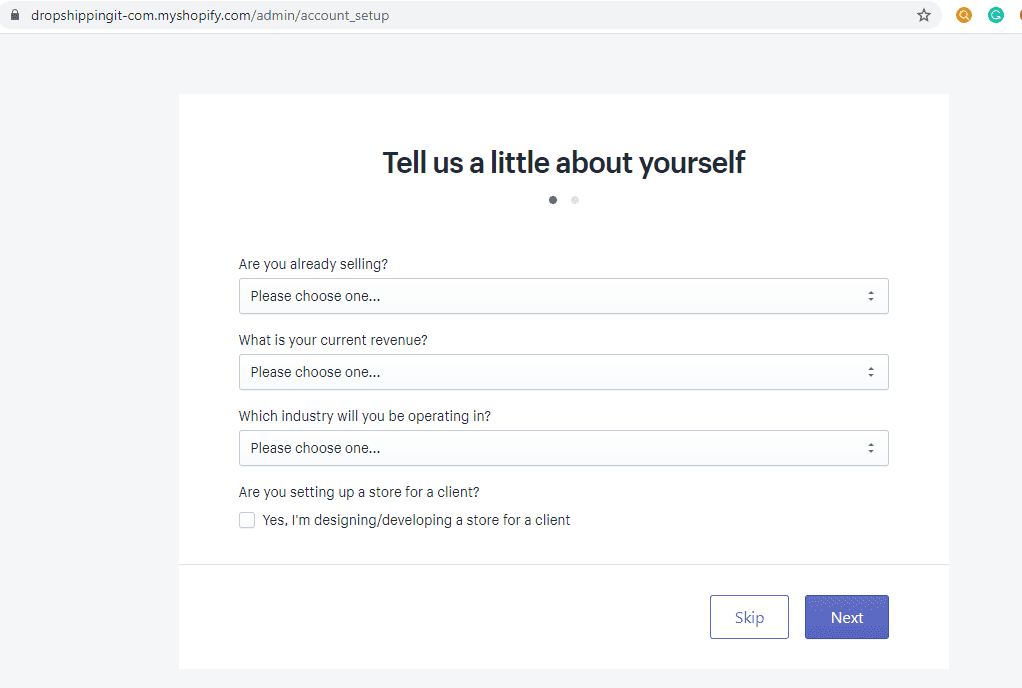
Whatever your pick is, you’d be asked in the following form to add your default business address for payments.
Upon completing this process, you will gain access to the admin panel. Congratulations! You’re now the owner of a Shopify account.
Now, you can add media, services, physical products, or any other items that support your sales efforts.
We’ll go into detail in step #3 on how to upload products. Also, in
step#2, we’ll delve more in-depth into how to use this feature.
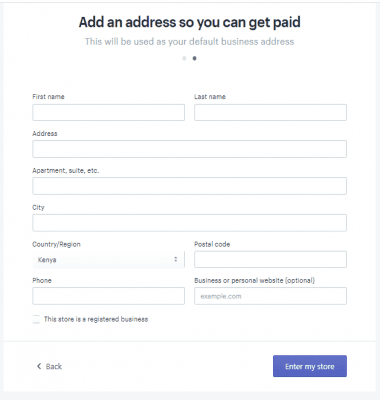
If you’re at this point, it means you already have a domain on Shopify.
However, you can use the “Add domain” option, which strengthens your brand’s domain and makes it easy for clients to locate your store.
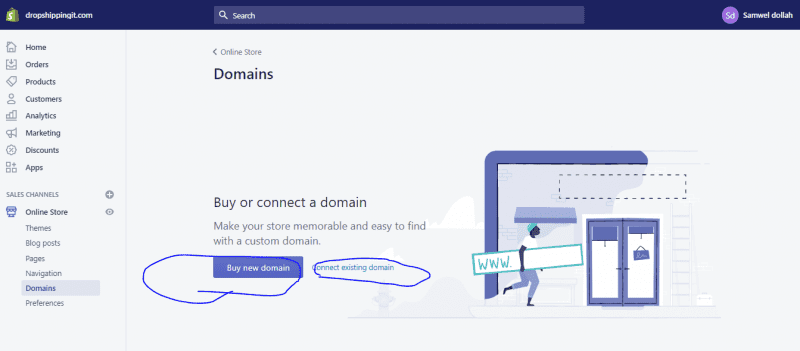
After the 3-month trial on Shopify, you can opt for a paid plan or cancel your subscription.
Step #2: Picking The Perfect Shopify Theme
Do you know the saying “Do not judge a book by its cover”?
Toss that; it’s easier said than done.
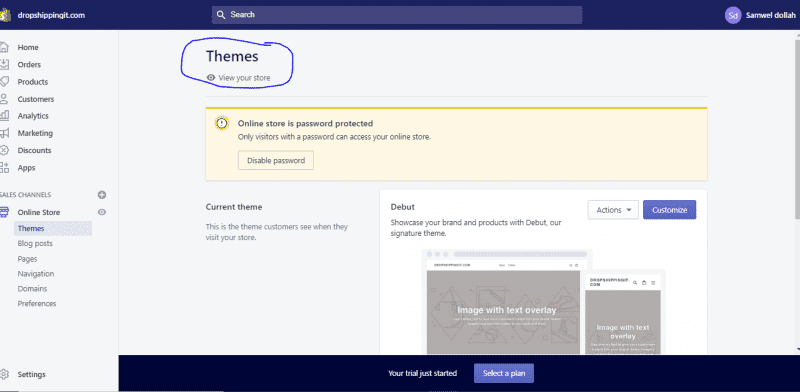
Shopify Themes have the power to attract or deter your potential prospects.
So, you want a professional theme that’s hugely engaging and functional.
Head to your admin panel to work with Shopify themes and hit Online Store. In the dropdown, choose themes. Scroll down to find links to access free and paid themes.
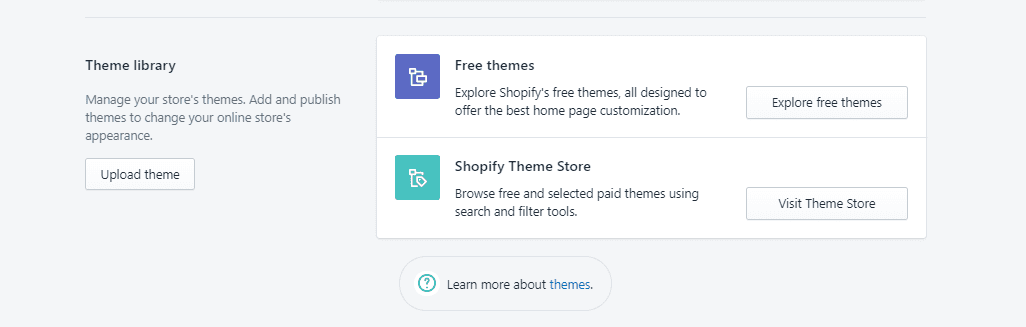
Shopify offers more than 100 themes, including 64 premium themes and eight free themes, so you have more than sufficient alternatives.

As saving money goes a long way for business, Shopify premium (paid) themes give you more access to functions and features, making your store unique.
All Shopify theme templates include theme settings that enable customization without requiring CSS or HTML.
The Shopify theme panel has a customization button. With the theme customization options, customize your Shopify theme.
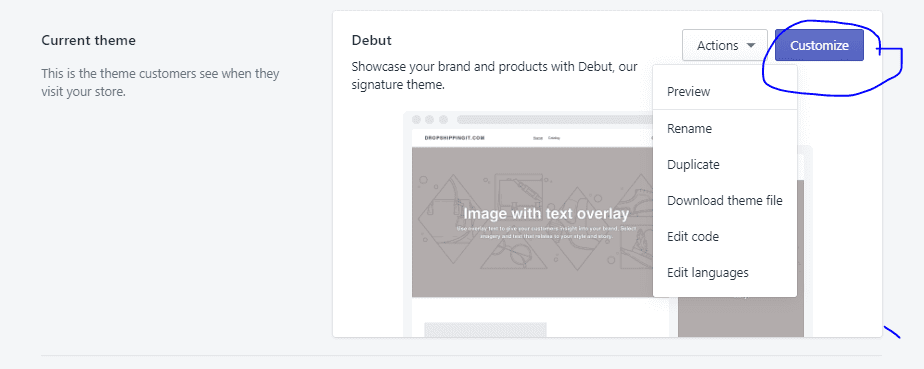
With an interactive theme customizer like Shopify’s, you’ve got the legroom to edit theme sections such as Favicon, color, typography, and more.
Most themes have a few pages, allowing you to edit each one and preview how it will appear on desktops, tablets, and mobile devices.

The themes often feature editable sections on the home pages, including videos, sliders, testimonials, and key features.
The platform has you covered if you’re wondering how to sell on Shopify stores in a different language, say Chinese, Thai, Dutch, or any of the 30 additional languages it offers, which you can edit.
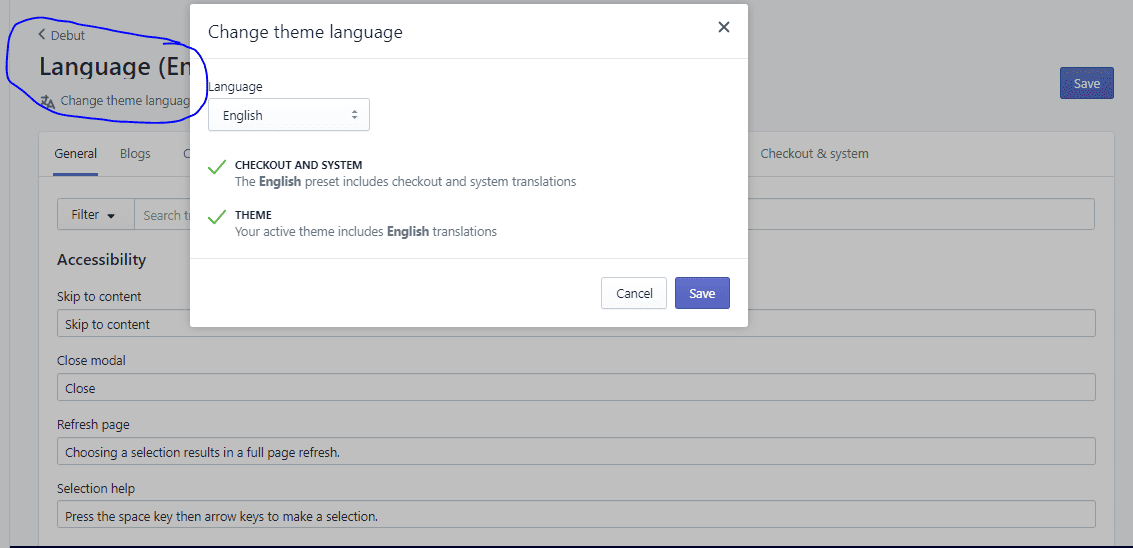
On the theme panel, hit Action, and from the dropdown menu, select Edit language. Near the top of the page, you’ll see Change Language; hit it.
Choose a language of choice and click on save.
Can you not find a theme that meets your needs? Shopify offers the option of uploading a theme. Return to the theme library and click ‘Upload Theme’.
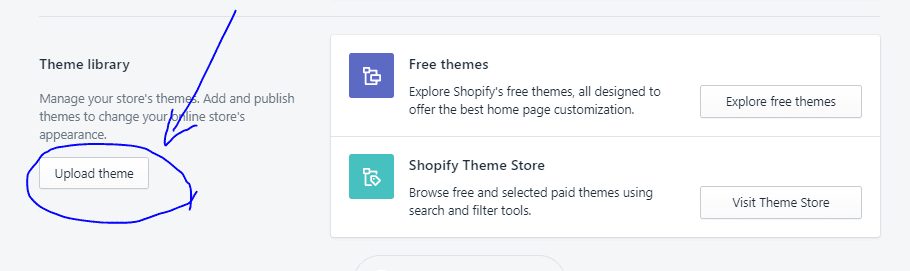
A three-step summary of theme customization entails the following:
- Choose a theme template from Shopify
- Customize to preference
- Launch
Preview your design on both mobile and desktop devices to enhance the user experience. You have a knowledge base to guide you through the process, courtesy of Shopify.
Step #3: Uploading Products On Shopify
You can now upload products to your beautiful store. The process could take time, but the benefits are worth the wait. You must select products carefully, as the goal is to optimize for conversion.
To manage inventory, click “products” on the Shopify admin panel. For a large inventory, click “import” to receive bulk products from CSV files. Hit “choose file” to import products from the CSV file.
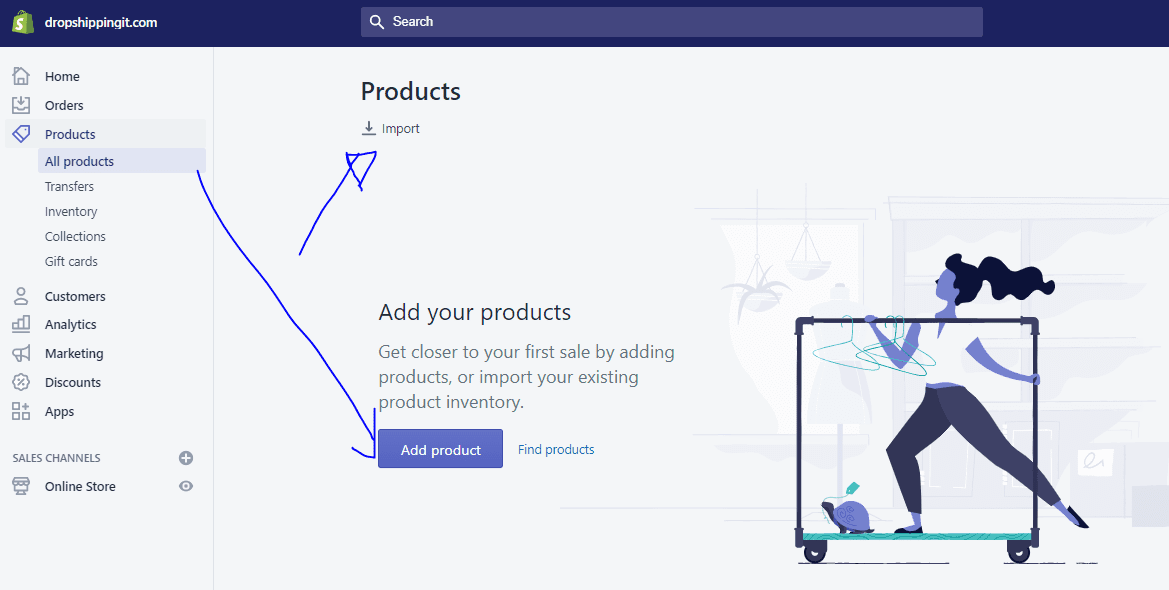
If you don’t have a prepared file, follow the “sample template” link to download a template. The key is to arrange everything you want to upload for speed.
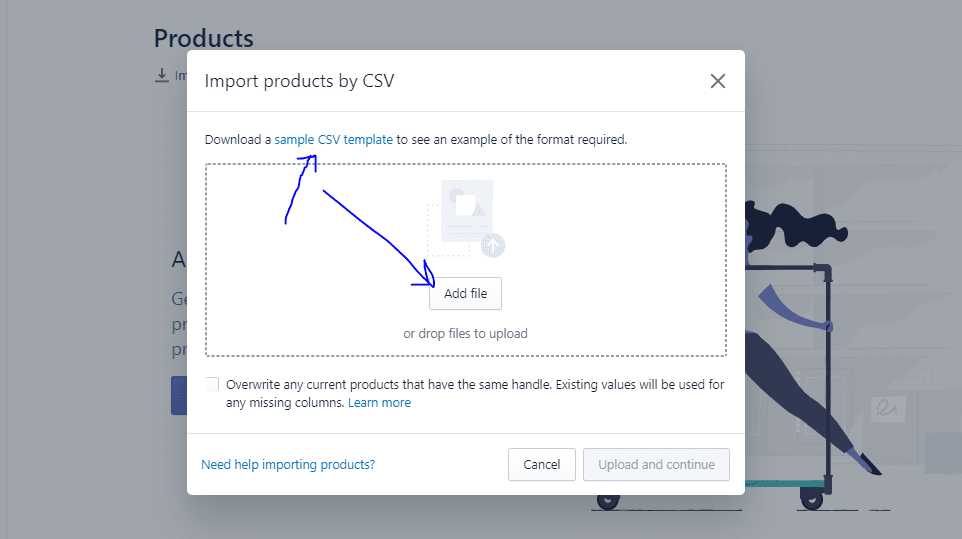
However, uploading products, images, and details is not a big deal if you have between one and five products. Just hit Add Product to get started.
You’ll be taken to the following image to upload details.
Fill in the required fields, and that’s it.
Step #4: Adding & Customizing Shopify Apps to Your Store.
Through the app’s ease of use and flexibility, Shopify lets you improve the functionality of your store.
The Shopify app store offers nearly 4,000 apps, including both paid and free options, similar to themes.
By categorizing apps, you get what you want faster on Shopify.
On the Shopify admin panel, click Apps.

You quickly see apps you can use to grow your business; however, should you need more, hit the blue button that leads you to the Shopify apps store.

Follow the “Manage private apps” link if you work with private developers.
Step #5: Add Shipping Setting
This step is inevitable since clients buying from you expect to receive what they pay for.
There is a lot of thinking that goes into deciding how to manage dropshipping or shipping. First, you need to decide on profitable shipping methods and rates for your business.
Subject to your subscription plan, using Shopify shipping, a built-in suite, saves you money. The suite grants you the right as a merchant to:
- Calculate the rates with USPS, DHL, Canada Post, and UP.
- Print Shipping labels
The following are steps you can follow.
Steps to Using Shopify Shipping
Consider the following steps for success:
- Use Shopify shipping to pick shipping carriers; enable it at checkout.
- Let customers pick the shipping service and preferred speed
- Receive customers’ orders and shipping payments
- Use Shopify to print labels and package slips, and fulfill orders.
Shipping Rates
Add weight to all your products; this is a necessary step to get started with Shopify.
On the product description page, scroll down to “Shipping” and add the product’s weight. You can add weight for bulk or individual products.
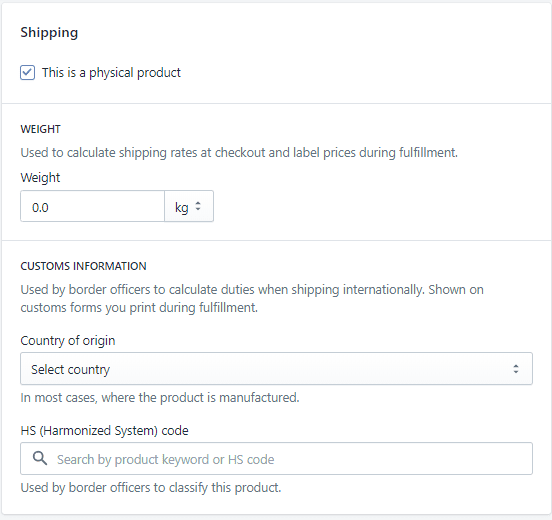
It’s a valuable dimension and packaging weight; you intend to use the items to calculate shipping more accurately.
On the admin panel, go to settings.
Hit shipping, then scroll down to the package section
The distance traveled by package is crucial in determining shipping rates.
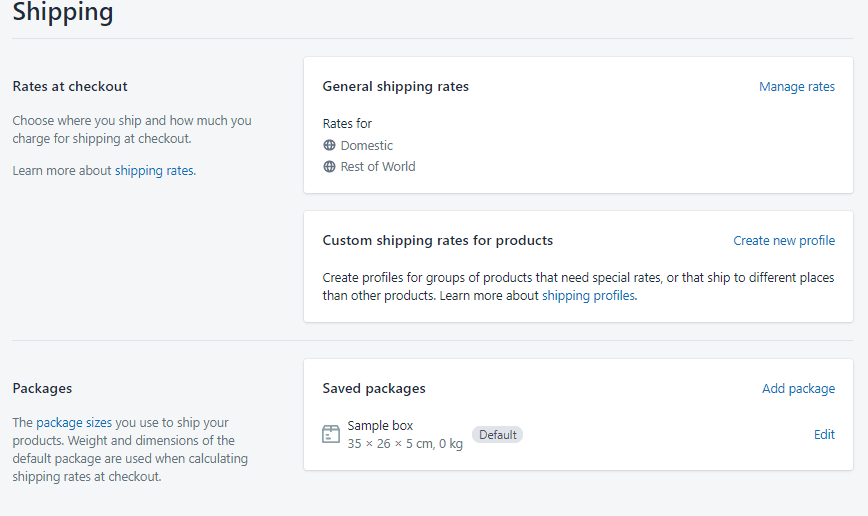
Your shipping cost adjustments are directly proportional to customers’ orders.
Step #6: Setting Up Payments On Shopify
Use Shopify payments or third-party payment service providers such as Stripe to make credit card payments.
Just be mindful of the additional fees mentioned herein in the pricing section.
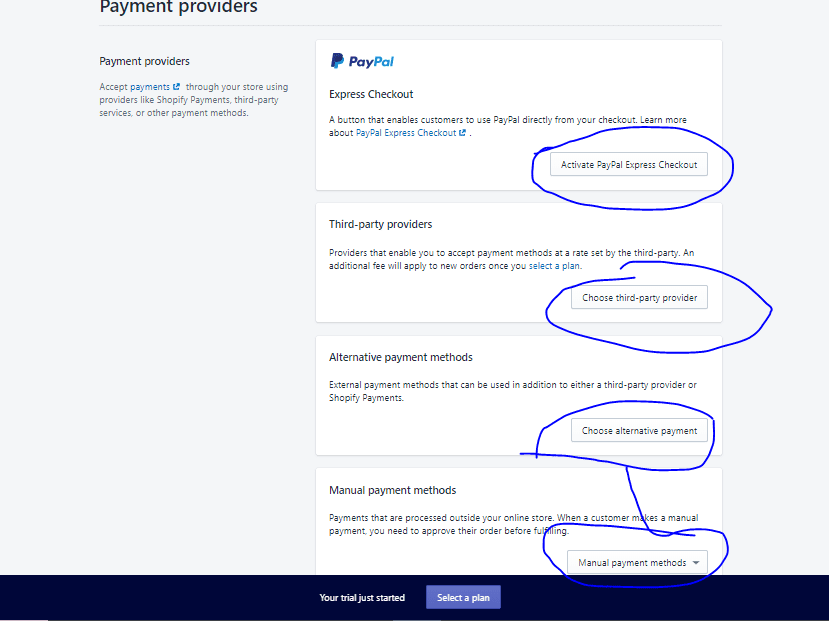
The alternative payment options allowed here include the following:
- Amazon Pay
- Apple Pay
- Cryptocurrencies
- Google Wallet
- PayPal
Go to “Settings” on the admin panel and choose “Payment providers.”
Here are the instructions for picking payment plans available in your locale (country).
Step #7: Selling On Shopify Using POS
Before you use Shopify POS, you must first establish whether the system is compliant with the country’s laws.
In this section, you’ll learn how to use Shopify POS. The process involves setting up a POS app and updating the POS settings on the admin panel.
Consider the following few things when setting up your Shopify POS before use.
Download and Install the Shopify POS App
You can sell on the go once you’ve got the Shopify POS app on your device. So, don’t fuss whether you’re in a market or a fair.
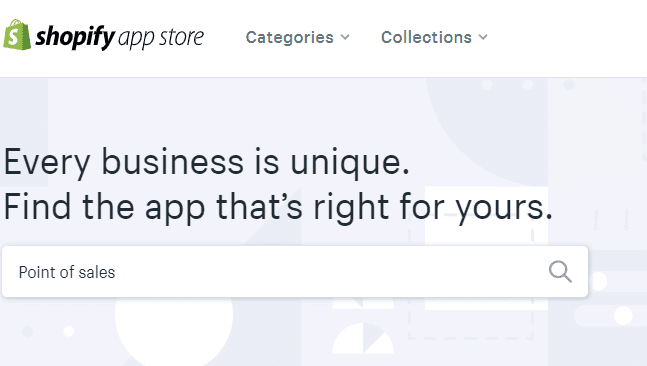
To proceed, go to “Apps” on the admin panel and click the “Visit the Shopify App Store” button.
Click “Shopify POS” in the search box to find the Point-On-Sale app.

You’ll land on a page; click on Add app.
You can download it from Google Play or the Apple Store.
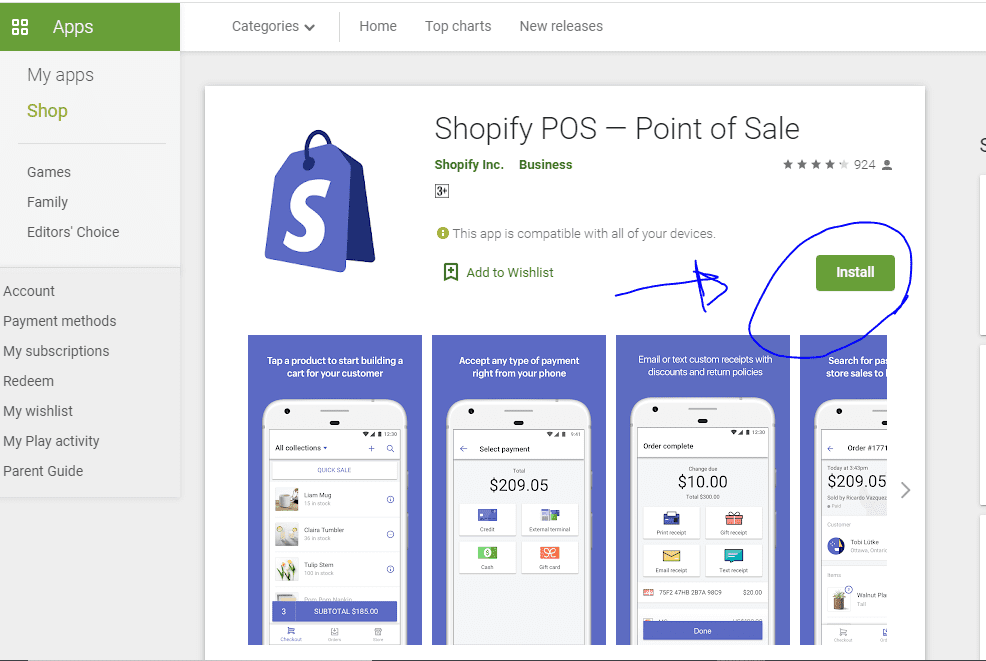
iOS 10 is no longer supported on Shopify POS. However, you can continue using iOS 10 if you had it before 2 February 2020 but no updating.
However, you can update your device to iOS 11 to access new features and bug fixes. Alternatively, you can use your Shopify POS on a different machine that operates on iOS 11 or higher.
Follow step #3 above, or use your Shopify app if you’ve not listed products in your store. Uploading images makes browsing your products easy.
To organize products, create a collection. Go to “Products,” and from the dropdown menu, select Collection.
The rest is pretty straightforward.
Activate Automatic Order Fulfillment
You can manually mark orders as fulfilled on the admin panel. But why waste time changing order status after every purchase when you can automate the process with the Shopify POS app? After every purchase, it marks orders as fulfilled.
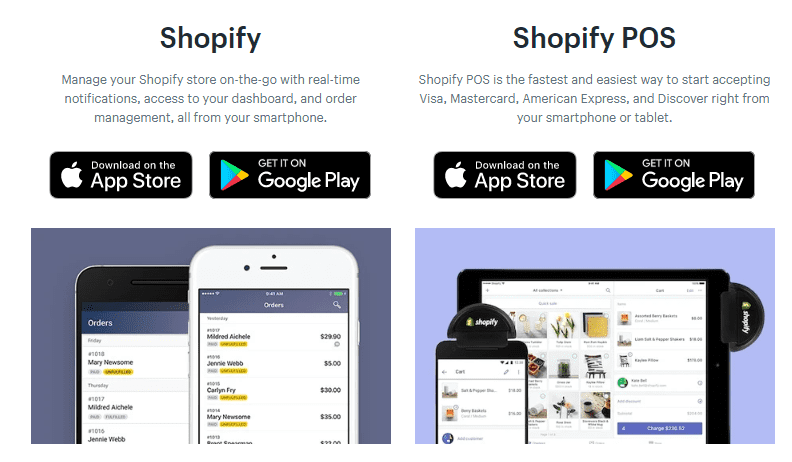
On the iPad in the Shopify app, hit “Store,” then “Settings,” and enable “Mark orders as fulfilled.”
The same is the iPhone process, except what you see is different.
Set Staff Permission
Whereas you have full access to the admin panel, staff members of the staff account you create in the admin can log into the Shopify POS with their credentials, subject to your permission.
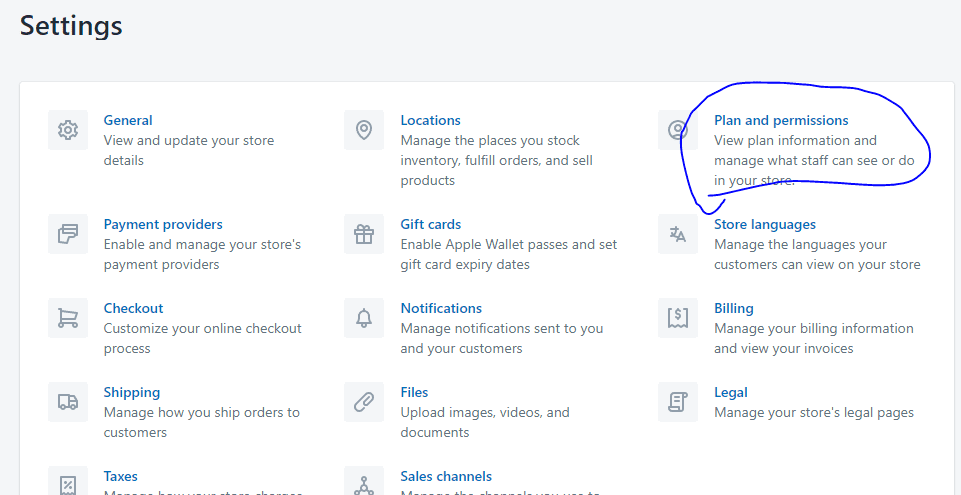
Each of your staff must have a personal login account. You want a restriction on sensitive customer info.
To change or view staff members’ permission status, go to Settings and click on “plan & permissions.”
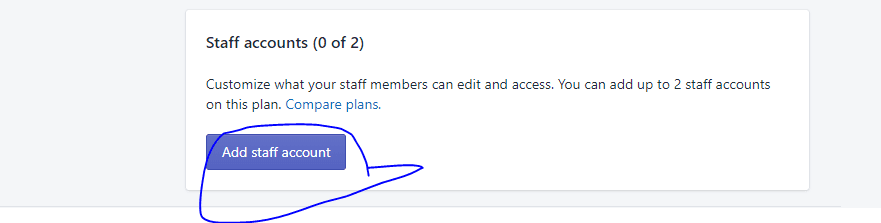
Scroll down to Permissions. Grant permission by hitting the Add staff account.
Set Store Location
Setting the current location on the Shopify device is crucial, mainly if it is used at multiple addresses.
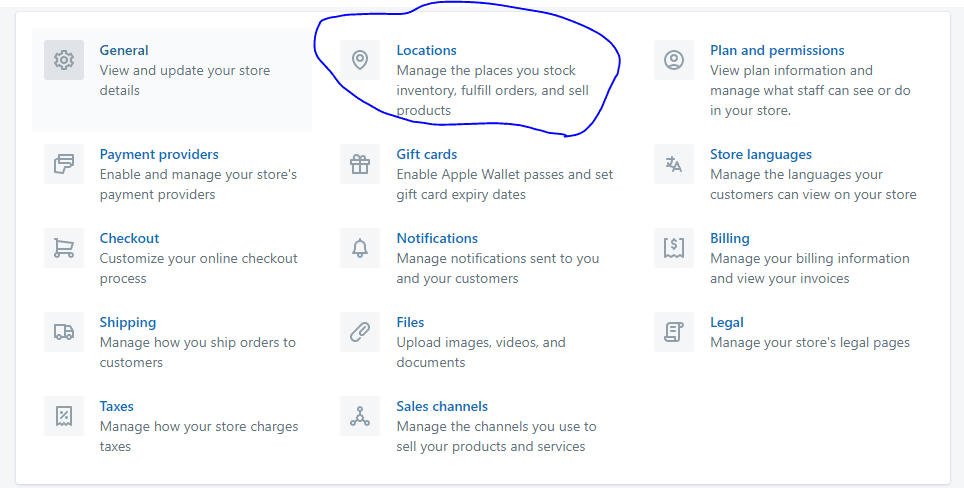
You can track orders customers place from all physical locations, which ensures the accuracy of in-person taxes.
However, a tax override supersedes a location’s rates.
Adding Location
On the desktop, to add a store location, go to “Settings” and then “Location” and hit “Add location” (or+ Android or iPhone). Upon competition, save your entry.
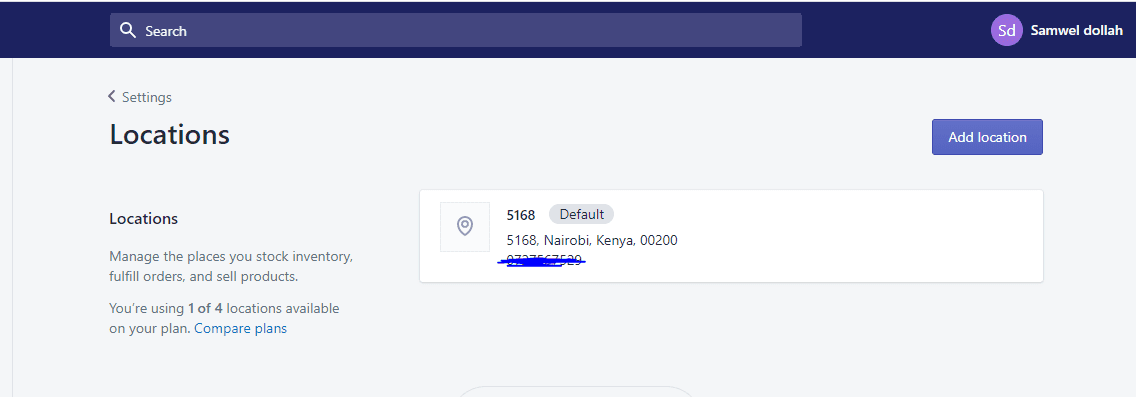
Editing Location
You can use Shopify POS with another address by editing the name, phone number, present location, and current location.
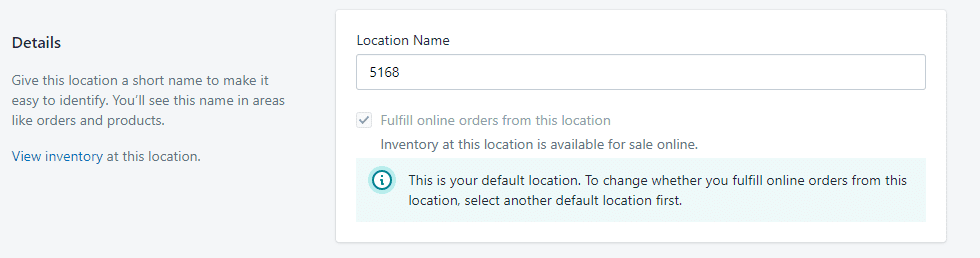
To do this on a desktop, tap Settings, then Location. Click on the field to edit and update the info. Again, save the entry.
Add Payment Method
Payment providers must be set up to ensure customers pay for services and products.
Thankfully, Shopify guarantees payments through Shopify payments alongside third-party fees supported on Shopify POS.
Step #6 above sheds more light on this point.
However, only accounts with plans above Basic Shopify can access the third-party option.
POS Receipt
A screen pops up after an order is paid for, indicating that payment was successful. The screen provides you with a couple of options.
An account must be on the “Shopify plan” or higher to install a receipt printer. In that way, it automatically prints receipts.
POS Hardware
You don’t want to worry over what POS hardware to use before establishing which Shopify plan supports it; hence, you only buy what you need.
You can accept credit card payments on any Shopify monthly plan, provided your iPhone or iPad has a supported card reader.
Your Shopify plan must be above Basic Shopify to add a cash register, receipt printer, and so on.
If you’re selling on another platform, you’ll want to determine which of your hardware works well on Shopify. If you’re a US resident, Shopify lets you rent POS hardware.
Step #8: Managing Sales Tax
You may need to charge taxes on your sales. Fortunately, Shopify allows you to handle some of the tax calculations.
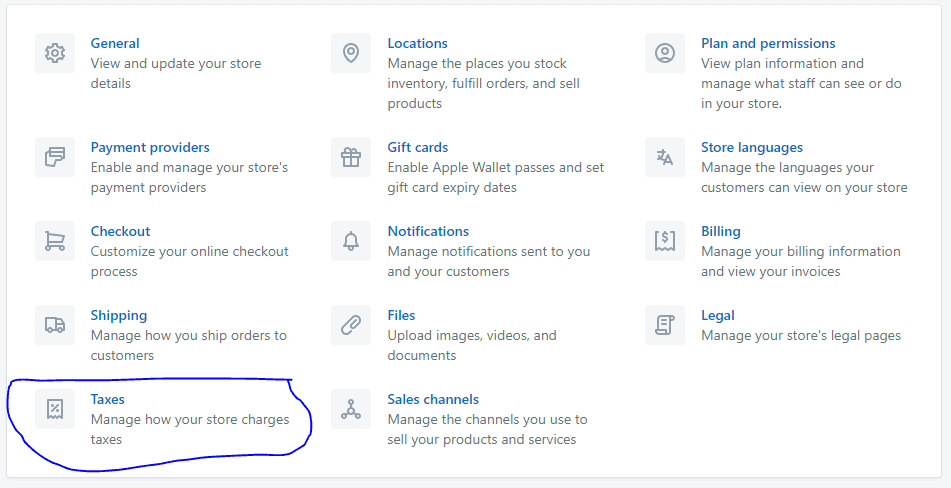
You can apply different tax rates, setting them region-specific for other countries. Equally, you can set tax override rules.
To set up the tax functions, log in to the admin panel, scroll down, and click the Setting button.
On display, select the Taxes option.
Here, you’ll set the store’s tax rates by region and country. Shopify provides merchants with robust knowledge-based tax management.
Step #9: Defining Store Policies
Before launching, you must define your store’s policies. These policies protect your brand against legal issues and outline how you’ll engage and serve buyers.
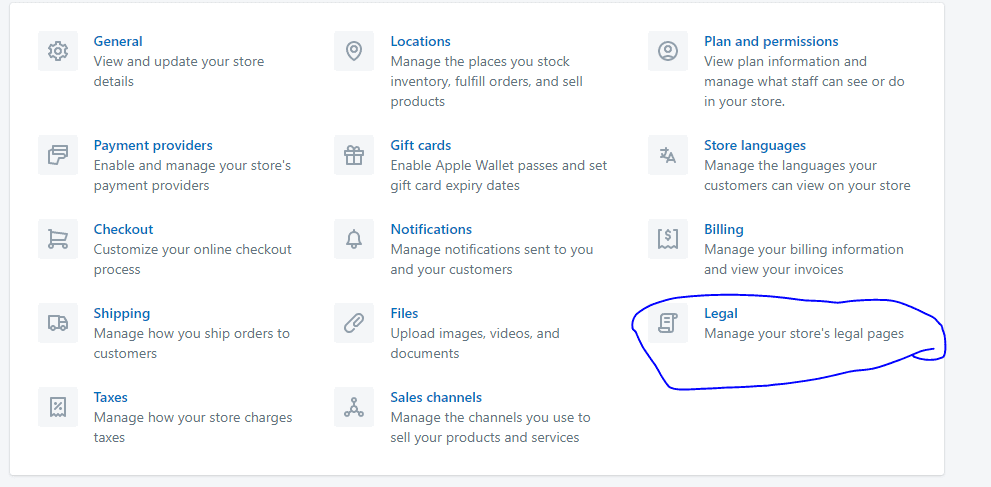
Your established policies will touch on the following:
- Shipping
- Refunds
- Terms of service
- Customer Privacy
How To Sell On Shopify Legal Pages compliance
The policies appear automatically in the Shopify store footer. Consider the following when setting your Shopify policies.
At the Home area of the admin dashboard, you find the shipping policy button.
Tap “Add shipping policy” or tap the “Learn more” link to learn how shipping policy works.
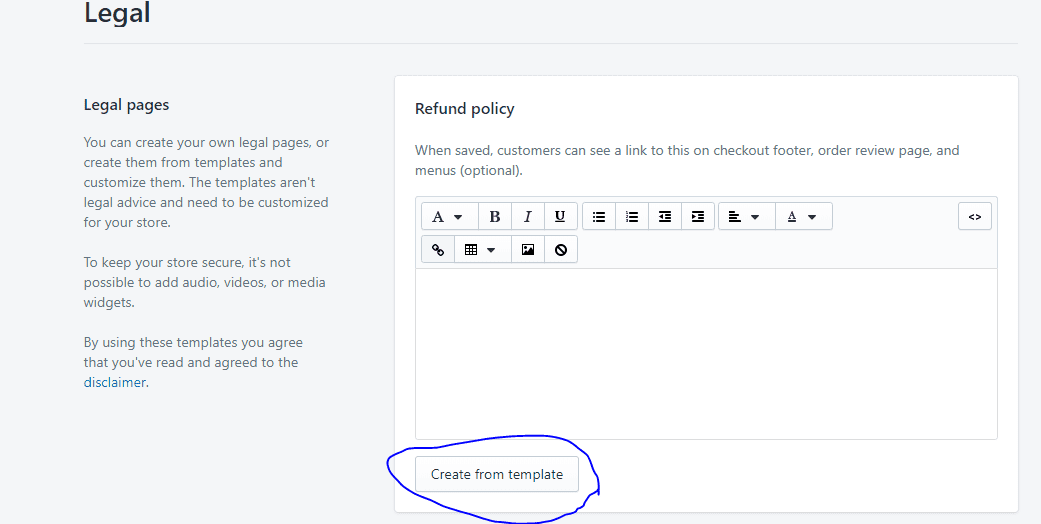
You set up all policies in one place by tapping the “Add shipping policy” button.
Step #10: Testing the Shopify Store
We’re at the tail-end, and before launching your store to your buyers, it’s time to test it first. Everything ought to work as you’d intended.
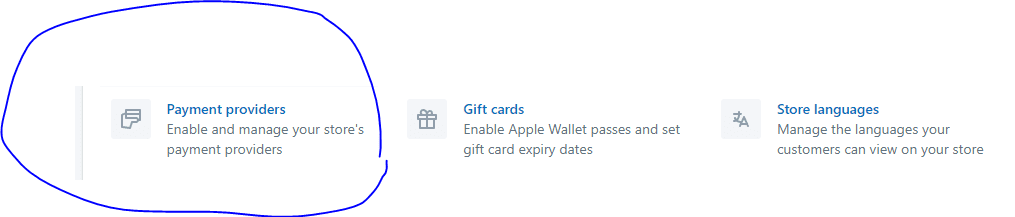
Placing a test order for a product gives you a first-hand experience of how your store’s:
- Checkout works
- Order page looks
- Inventory reacts to the order
- Tax reporting
- Shipping offers and shipping appear.
To place a test order for a product on Shopify, go to Settings and access the Shopify admin’s payment provider section.
Tap on Manage
Next, scroll to the test mode section, then check the box Enable test mode and tap Save.
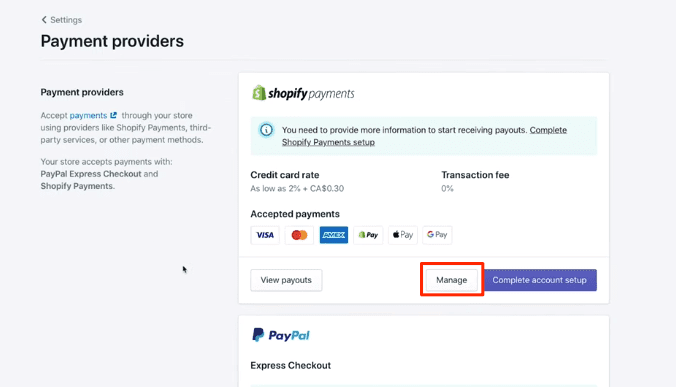
Proceed and buy your product. Next to your online store, you will find an eye icon; tap on it to open your home page.
With your account set to test mode, you won’t get charged when you buy products.
Step #11: Pick a Shopify Plan
If you’re still on a 3-month trial, your account is password-protected, and anyone who wants to access it must enter a password.
You can remove the free trial by taking up any Shopify plans. Upon making payment, you open up your Shopify to buyers. It’s time to promote your business.

Step #12: Promoting Your Business
So, you’ve got it all figured out, right?
You have a beautiful store filled with products and upbeat selling to buyers.
Promoting your Shopify store comes at number twelve regarding the How To Sell On Shopify guide.
You’ve made your life simpler with Printful and Dsers, or you’ve got it all figured out regarding shipping arrangements for your products.
You’ve established all your refund shipping alongside other policies
Tax calculation and rules are in place
Tested your store, ensuring all the cylinders were firing in full gear.
With all that setup, it’s time to lead your buyers to your store.
Finding Marketing Tools
Shopify provides many opportunities to market or promote your products. A simple search will reveal tools that help you lead traffic to your store. In the admin area, tap on Apps.
Hit the Visit the Shopify App Store button.
Enter “Marketing” in the app store search box to search for marketing tools.
Tap on the search icon, which avails options for all related apps. Pick the Marketing radio button, and narrow your alternatives to marketing apps.
Further, narrow your search by picking any of the specific marketing app categories shown.
When starting, you want to concentrate on two things. Lead visitors to your store and build an email list. And so, apps that help you with getting visitors include:
- Content marketing
- Social network marketing
- SEO
- Ads and retargeting
- Giveaways and contests
Email marketing apps would logically focus on helping you build a list and nurture it. You want to delve deep into sales and discounts only after having an audience.
Using Shopify’s Academy & Marketing Dashboard
While you can execute sales and discount offers right from the launch, your initial goal isn’t so much about that. However, selling only occurs with an audience.
The Shopify platform makes selling in earnest. In the admin panel, you find the Marketing section.
Its dashboard has everything in one place, from automation to campaign monitoring, reporting, to marketing tools.
On Shopify Academy, you can take a marketing course.
Final Word on How To Sell On Shopify
If you’ve been reading How To Sell On Shopify to this point, then I salute you.
Shopify comes loaded with excellent benefits. The online platform comes with the following:
- Convenient to use and customize
- SEO optimized, and the site loads faster
- With fantastic customer support
- Allowing integrations
- Mobile-friendly and visually appealing
- With many helpful marketing tools
Most merchants opine that Shopify’s only downside is the cost associated with owning the store. In addition to stocking your store and the regular monthly fees, sellers are charged for their credit card payments.
Sellers might also spend on apps, themes, and shipping. If you need assistance with managing your store, you’ll be charged an expert fee.
But running a dropshipping business with Printful or Dsers can relieve stress. These platforms lower the costs of stocking products since you’ll never have to buy inventory to sell on Shopify.
These dropshipping platforms handle order delivery and packaging, thus saving you more time.
Dsers help with sourcing and adding products to your Shopify store. It works with several suppliers worldwide, so the burden of negotiating shipping and contracts with suppliers is lifted off sellers’ shoulders.
Printful designs, prints, ship jackets, mugs, throw pillows, t-shirts, and more. Inventory is unnecessary, so you can concentrate on building and marketing your business.
That’s it for how selling on Shopify works.
Start Shopify For Only

Try Shopify free for 3 days, no credit card is required. By entering your email, you agree to receive marketing emails from Shopify.

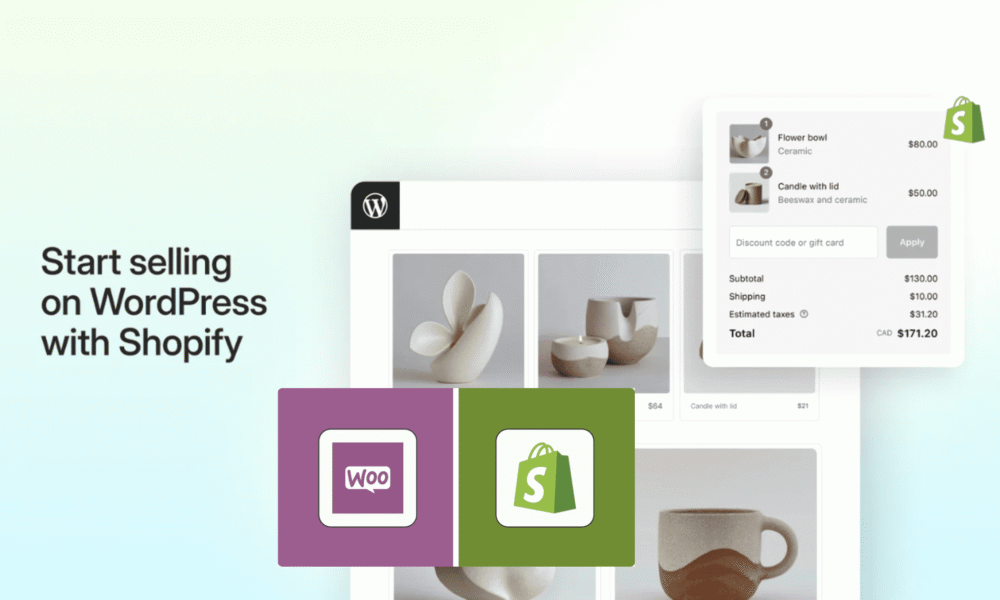


Comments (0)