If you've ever felt the frustration of managing multiple online accounts, whether…
Magento To Woocommerce Migration In 5 Easy Steps (2026)

11.
Magento To Woocommerce Migration In 5 Easy Steps (2026)
Well, we all know that Magento is among the best eCommerce platforms on the market. Magento to WooCommerce migration is the topic of the day.
And since I bet you’ve already given it a shot, I’m sure you have figured out how its flexibility is unparalleled. Magento is an open-source eCommerce platform open to quite any customization that captures your imagination.
You can, for example. Introduce as many items as you wish. Also, it lets you expand your store without limits; you get to create & manage multiple stores from one centralized dashboard.
Before you continue, also read How To Migrate Your Store From Magento To Shopify Platform.
You can, for instance, introduce as many products as you want. Plus, it allows you to expand your store endlessly and create and manage multiple stores from one centralized dashboard.
Understandably, over 25 million active sites run on Magento. Juxtapose these numbers with the rest of the internet, Magento happens to host 1.2% of the web & 12% of all eCommerce shops.
Heck, that’s a lot of websites on one platform. Think of it as the Coca-Cola of eCommerce platforms,
But here is the thing: while Magento continues to draw praise from successful online store owners, it lurches with its weaknesses.
Interestingly, the biggest one emanates from the same aspect that makes it immensely great.
Table of Contents
Magento To WooCommerce Migration
Come to think of it, extensive flexibility, in some instances, makes for a double-edged sword.
How! You’d wonder.
Ok, Magento, as an open-source platform, is only for technically savvy developers who enjoy its flexibility. Otherwise, you can only do so much here, especially when lacking access to the platform’s source code.
If you contemplate using Magento for the long haul, either you learn to code, or else hire a permanent team of developers to handle all the technical bits on your behalf.
Again, you have the option to drop Magento altogether and migrate to an alternate but equally robust eCommerce platform.
Ok, hang on a sec, where would you find an alternative open-source platform with plenty of features like Magento, and whose customizations require zero coding skills?
Enter WooCommerce
Yap, you read that right. WordPress is an excellent platform to start. More specifically, WooCommerce is an excellent replacement for your Magento foundation.
And guess what!
WooCommerce isn’t just another leading eCommerce platform. Though it hit the market three years after Magento, it has since surpassed its predecessors in a short span and grown even more prominent.
To look at it critically, consider this: over 3.3 million active sites call WooCommerce home. That accounts for 4.9% of the internet and 28.19% of all the eCommerce sites.
Impressive.
Ok, you can bet WooCommerce isn’t that massive by chance.
For one, it blends extensive customizability and ease of use. Whereas developers can explore its source code, non-coders get to customize their stores, leveraging its pre-built extensions.
And when it comes to that, we are talking about unlimited extensions, themes, plugins, and website templates to choose from. Plus, you can always head over to WordPress Marketplace in case you need extra options.
All these crystallize into infinite possibilities for your online store. You can proceed to introduce additional functionalities, modify your theme, and manage content automatically with no coding skills required.
And are you aware of how much such benefits cost you?
Nothing. Yes, take or leave it. WooCommerce comes free of charge. And no, you don’t get charged for processing transactions either. The transaction fees you end up paying depend on your selected payment service provider.
Up to this stage, we have barely scratched the surface, though these benefits suffice to warrant a migration. However, if you are digging for more, such as comparing the two shopping carts in-depth, you can check out detailed reviews of Magento 2 & WooCommerce.
Options for Migrating Magento to WooCommerce
At your disposal are three possible approaches you can employ in migrating your eCommerce store from Magento to WooCommerce.
First off, proceed with transferring the site by manually configuring both Magento and WooCommerce. It involves moving your database and entities from Magento to WooCommerce without relying on third-party services.
It’s pretty painstaking if you ask. Also, to tweak everything accordingly, you’ll need technical know-how.
Therefore, this migration option is best reserved for adept developers who seek to assume complete control of their migration process.
And that begs the question: how, then, do you proceed when you’re short on skills but still seek the control benefits of manual migration?
Ok, I’d urge you to consider our second option, which involves hiring an adept developer to handle everything on your behalf.
And guess what?
In case your eCommerce store has a comparatively complex framework. They may opt to transfer their elements manually. Otherwise, developers mostly use our third option herein when handling an ordinary eCommerce site.
Ok, for clarity’s sake, the third approach entails leveraging the automated migration tool.
An efficient one mainly saves you the hassle by automatically importing all the website entities and data. Just direct it to the source and destination directories, and then let it do the heavy lifting for you.
But get this, in retrospect of my experience with several auto-migration tools, I can attest that not every site transfer app can execute a complete migration.
Therefore, toss all that they claim to deliver, and instead, proceed with tested migration tools. Besides, it’s one aspect you don’t want to compromise, as the risks far outweigh the probable benefits. Picking the wrong tool could spell doom for your entire eCommerce shop.
In that regard, I’d recommend a renowned one like Cart2Cart owing to its simplicity, affordability, accessibility, and, more importantly, its ability to deliver as promised.
Why Cart2Cart for Magento to WooCommerce Migration?
Automatic Magento to WooCommerce Migration
Automatic Magento to WooCommerce migration offers the most straightforward & most relaxed procedure for transferring all your data.
The ploy involves installing Magento on the WooCommerce tool and having it automatically conduct the entire migration process without additional human intervention.
The Cart2Cart app has earned a reputation for facilitating automatic Magento to WooCommerce migration. You’d install it, then use a corresponding wizard to set up a connection bridge between Magento and
WooCommerce databases.
From here, the system migrates all selected entities and then maps the Magento store elements onto the WooCommerce site. So, automatic Magento to Shopify is the most convenient and cheapest option for the typical online shop.
To walk you through the entire process, we’ll look into the steps to take in migrating your Magento store to WooCommerce using Cart2Cart.
But before we delve into the nuts & bolts, briefly, let me elaborate on why we’ve settled on Cart2Cart for the task.
Why Cart2Cart for Magento to WooCommerce Migration?
Cart2Cart is among the fantastic tools whose online reputation precedes them.
What does that suggest?
Ok, Cart2Cart transcends being just a Magento to WooCommerce migration importer. It’s a highly optimized tool specializing in a range of eCommerce platforms.
Currently, it enables full data migrations between hundreds of the most prominent shopping carts, including PrestaShop, OpenCart, Shopify, BigCommerce, Magento, and WooCommerce.
And therefore, if you’d like to contrast possible solutions based on industry experience, Cart2Cart has plenty of that.
Ultimately, Cart2Cart attestation as regards efficiency and dependability lies in its ratings & reviews. At the time of putting this piece up, Cart2Cart had drawn about 300 positive reviews, cumulatively translating to a 4.2-star rating.
What an affirmation.
All right. But it begs the question, why do WooCommerce users prefer Cart2Cart? What privileges does it offer?
Ok, first, rest assured you won’t pay, not a dime for Cart2Cart installation. The tool comes free of charge and lets you align your Magento to WooCommerce migration parameters before the question of payment arises.
But get it right. Cart2Cart performs a free demo migration from Magento to WooCommerce for your online shop. Migrating a defined number of your eCommerce site components attests to its capabilities.
We’ve painstakingly tested Cart2Cart and affirmed that a complete migration means just that. Upon payment of the applicable amount, Cart2Cart proceeds to import all your specified online shop entities.
I’m referring to elements such as orders, customers, variants, coupons, reviews, images, secondary stores, tags, attributes, taxes, blogs, categories, custom fields, CMS pages, etc. So long it’s transferable,
Cart2Cart will handle it for you.
Moreover, your Magento online store won’t be affected during the migration of all this data, as Cart2Cart is designed to work behind the scenes to avoid potential downtime.
As a consequence, you can anticipate maintaining your eCommerce store online during the entire process. Still, you can continue to process transactions with zero hitches.
The entire thing takes is setting up a complete data migration
involves an 8-step procedure mainly.
Also, with the system, you don’t have to deal with things like manual data entry, plugin installation, and coding. Instead, it starts an in-built wizard which guides you to create a connection bridge.
On the other hand, the final data transfer procedure depends on the number of entities involved. Ordinarily, an eCommerce website would take a couple of hours to load, whereas a store with around 5,000 objects would take under 60 minutes.
Meanwhile, should you get stuck, Cart2Cart has a responsive customer support team on standby. You can count on them since they work around the clock-24/7.
How to Migrate Magento to WooCommerce
Step #1: Install WordPress
The assumption at this stage is that you’ve got yourself a high-performance WordPress hosting package from a reliable web host.
If not, you should definitely spend a couple of minutes going through comprehensive guides.
As soon as you’ve secured a robust WordPress hosting service and bought an ideal perk, proceed to launch WordPress through the admin control panel.
Step #2: Install WooCommerce
Because the WordPress system comes without WooCommerce, you’ll have to install it to continue. So, head straight to the WordPress Plugin area, click “Add New” and search for the WooCommerce plugin.
When you get hold of it, click “Install Now”, and then activate it appropriately by tapping “Activate Plugin”. You’ve now got yourself a WooCommerce-based online store, and we intend to migrate your current Magento store.
Step #3: Install the Cart2Cart Plugin
As already established, it comes as a pre-built, easy-to-use WordPress plugin. From the WordPress admin panel, you can directly install Cart2Cart using the same procedure as the WooCommerce Plugin.
Also, check out the Magento 1 to Magento 2 Data Migration Guide.
Proceed to the “Plugins” menu tab, click “Add New”, and then search for the Cart2Cart plugin. Once you have found it, click “Install Now” to integrate Cart2Cart with your WordPress account free of charge.
But get this right, installation won’t complete unless you activate the plugin by clicking on “Activate Plugin”. Cart2Cart will then fix itself along with other menu items.
Step #4: Create a New Cart2Cart Account
Once Cart2Cart fully integrates with the WordPress system, you can align it for migration. First, you need to create an account to migrate website files between the two platforms.
So, from your WordPress admin panel, proceed to the Cart2Cart menu item. The first step is to create an account that requires you to enter your details. Alternatively, sign in with your Facebook/Google credentials.
Cart2Cart then redirects you to its account dashboard. It’s here you’ll conduct the entire migration process.
Step #5: Configure Your Magento Source Store & Corresponding Connection Bridge
As for actual migration, Cart2Cart needs you first to point it towards your current Magento eCommerce store, and then create a connection with the target WooCommerce store.
To pull it off, proceed to the Source Cart field and choose Magento. In the following field, type the domain of your website as the source store.
Cart2Cart then provides options for setting up the Connection Bridge between your Magento source store and WooCommerce.
And should you opt to download the Connection Bridge, Cart2Cart provides it in the form of a zip file.
So, go ahead and download it, then extract the folder onto your local storage (PC storage); this way, you form a secure gateway for migrating and exchanging store data.
You’ll notice, however, that the Connection Bridge only functions when embedded in your Magento store’s root folder. Once you get the hang of a typical FTP Manager working, it becomes easier to embed the Connection Bridge.
To continue, therefore, open your store’s FTP panel in a separate browser window. Move to the store’s root folder, copy the extracted “Bridge2Cart” folder found in the local storage, and then directly paste it into the root folder of your store.
Upon completion, head back to the Cart2Cart window to ascertain whether the bridge is functional. Click on the “Check Connection” button found next to the Connection Bridge download link.
If the manual process of configuring the Connection Bridge seems inconvenient, you can have the Cart2Cart system automatically create one for you by uploading the folder.
Also, you’ll have to provide Cart2Cart with your FTP/SFTP info and then specify your root folder’s path.
All things considered, I’d urge you to stick to the manual approach, as it’s simple, chic, and relatively swift.
Step #6: Specify Your WooCommerce Target Store & Configure Its Connection Bridge
Once you’re done ascertaining the Magento store entities, your WooCommerce follows, and you can expect the procedure to be almost the same.
In the top field, choose WooCommerce as the Target Cart, and enter its specific URL as the Target Store.
We can now go ahead to configure a WooCommerce Connection Bridge that mirrors the Magento one.
And just as you did with the latter, download the Connection Bridge file, then extract the “Bridge2Cart” folder into a separate spot within the local storage (PC storage).
Subsequently, open a new browser window with which to access your WooCommerce store’s FTP client. Use the FTP client to search the system and find the root folder of your Target website. This is where the extracted Connection Bridge folder will go.
So, proceed to copy-paste the extracted folder onto the root folder, and first confirm its validity before checking for the connection.
But again, should the manual process fail to work for you, Cart2Cart provides an automatic option to set up a Connection Bridge. Enter your FTP/SFTP particulars and then get going.
At this stage, it’s worth pointing out the possibility of running a demo migration using a Cart2Cart test store. You want to check it out, in case your Target store isn’t ready yet.
Step #7: Choose the eCommerce Entities You Want Migrating
eCommerce store owners usually move their sites together with their corresponding elements. Nothing gets left behind.
Also, Cart2Cart can migrate all of your store entities along with corresponding data variables without changing anything. It offers you the option to select the elements you want transferred, in case you need to leave out some of the entities.
Whatever it is you settle on, Cart2Cart needs you to confirm the options before you continue. Sure, you need to analyze all the entities keenly, and then select the one you’d like migrated by ticking the appropriate boxes.
Some of the fundamental entities include Products, product categories, customers, customer reviews, and orders.
Step #8: Pick Your Ideal Migration Options
You find a host of other migration settings just below the elements selection area. It’s here you outline the nitty-gritty of how you’d wish your migration to proceed.
You could opt to move the accompanying entities, like SEO URLs & 301 redirects, both of which are specifically useful in preserving all your webpage links down to the last detail. Thus, you get to keep your current SEO framework.
Also, you can mirror your current Magento language, Customer groups, and Order statuses onto the resultant WooCommerce store elements.
A word of caution. You sure want to limit your selections, more so when working on a budget. The majority of additional options, similar to standard add-ons, are priced separately. Otherwise, if you don’t tread with caution, your cumulative migration could hit a dramatic rise.
Step #9: Test Running a Demo Migration (Free)
As already established, Cart2Cart offers a free demo migration, which serves as a last measure to assuage the doubting store owners.
Not bad, not bad at all, I must agree. Also, isn’t it just fascinating that it conducts a real migration with your online store as the focus?
Don’t get excited just yet. Relax. It won’t execute a complete migration. But instead, move only a few of your online store components. Sufficing to prove Cart2Cart delivers its promise.
The procedure is optional, meaning you can skip it if you intend to leap right into the whole migration process.
But again, it’s always good to test the waters, and you also want to get a good sense of how your resultant WooCommerce store will appear upon completion of the migration process.
Furthermore, a free demo only lasts about 30 minutes, making it worth your while, especially considering that an actual migration usually takes several hours.
Step #10: The Full Migration
After thoroughly assessing the results of the free demo migration and all checks, you can proceed with the whole migration procedure.
Yet again, don’t go rushing. Count-check all your migration options one more time. Then review all your elements to make sure all the principal components have been included.
If all checks are complete, you can proceed with the payment of applicable migration fees, after which the system will allow you to begin the full migration mode.
Click on the full migration button; Cart2Cart picks up from here. While using the Connection Bridge as the primary data exchange point, it systematically copies data from the Magento source folder to the WooCommerce target folder.
Generally, the entire process lasts a couple of hours, but it can be more protracted if you handle a large Magento-based online store. The time interval depends on the size of the data you migrate from Magento to WooCommerce.
Eventually, Cart2Cart alerts you via email as soon as the process completes. You can check out your resultant fully-functional WooCommerce-based store and proceed to sell right away.
Summary
And so, that’s how you smoothly migrate your store from Magento to WooCommerce. This solution is fast, accurate, affordable, and most importantly, dependable enough to import your data with zero downtime.
On the whole, Cart2Cart does a pretty impressive job.
Let’s face it, Magento and WooCommerce have never been the same. Though they have a few similarities, the two sites are notably different in features, framework, and source code. And yet, Cart2Cart has somewhat forged an all-encompassing connection bridge for mapping data from one platform to another.
Under the spotlight of these trends, I can’t wait to see what Cart2Cart has up its sleeves in the next couple of years.
Meanwhile, the ball is now in your court as you try to profit from your resultant WooCommerce.
Bring your business ideas to life for $1/month On the Shopify Platform. Click the Image Below.
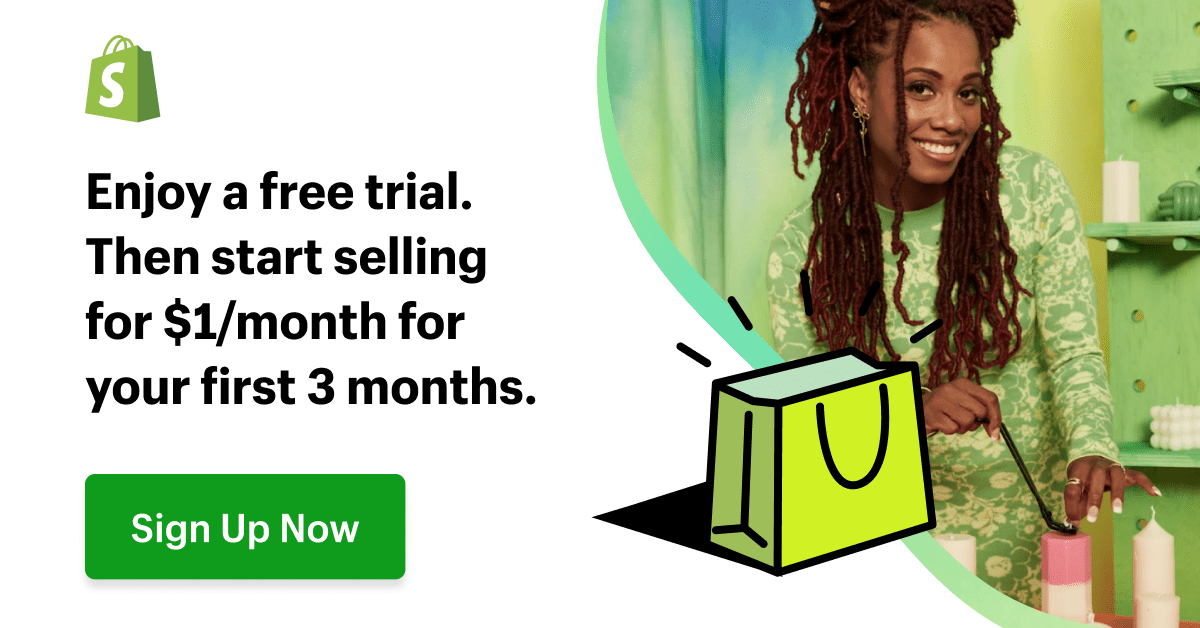

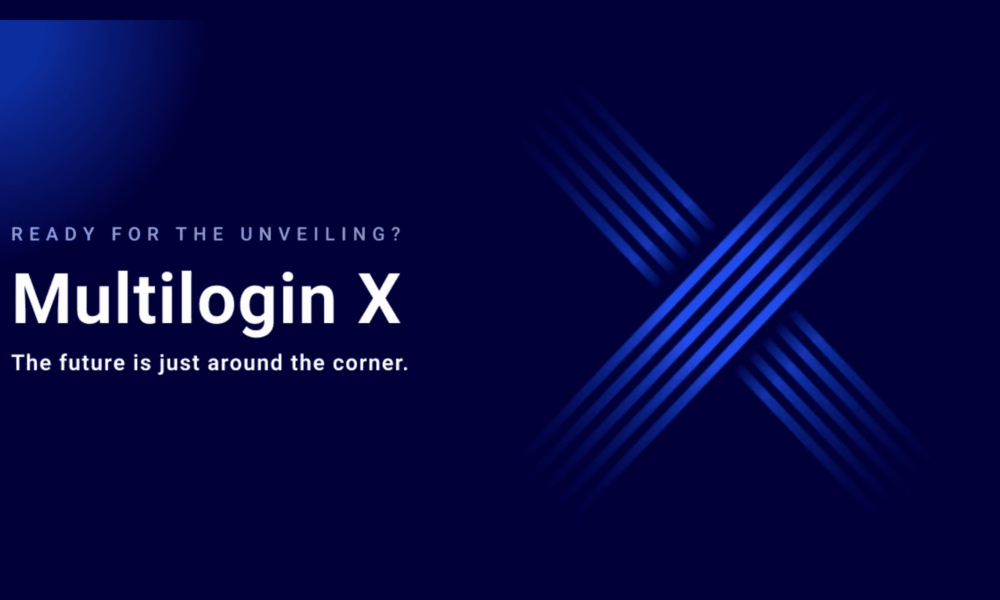
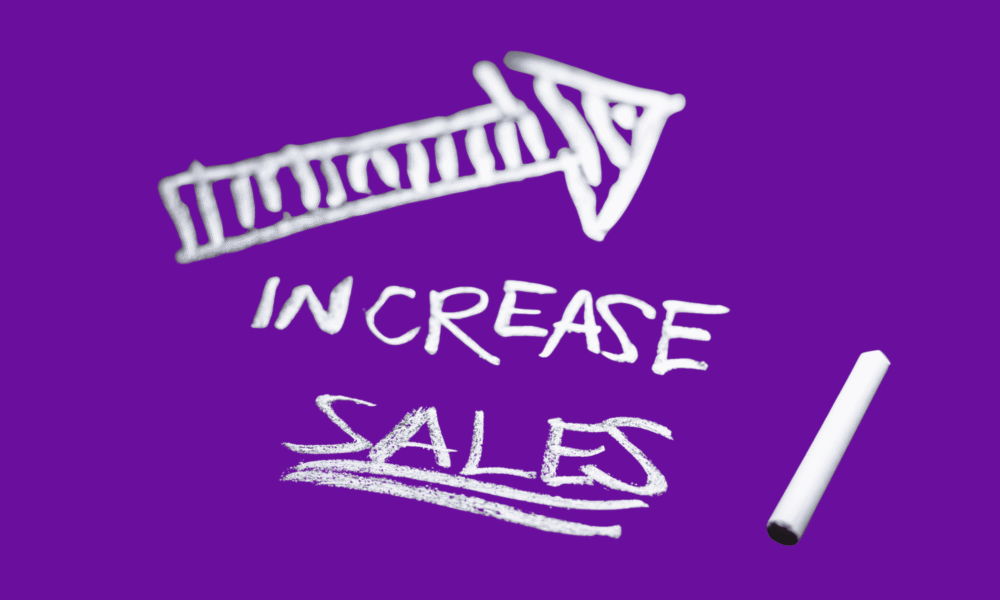
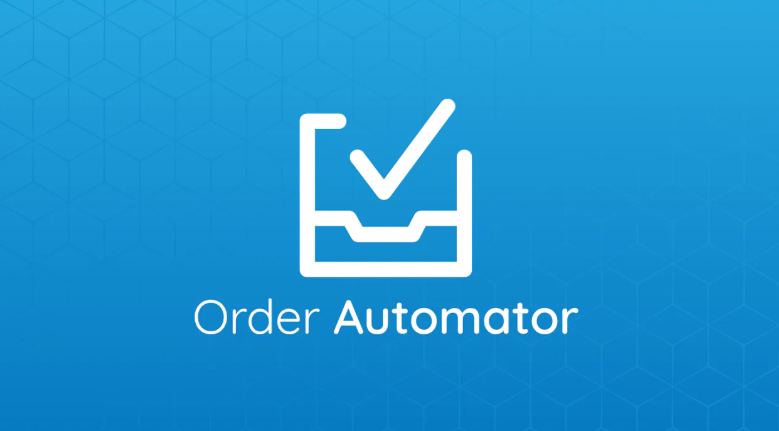
Comments (0)